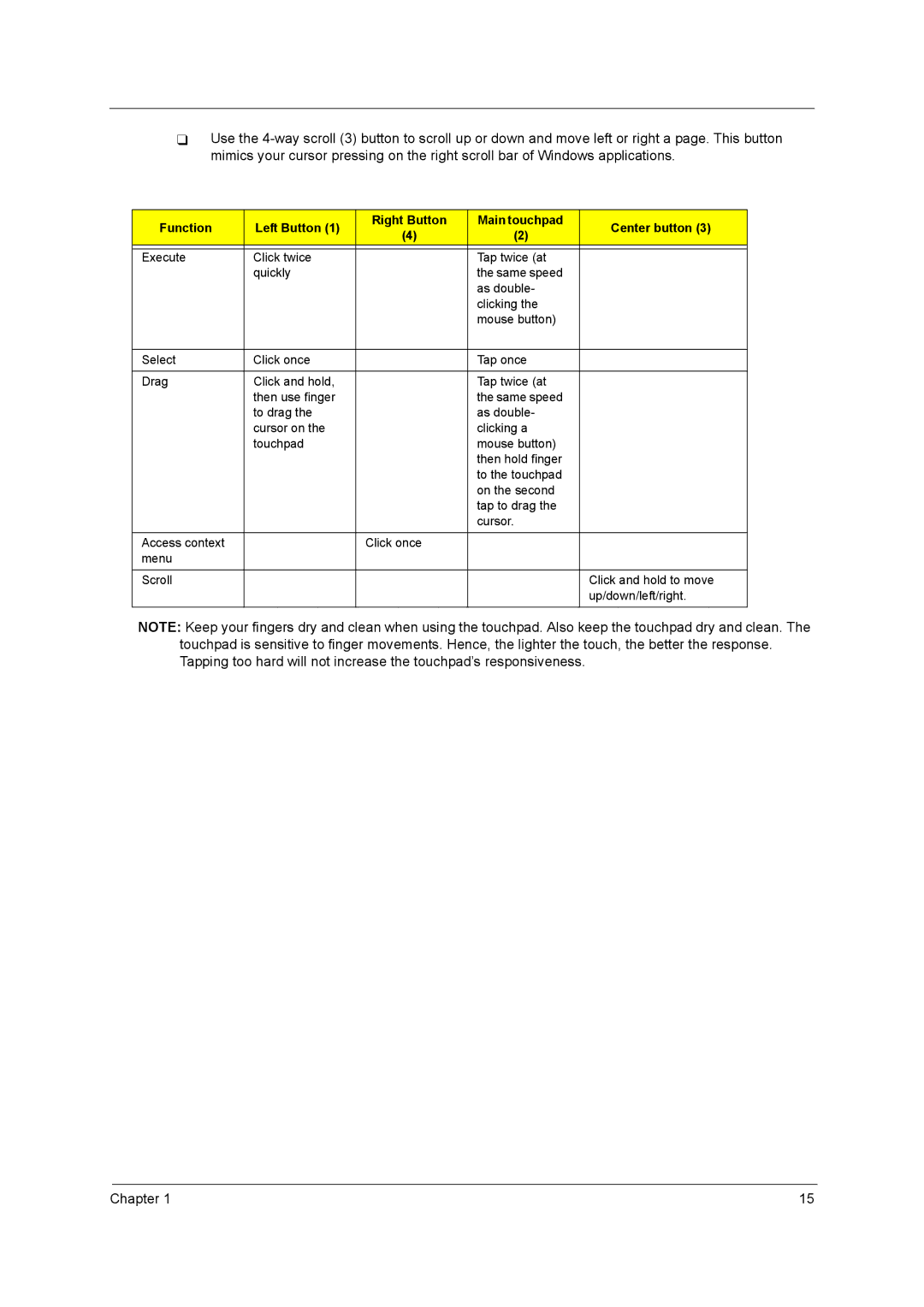Use the
Function | Left Button (1) | Right Button | Main touchpad | Center button (3) | |
(4) | (2) | ||||
|
|
| |||
|
|
|
|
| |
Execute | Click twice |
| Tap twice (at |
| |
| quickly |
| the same speed |
| |
|
|
| as double- |
| |
|
|
| clicking the |
| |
|
|
| mouse button) |
| |
|
|
|
|
| |
Select | Click once |
| Tap once |
| |
|
|
|
|
| |
Drag | Click and hold, |
| Tap twice (at |
| |
| then use finger |
| the same speed |
| |
| to drag the |
| as double- |
| |
| cursor on the |
| clicking a |
| |
| touchpad |
| mouse button) |
| |
|
|
| then hold finger |
| |
|
|
| to the touchpad |
| |
|
|
| on the second |
| |
|
|
| tap to drag the |
| |
|
|
| cursor. |
| |
|
|
|
|
| |
Access context |
| Click once |
|
| |
menu |
|
|
|
| |
|
|
|
|
| |
Scroll |
|
|
| Click and hold to move | |
|
|
|
| up/down/left/right. | |
|
|
|
|
|
NOTE: Keep your fingers dry and clean when using the touchpad. Also keep the touchpad dry and clean. The touchpad is sensitive to finger movements. Hence, the lighter the touch, the better the response. Tapping too hard will not increase the touchpad’s responsiveness.
Chapter 1 | 15 |