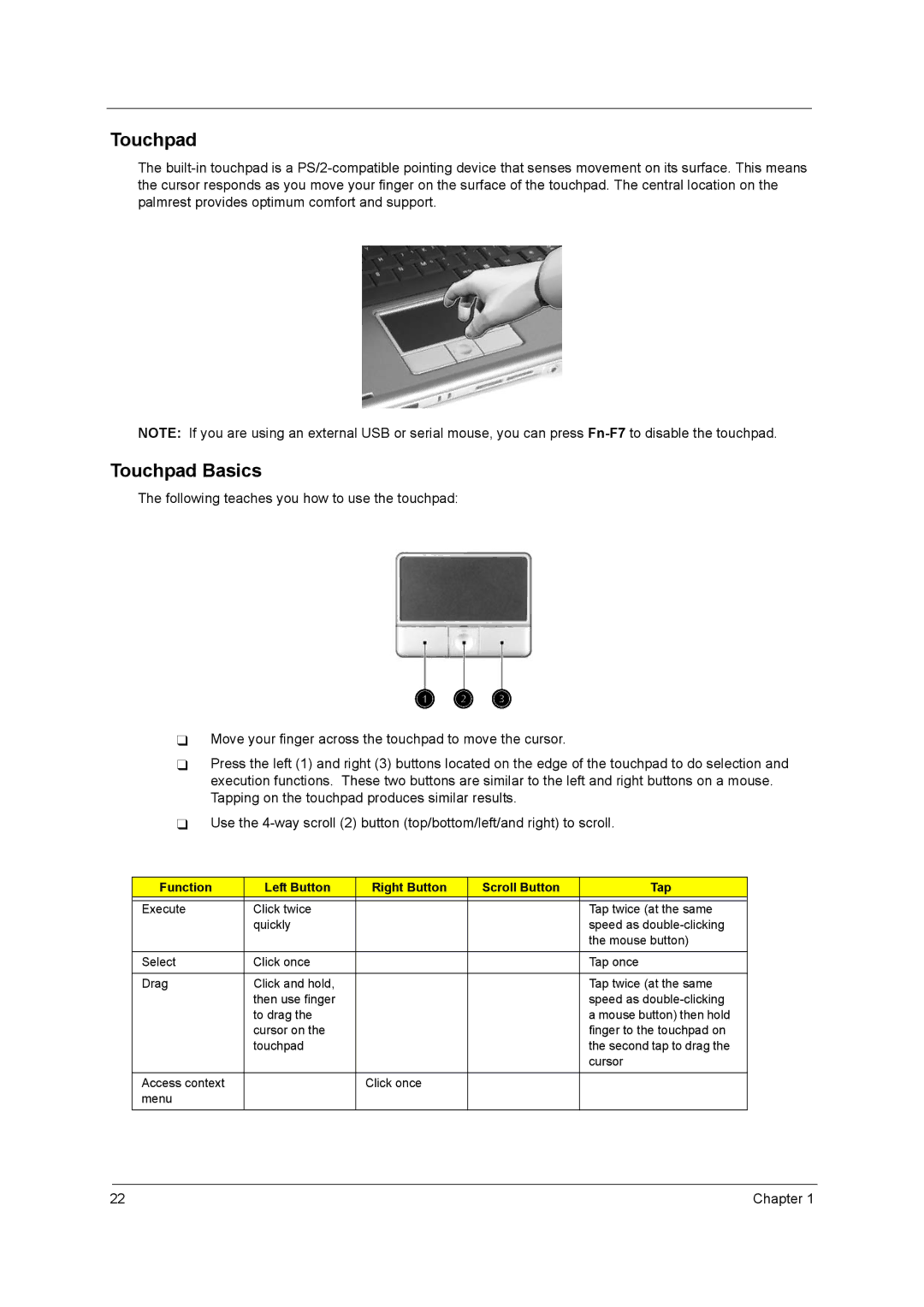Touchpad
The
NOTE: If you are using an external USB or serial mouse, you can press
Touchpad Basics
The following teaches you how to use the touchpad:
Move your finger across the touchpad to move the cursor.
Press the left (1) and right (3) buttons located on the edge of the touchpad to do selection and execution functions. These two buttons are similar to the left and right buttons on a mouse. Tapping on the touchpad produces similar results.
Use the
Function | Left Button | Right Button | Scroll Button | Tap |
|
|
|
|
|
Execute | Click twice |
|
| Tap twice (at the same |
| quickly |
|
| speed as |
|
|
|
| the mouse button) |
|
|
|
|
|
Select | Click once |
|
| Tap once |
|
|
|
|
|
Drag | Click and hold, |
|
| Tap twice (at the same |
| then use finger |
|
| speed as |
| to drag the |
|
| a mouse button) then hold |
| cursor on the |
|
| finger to the touchpad on |
| touchpad |
|
| the second tap to drag the |
|
|
|
| cursor |
|
|
|
|
|
Access context |
| Click once |
|
|
menu |
|
|
|
|
|
|
|
|
|
22 | Chapter 1 |