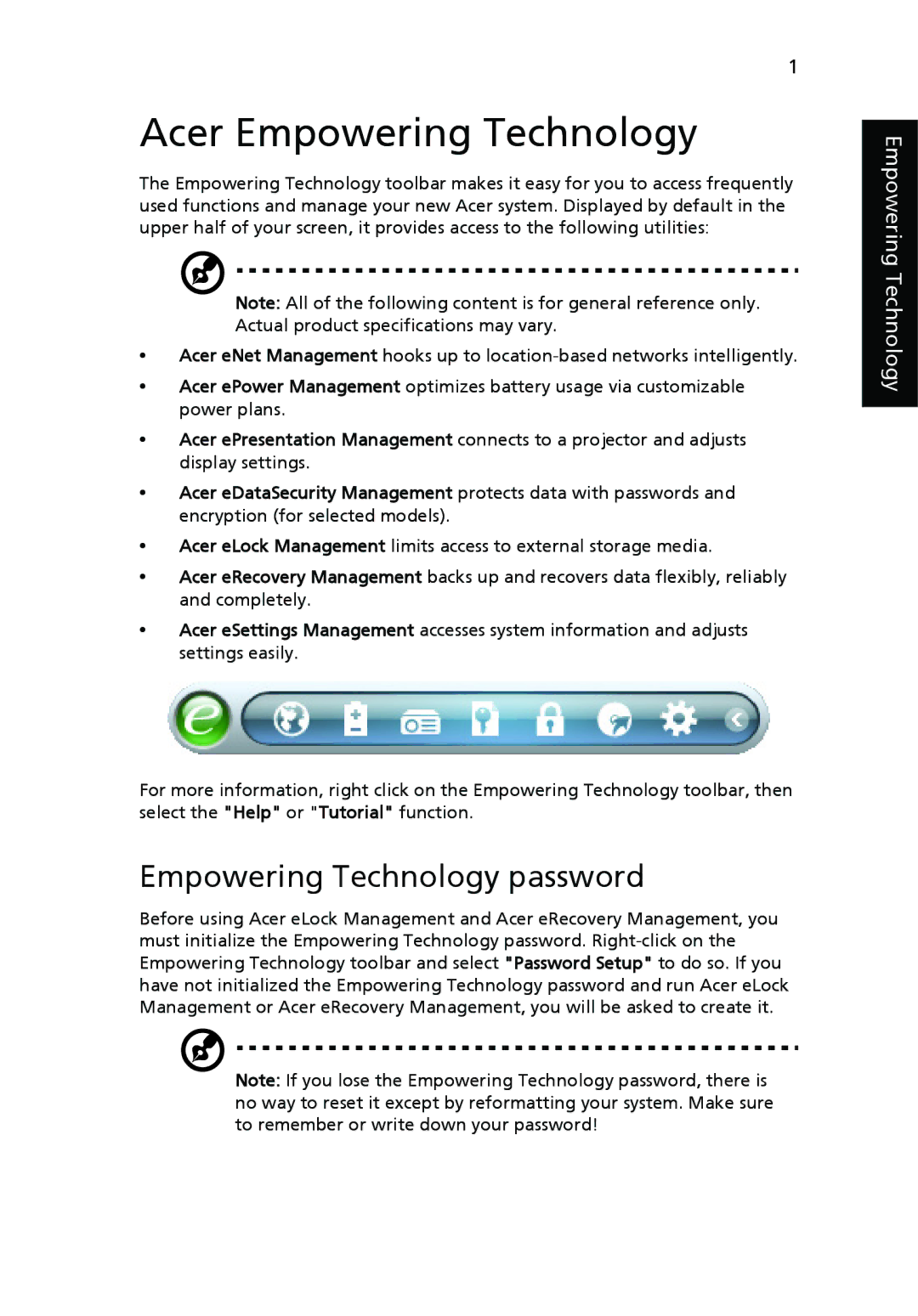1
Acer Empowering Technology
The Empowering Technology toolbar makes it easy for you to access frequently used functions and manage your new Acer system. Displayed by default in the upper half of your screen, it provides access to the following utilities:
Note: All of the following content is for general reference only. Actual product specifications may vary.
•Acer eNet Management hooks up to
•Acer ePower Management optimizes battery usage via customizable power plans.
•Acer ePresentation Management connects to a projector and adjusts display settings.
•Acer eDataSecurity Management protects data with passwords and encryption (for selected models).
•Acer eLock Management limits access to external storage media.
•Acer eRecovery Management backs up and recovers data flexibly, reliably and completely.
•Acer eSettings Management accesses system information and adjusts settings easily.
For more information, right click on the Empowering Technology toolbar, then select the "Help" or "Tutorial" function.
Empowering Technology password
Before using Acer eLock Management and Acer eRecovery Management, you must initialize the Empowering Technology password.
Note: If you lose the Empowering Technology password, there is no way to reset it except by reformatting your system. Make sure to remember or write down your password!
Empowering Technology