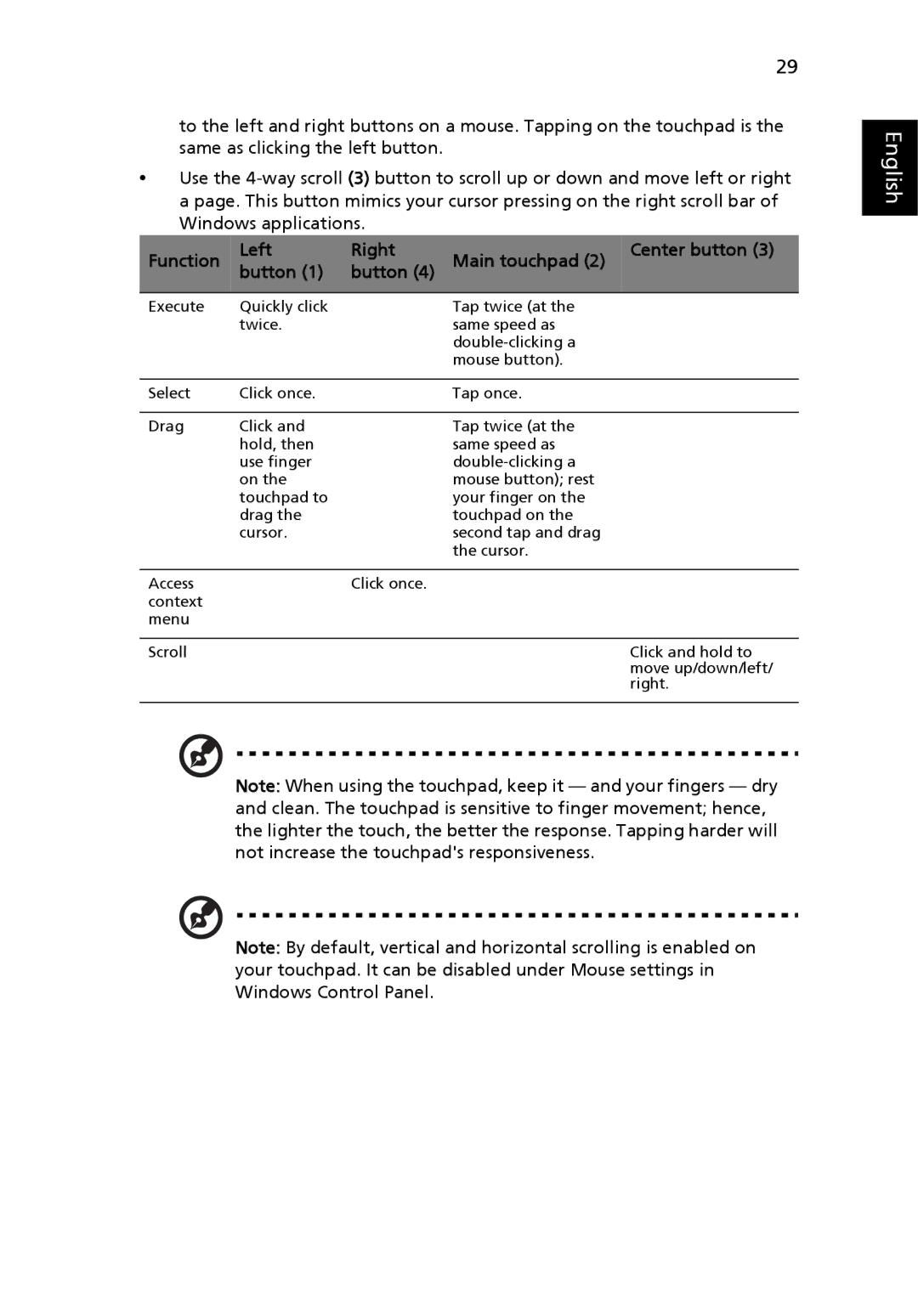29
to the left and right buttons on a mouse. Tapping on the touchpad is the same as clicking the left button.
•Use the
Function | Left | Right | Main touchpad (2) | Center button (3) |
button (1) | button (4) |
| ||
|
|
|
|
|
Execute | Quickly click |
| Tap twice (at the |
|
| twice. |
| same speed as |
|
|
|
|
| |
|
|
| mouse button). |
|
|
|
|
|
|
Select | Click once. |
| Tap once. |
|
|
|
|
|
|
Drag | Click and |
| Tap twice (at the |
|
| hold, then |
| same speed as |
|
| use finger |
|
| |
| on the |
| mouse button); rest |
|
| touchpad to |
| your finger on the |
|
| drag the |
| touchpad on the |
|
| cursor. |
| second tap and drag |
|
|
|
| the cursor. |
|
|
|
|
|
|
Access |
| Click once. |
|
|
context |
|
|
|
|
menu |
|
|
|
|
|
|
|
|
|
Scroll |
|
|
| Click and hold to |
|
|
|
| move up/down/left/ |
|
|
|
| right. |
|
|
|
|
|
Note: When using the touchpad, keep it — and your fingers — dry and clean. The touchpad is sensitive to finger movement; hence, the lighter the touch, the better the response. Tapping harder will not increase the touchpad's responsiveness.
Note: By default, vertical and horizontal scrolling is enabled on your touchpad. It can be disabled under Mouse settings in Windows Control Panel.