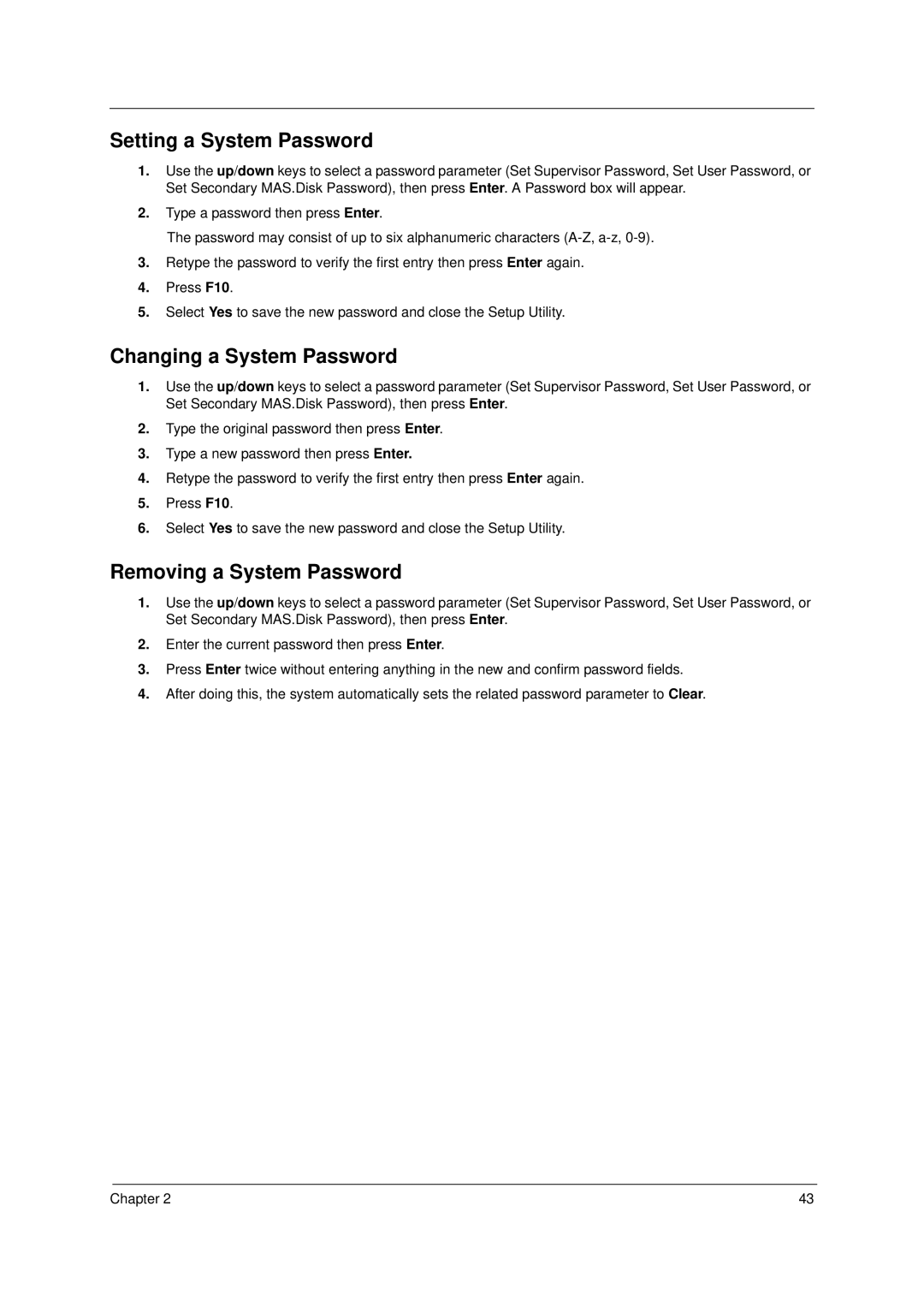4310 specifications
The Acer 4310 is a versatile and compact laptop that gained popularity in the mid-2000s, catering primarily to students, professionals, and casual users seeking a balance between performance and portability. This laptop series is known for its user-friendly design and solid performance for day-to-day tasks.One of the standout features of the Acer 4310 is its Intel Core Duo processor, which delivers adequate power for multi-tasking and running everyday applications. With its dual-core architecture, users can expect improved performance compared to its single-core predecessors. The processor is paired with sufficient RAM options, typically ranging from 1GB to 2GB, allowing for smooth operation of basic programs and web browsing.
The Acer 4310 houses a 15.4-inch display that strikes a good balance between usability and portability. With a resolution of 1280x800, it offers decent clarity and color accuracy for watching videos, viewing images, or working on documents. Its widescreen format makes it convenient for multitasking and side-by-side application use.
In terms of connectivity, the Acer 4310 is equipped with multiple ports, including USB 2.0 ports, a VGA output for connecting to external displays, and an Ethernet port for wired internet connections. Wireless connectivity is enhanced with built-in Wi-Fi, enabling users to easily connect to home or public networks.
The laptop's storage options are quite flexible, with varying hard drive capacities that cater to different user needs. Commonly, users would find hard drives ranging from 80GB to 160GB, providing ample space for storing documents, music, and photos.
The Acer 4310's build quality is commendable for a budget-friendly laptop, featuring a durable chassis designed to withstand daily wear and tear. The keyboard is comfortable for typing, and the touchpad is responsive, further enhancing user experience.
Battery life on the Acer 4310 is satisfactory for its class, often providing several hours of usage on a single charge, making it a suitable companion for on-the-go users.
In conclusion, the Acer 4310 is a capable laptop that combines performance, portability, and affordability. Its reliable specifications and practical features make it ideal for students and everyday users, representing a solid choice for those seeking a dependable device for basic computing tasks.