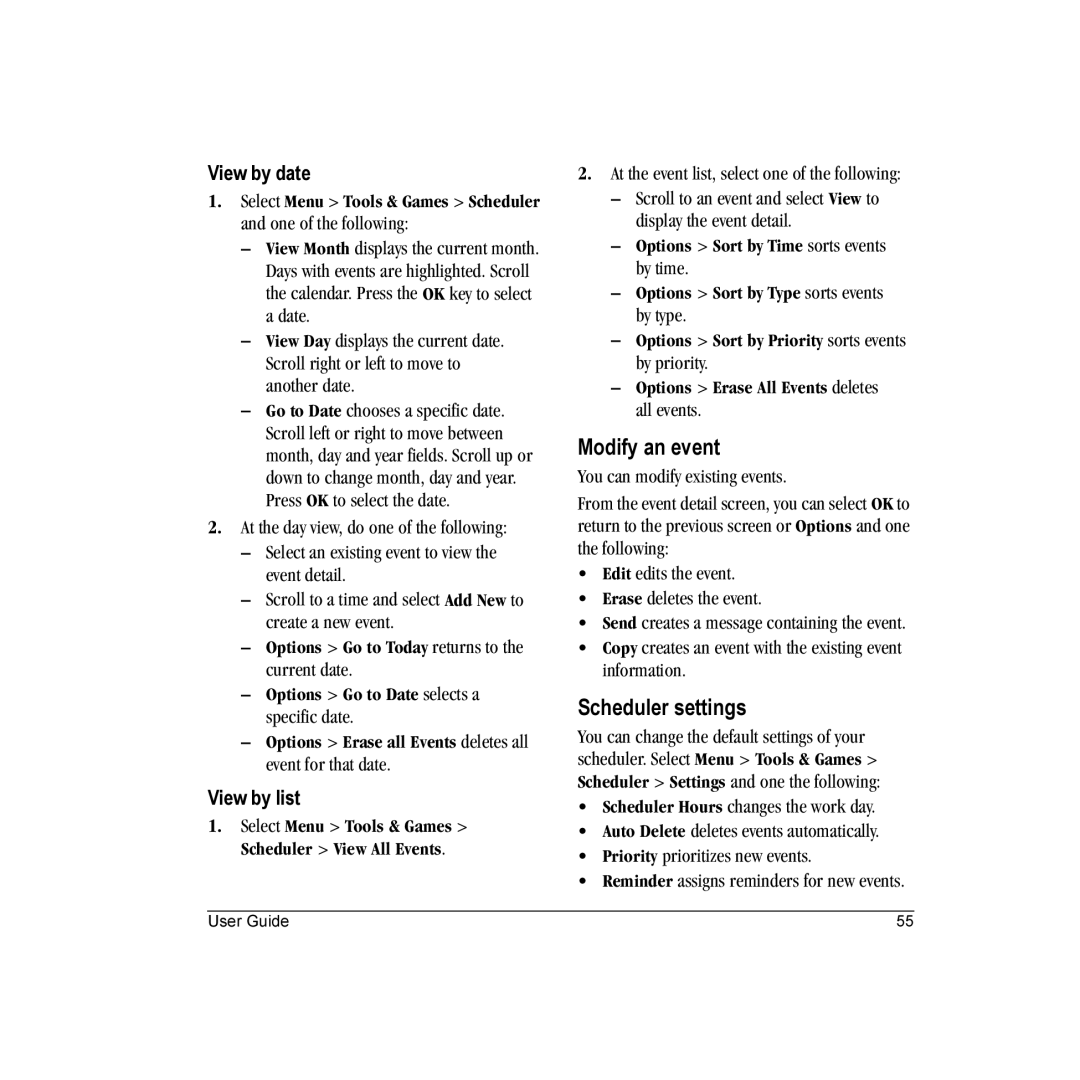View by date
1.Select Menu > Tools & Games > Scheduler and one of the following:
–View Month displays the current month. Days with events are highlighted. Scroll the calendar. Press the OK key to select a date.
–View Day displays the current date. Scroll right or left to move to another date.
–Go to Date chooses a specific date. Scroll left or right to move between month, day and year fields. Scroll up or down to change month, day and year. Press OK to select the date.
2.At the day view, do one of the following:
–Select an existing event to view the event detail.
–Scroll to a time and select Add New to create a new event.
–Options > Go to Today returns to the current date.
–Options > Go to Date selects a specific date.
–Options > Erase all Events deletes all event for that date.
View by list
1.Select Menu > Tools & Games > Scheduler > View All Events.
2.At the event list, select one of the following:
–Scroll to an event and select View to display the event detail.
–Options > Sort by Time sorts events by time.
–Options > Sort by Type sorts events by type.
–Options > Sort by Priority sorts events by priority.
–Options > Erase All Events deletes all events.
Modify an event
You can modify existing events.
From the event detail screen, you can select OK to return to the previous screen or Options and one the following:
•Edit edits the event.
•Erase deletes the event.
•Send creates a message containing the event.
•Copy creates an event with the existing event information.
Scheduler settings
You can change the default settings of your scheduler. Select Menu > Tools & Games > Scheduler > Settings and one the following:
•Scheduler Hours changes the work day.
•Auto Delete deletes events automatically.
•Priority prioritizes new events.
•Reminder assigns reminders for new events.
User Guide | 55 |