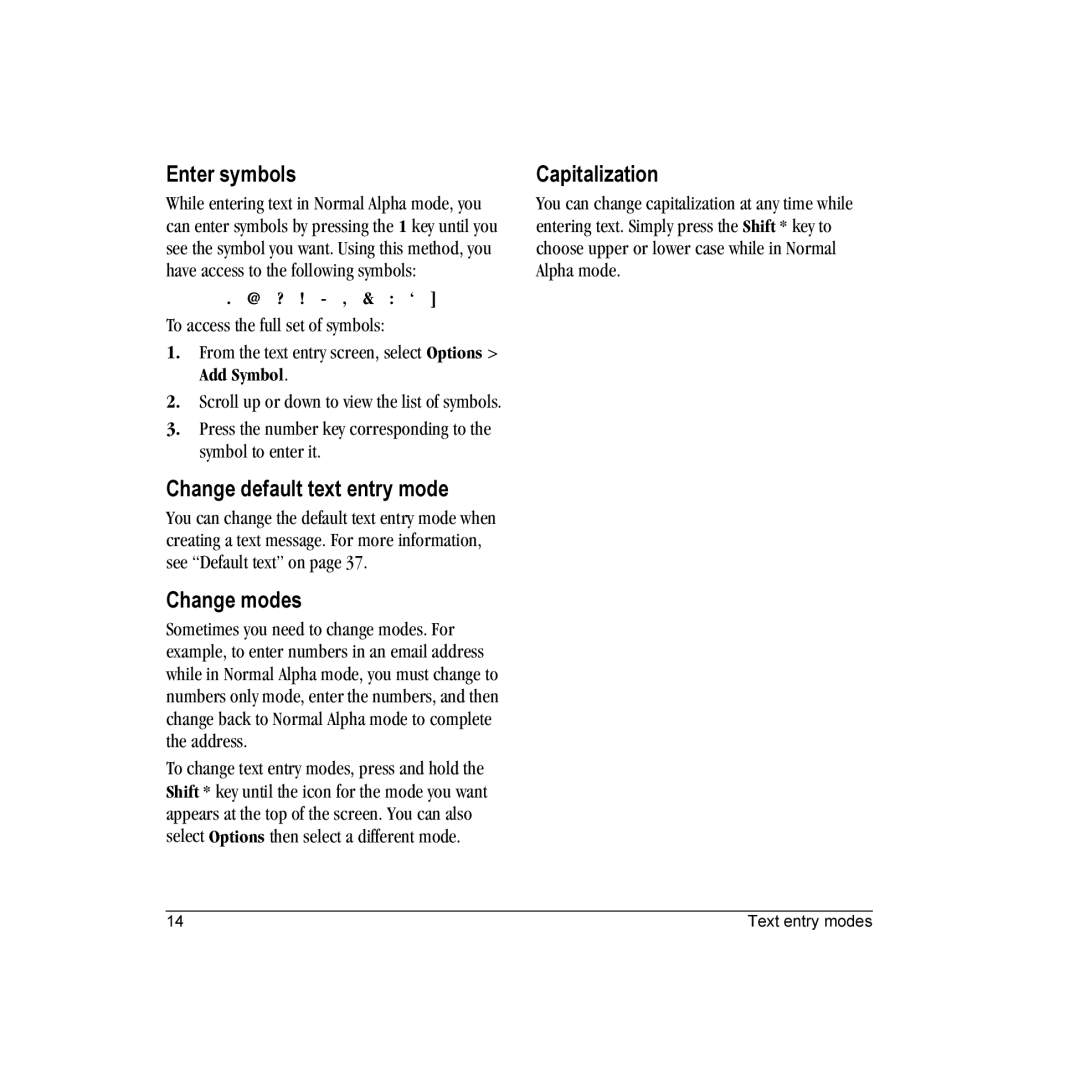Enter symbols
While entering text in Normal Alpha mode, you can enter symbols by pressing the 1 key until you see the symbol you want. Using this method, you have access to the following symbols:
. @ ? ! - , & : ‘ ]
To access the full set of symbols:
1.From the text entry screen, select Options > Add Symbol.
2.Scroll up or down to view the list of symbols.
3.Press the number key corresponding to the symbol to enter it.
Change default text entry mode
You can change the default text entry mode when creating a text message. For more information, see “Default text” on page 37.
Change modes
Sometimes you need to change modes. For example, to enter numbers in an email address while in Normal Alpha mode, you must change to numbers only mode, enter the numbers, and then change back to Normal Alpha mode to complete the address.
To change text entry modes, press and hold the Shift * key until the icon for the mode you want appears at the top of the screen. You can also select Options then select a different mode.
Capitalization
You can change capitalization at any time while entering text. Simply press the Shift * key to choose upper or lower case while in Normal Alpha mode.
14 | Text entry modes |