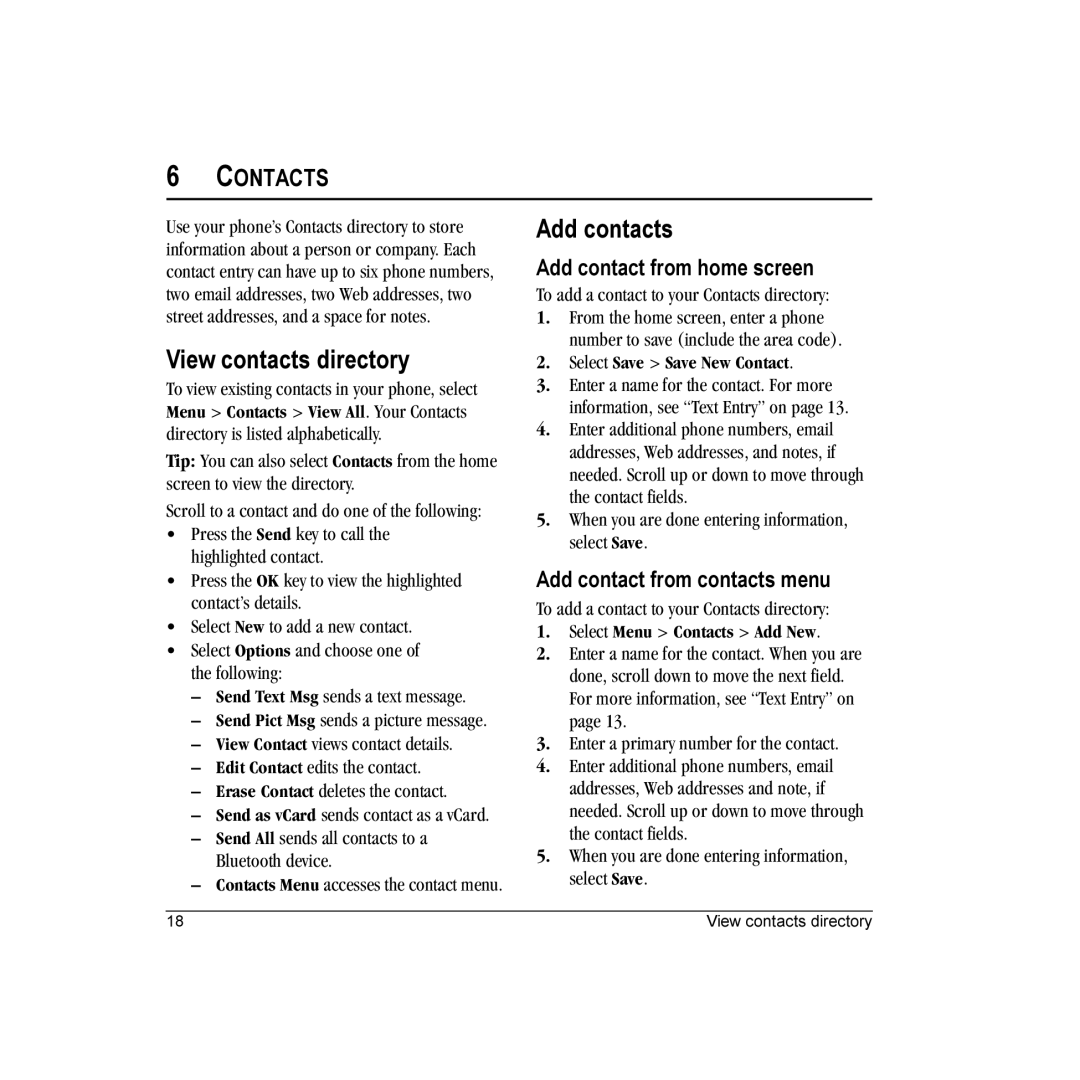6CONTACTS
Use your phone’s Contacts directory to store information about a person or company. Each contact entry can have up to six phone numbers, two email addresses, two Web addresses, two street addresses, and a space for notes.
View contacts directory
To view existing contacts in your phone, select Menu > Contacts > View All. Your Contacts directory is listed alphabetically.
Tip: You can also select Contacts from the home screen to view the directory.
Scroll to a contact and do one of the following:
•Press the Send key to call the highlighted contact.
•Press the OK key to view the highlighted contact’s details.
•Select New to add a new contact.
•Select Options and choose one of the following:
–Send Text Msg sends a text message.
–Send Pict Msg sends a picture message.
–View Contact views contact details.
–Edit Contact edits the contact.
–Erase Contact deletes the contact.
–Send as vCard sends contact as a vCard.
–Send All sends all contacts to a Bluetooth device.
–Contacts Menu accesses the contact menu.
Add contacts
Add contact from home screen
To add a contact to your Contacts directory:
1.From the home screen, enter a phone number to save (include the area code).
2.Select Save > Save New Contact.
3.Enter a name for the contact. For more information, see “Text Entry” on page 13.
4.Enter additional phone numbers, email addresses, Web addresses, and notes, if needed. Scroll up or down to move through the contact fields.
5.When you are done entering information, select Save.
Add contact from contacts menu
To add a contact to your Contacts directory:
1.Select Menu > Contacts > Add New.
2.Enter a name for the contact. When you are done, scroll down to move the next field. For more information, see “Text Entry” on page 13.
3.Enter a primary number for the contact.
4.Enter additional phone numbers, email addresses, Web addresses and note, if needed. Scroll up or down to move through the contact fields.
5.When you are done entering information, select Save.
18 | View contacts directory |