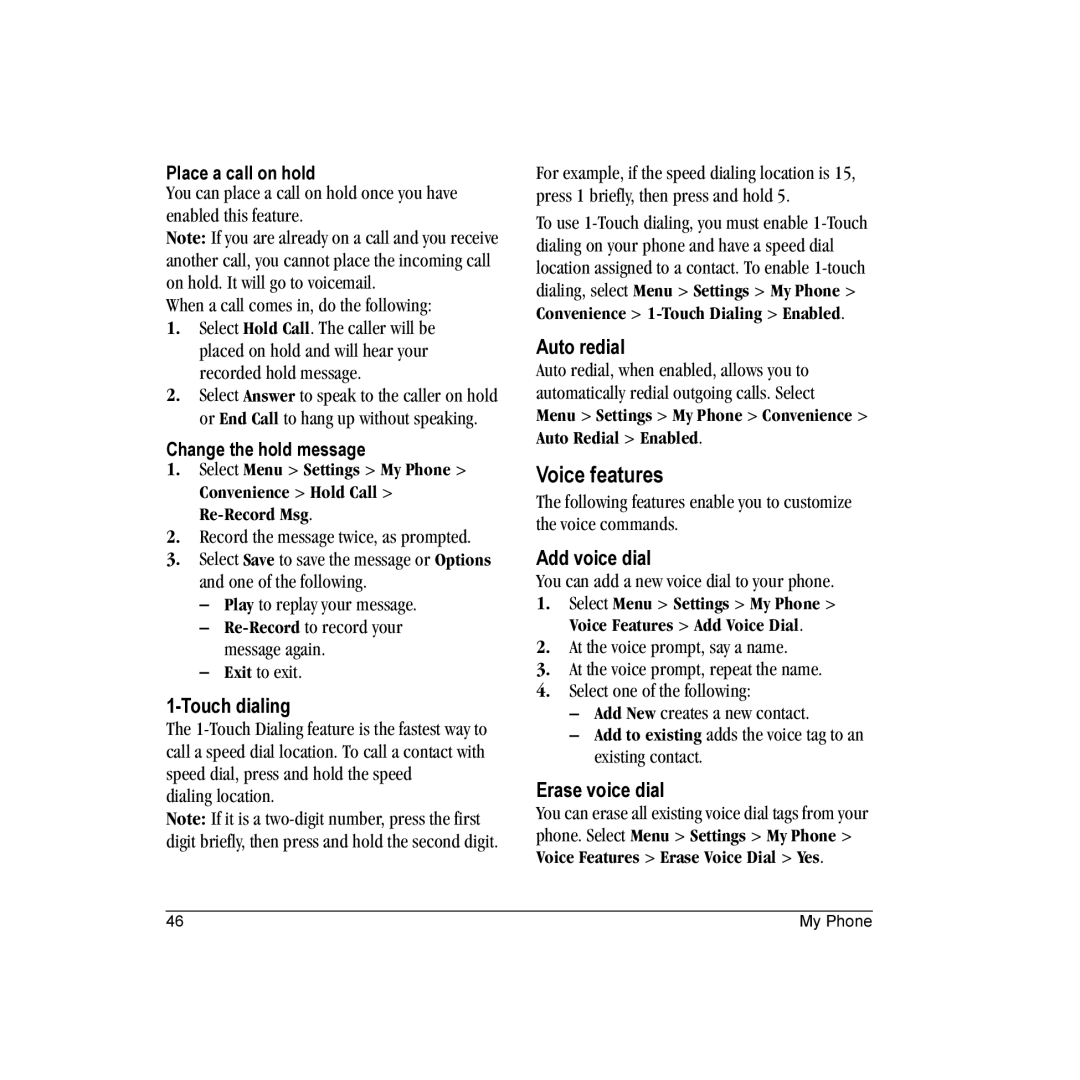Place a call on hold
You can place a call on hold once you have enabled this feature.
Note: If you are already on a call and you receive another call, you cannot place the incoming call on hold. It will go to voicemail.
When a call comes in, do the following:
1.Select Hold Call. The caller will be placed on hold and will hear your recorded hold message.
2.Select Answer to speak to the caller on hold or End Call to hang up without speaking.
Change the hold message
1.Select Menu > Settings > My Phone > Convenience > Hold Call >
2.Record the message twice, as prompted.
3.Select Save to save the message or Options and one of the following.
–Play to replay your message.
–Re-Record to record your message again.
–Exit to exit.
1-Touch dialing
The
dialing location.
Note: If it is a
For example, if the speed dialing location is 15, press 1 briefly, then press and hold 5.
To use
Auto redial
Auto redial, when enabled, allows you to automatically redial outgoing calls. Select Menu > Settings > My Phone > Convenience > Auto Redial > Enabled.
Voice features
The following features enable you to customize the voice commands.
Add voice dial
You can add a new voice dial to your phone.
1.Select Menu > Settings > My Phone > Voice Features > Add Voice Dial.
2.At the voice prompt, say a name.
3.At the voice prompt, repeat the name.
4.Select one of the following:
–Add New creates a new contact.
–Add to existing adds the voice tag to an existing contact.
Erase voice dial
You can erase all existing voice dial tags from your phone. Select Menu > Settings > My Phone > Voice Features > Erase Voice Dial > Yes.
46 | My Phone |