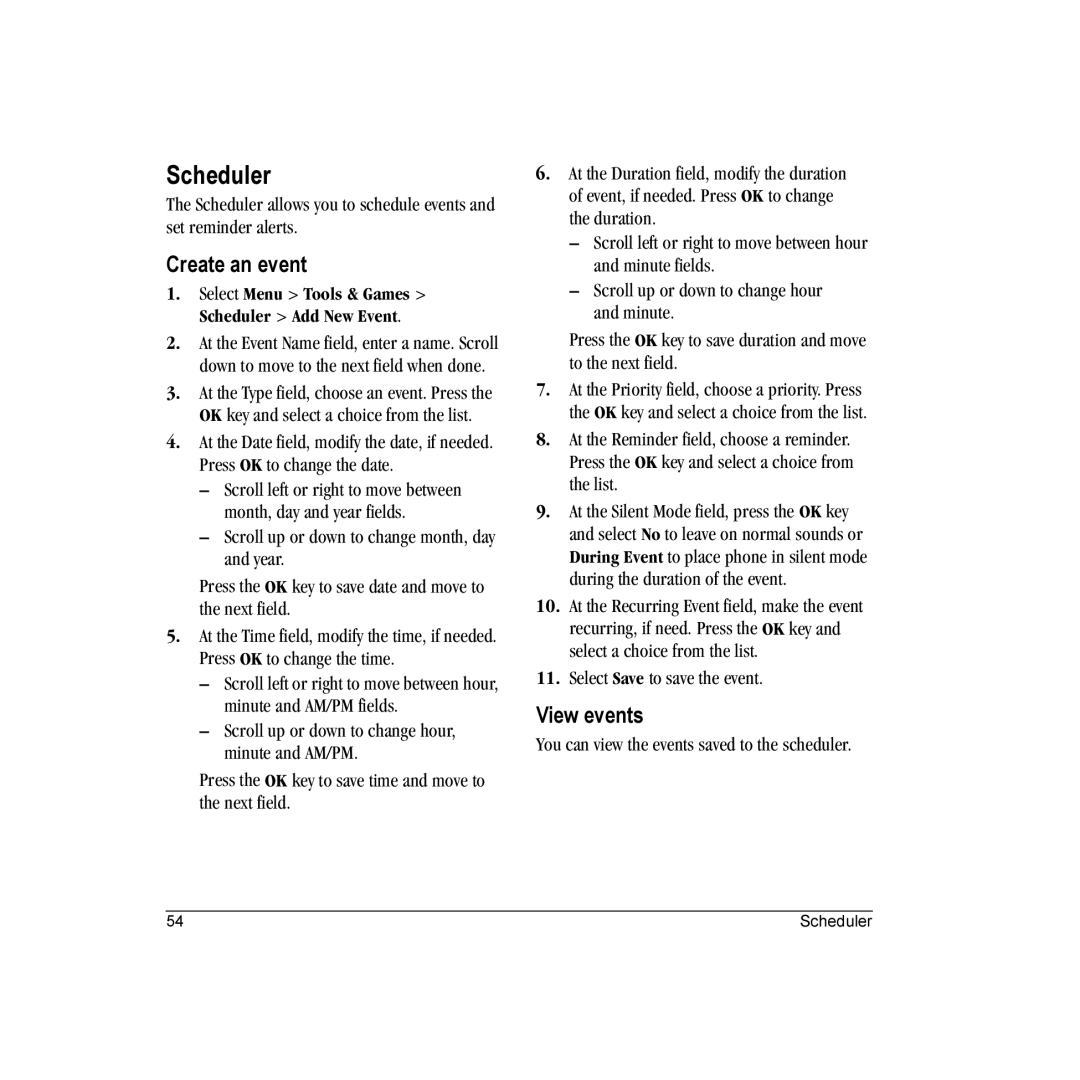Scheduler
The Scheduler allows you to schedule events and set reminder alerts.
Create an event
1.Select Menu > Tools & Games > Scheduler > Add New Event.
2.At the Event Name field, enter a name. Scroll down to move to the next field when done.
3.At the Type field, choose an event. Press the OK key and select a choice from the list.
4.At the Date field, modify the date, if needed. Press OK to change the date.
–Scroll left or right to move between month, day and year fields.
–Scroll up or down to change month, day and year.
Press the OK key to save date and move to the next field.
5.At the Time field, modify the time, if needed. Press OK to change the time.
–Scroll left or right to move between hour, minute and AM/PM fields.
–Scroll up or down to change hour, minute and AM/PM.
Press the OK key to save time and move to the next field.
6.At the Duration field, modify the duration of event, if needed. Press OK to change the duration.
–Scroll left or right to move between hour and minute fields.
–Scroll up or down to change hour and minute.
Press the OK key to save duration and move to the next field.
7.At the Priority field, choose a priority. Press the OK key and select a choice from the list.
8.At the Reminder field, choose a reminder. Press the OK key and select a choice from the list.
9.At the Silent Mode field, press the OK key and select No to leave on normal sounds or During Event to place phone in silent mode during the duration of the event.
10.At the Recurring Event field, make the event recurring, if need. Press the OK key and select a choice from the list.
11.Select Save to save the event.
View events
You can view the events saved to the scheduler.
54 | Scheduler |