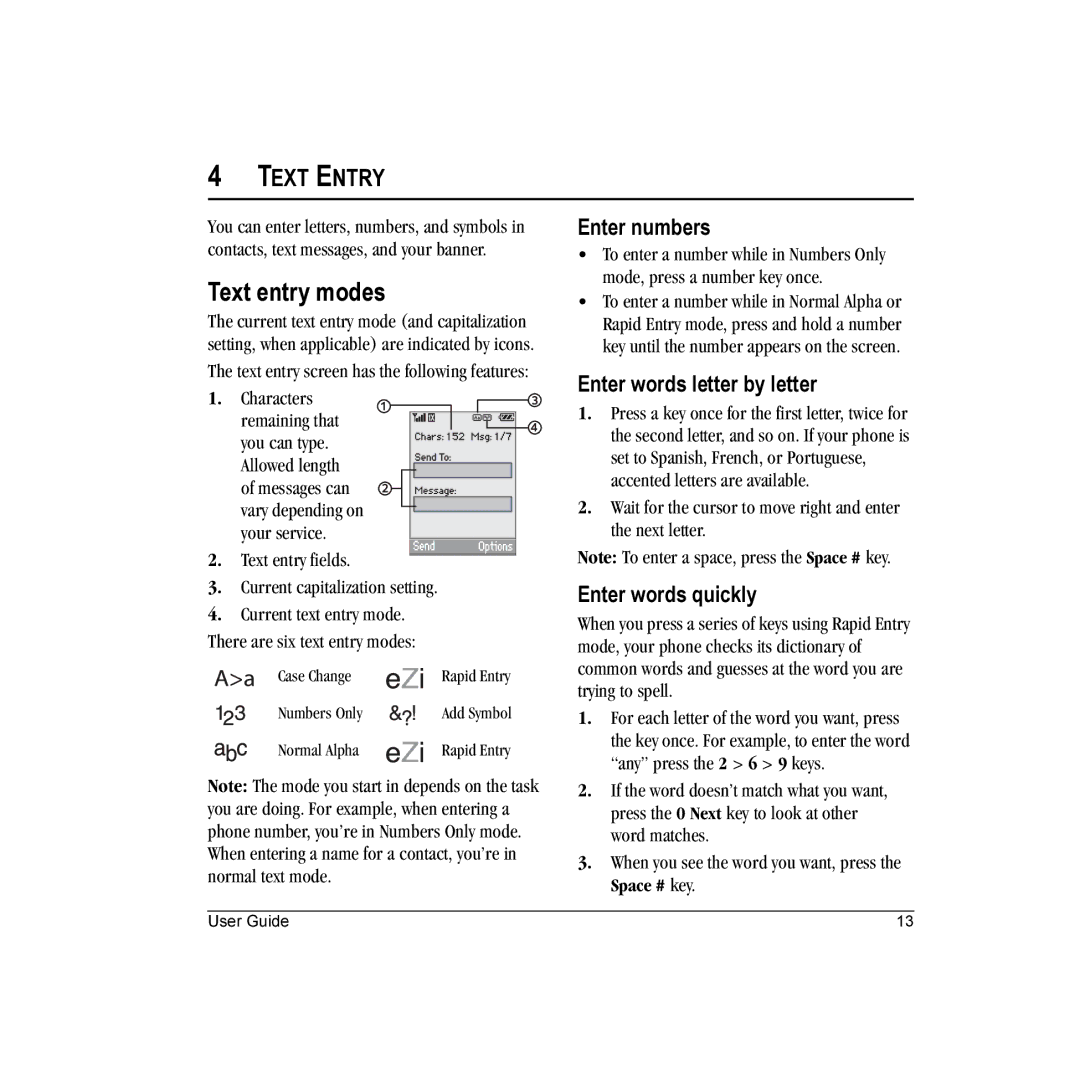4TEXT ENTRY
You can enter letters, numbers, and symbols in contacts, text messages, and your banner.
Text entry modes
The current text entry mode (and capitalization setting, when applicable) are indicated by icons.
The text entry screen has the following features:
1. Characters remaining that you can type. Allowed length of messages can vary depending on your service.
2.Text entry fields.
3.Current capitalization setting.
4.Current text entry mode. There are six text entry modes:
Case Change | Rapid Entry |
Numbers Only | Add Symbol |
Normal Alpha | Rapid Entry |
Note: The mode you start in depends on the task you are doing. For example, when entering a phone number, you’re in Numbers Only mode. When entering a name for a contact, you’re in normal text mode.
Enter numbers
•To enter a number while in Numbers Only mode, press a number key once.
•To enter a number while in Normal Alpha or Rapid Entry mode, press and hold a number key until the number appears on the screen.
Enter words letter by letter
1.Press a key once for the first letter, twice for the second letter, and so on. If your phone is set to Spanish, French, or Portuguese, accented letters are available.
2.Wait for the cursor to move right and enter the next letter.
Note: To enter a space, press the Space # key.
Enter words quickly
When you press a series of keys using Rapid Entry mode, your phone checks its dictionary of common words and guesses at the word you are trying to spell.
1.For each letter of the word you want, press the key once. For example, to enter the word “any” press the 2 > 6 > 9 keys.
2.If the word doesn’t match what you want, press the 0 Next key to look at other word matches.
3.When you see the word you want, press the Space # key.
User Guide | 13 |