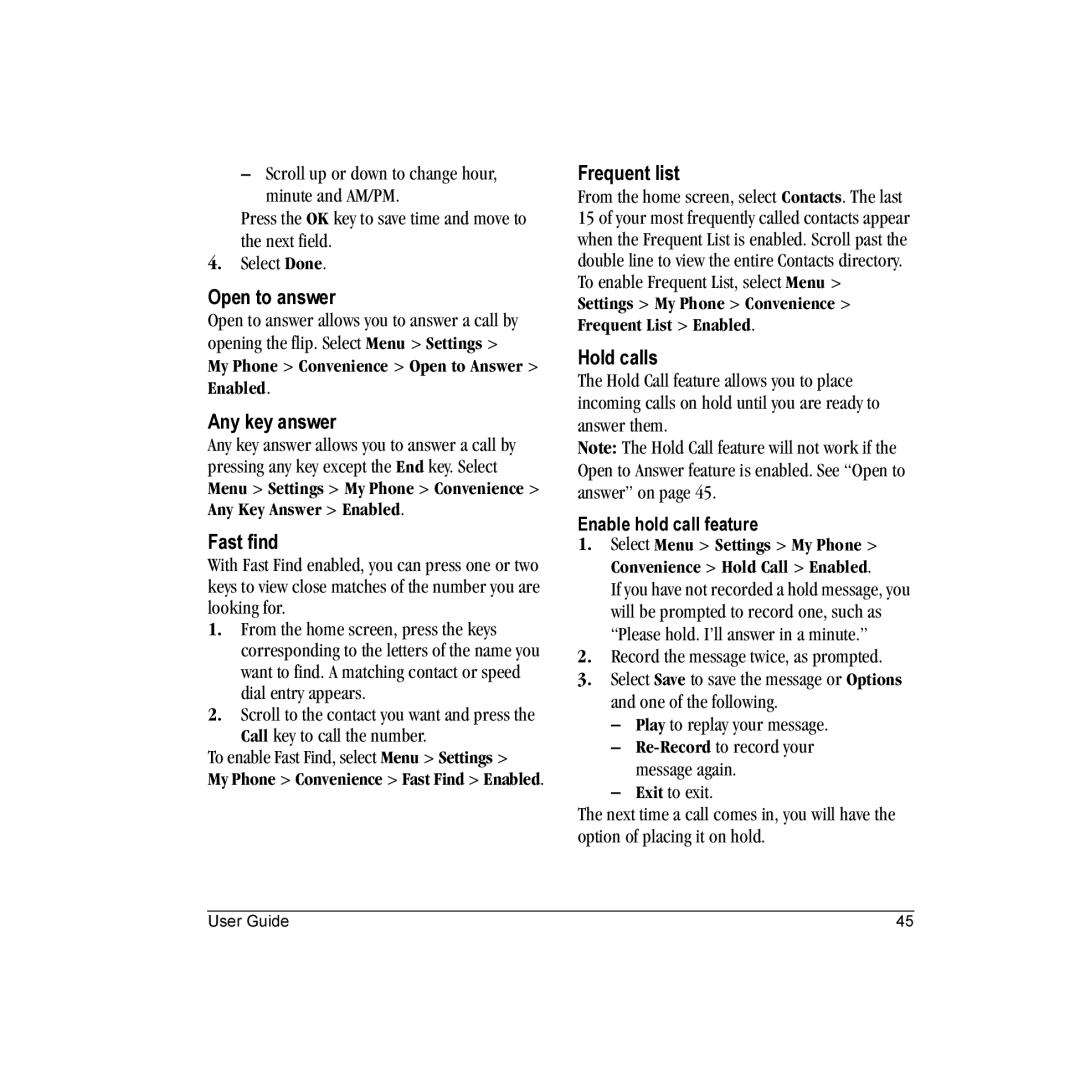–Scroll up or down to change hour, minute and AM/PM.
Press the OK key to save time and move to the next field.
4.Select Done.
Open to answer
Open to answer allows you to answer a call by opening the flip. Select Menu > Settings >
My Phone > Convenience > Open to Answer > Enabled.
Any key answer
Any key answer allows you to answer a call by pressing any key except the End key. Select Menu > Settings > My Phone > Convenience > Any Key Answer > Enabled.
Fast find
With Fast Find enabled, you can press one or two keys to view close matches of the number you are looking for.
1.From the home screen, press the keys corresponding to the letters of the name you want to find. A matching contact or speed dial entry appears.
2.Scroll to the contact you want and press the Call key to call the number.
To enable Fast Find, select Menu > Settings >
My Phone > Convenience > Fast Find > Enabled.
Frequent list
From the home screen, select Contacts. The last 15 of your most frequently called contacts appear when the Frequent List is enabled. Scroll past the double line to view the entire Contacts directory. To enable Frequent List, select Menu > Settings > My Phone > Convenience > Frequent List > Enabled.
Hold calls
The Hold Call feature allows you to place incoming calls on hold until you are ready to answer them.
Note: The Hold Call feature will not work if the Open to Answer feature is enabled. See “Open to answer” on page 45.
Enable hold call feature
1.Select Menu > Settings > My Phone > Convenience > Hold Call > Enabled.
If you have not recorded a hold message, you will be prompted to record one, such as “Please hold. I’ll answer in a minute.”
2.Record the message twice, as prompted.
3.Select Save to save the message or Options and one of the following.
–Play to replay your message.
–Re-Record to record your message again.
–Exit to exit.
The next time a call comes in, you will have the option of placing it on hold.
User Guide | 45 |