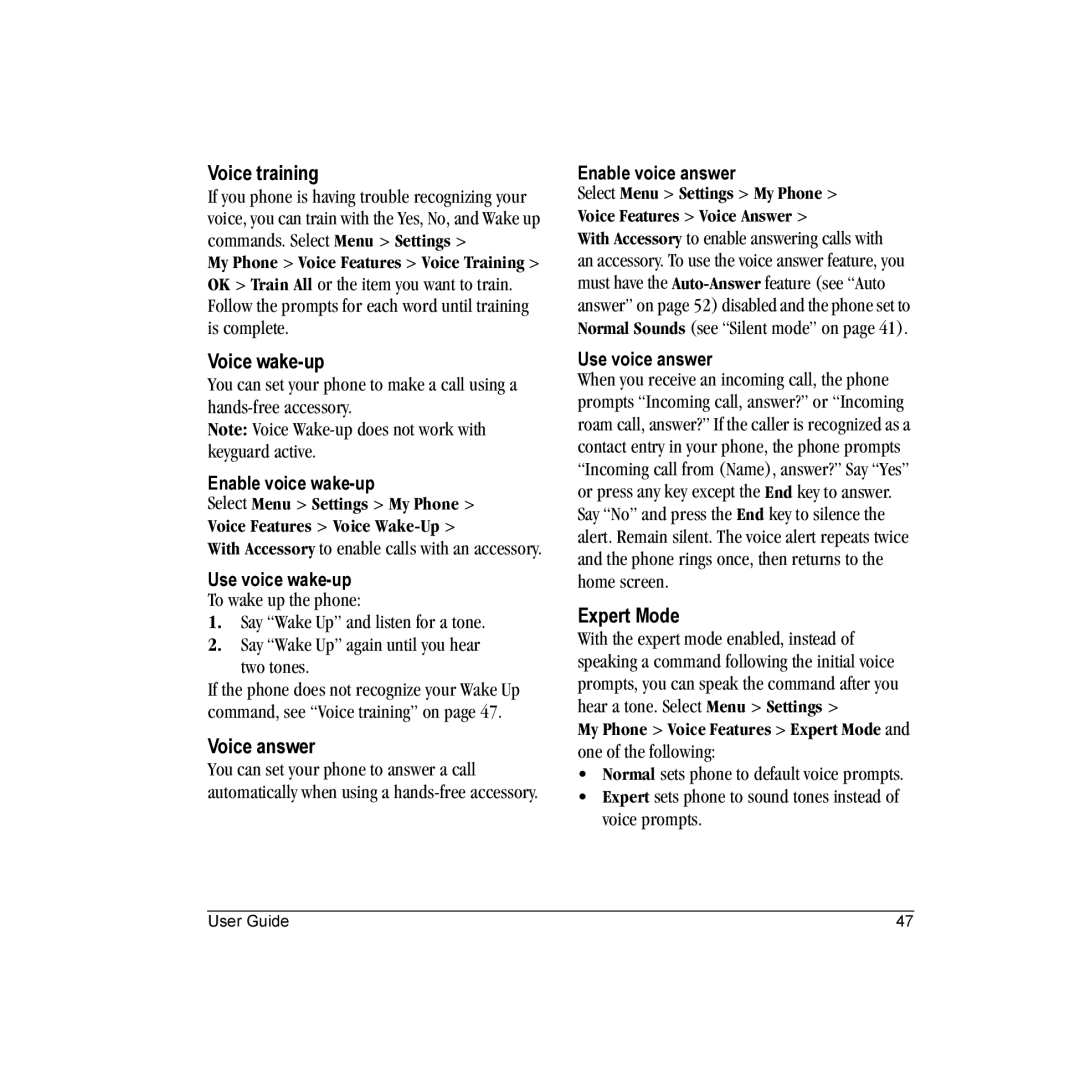Voice training
If you phone is having trouble recognizing your voice, you can train with the Yes, No, and Wake up commands. Select Menu > Settings >
My Phone > Voice Features > Voice Training > OK > Train All or the item you want to train. Follow the prompts for each word until training is complete.
Voice wake-up
You can set your phone to make a call using a
Note: Voice
Enable voice wake-up
Select Menu > Settings > My Phone > Voice Features > Voice
With Accessory to enable calls with an accessory.
Use voice
To wake up the phone:
1.Say “Wake Up” and listen for a tone.
2.Say “Wake Up” again until you hear
two tones.
If the phone does not recognize your Wake Up command, see “Voice training” on page 47.
Voice answer
You can set your phone to answer a call automatically when using a
Enable voice answer
Select Menu > Settings > My Phone > Voice Features > Voice Answer >
With Accessory to enable answering calls with an accessory. To use the voice answer feature, you must have the
Use voice answer
When you receive an incoming call, the phone prompts “Incoming call, answer?” or “Incoming roam call, answer?” If the caller is recognized as a contact entry in your phone, the phone prompts “Incoming call from (Name), answer?” Say “Yes” or press any key except the End key to answer. Say “No” and press the End key to silence the alert. Remain silent. The voice alert repeats twice and the phone rings once, then returns to the home screen.
Expert Mode
With the expert mode enabled, instead of speaking a command following the initial voice prompts, you can speak the command after you hear a tone. Select Menu > Settings >
My Phone > Voice Features > Expert Mode and one of the following:
•Normal sets phone to default voice prompts.
•Expert sets phone to sound tones instead of voice prompts.
User Guide | 47 |