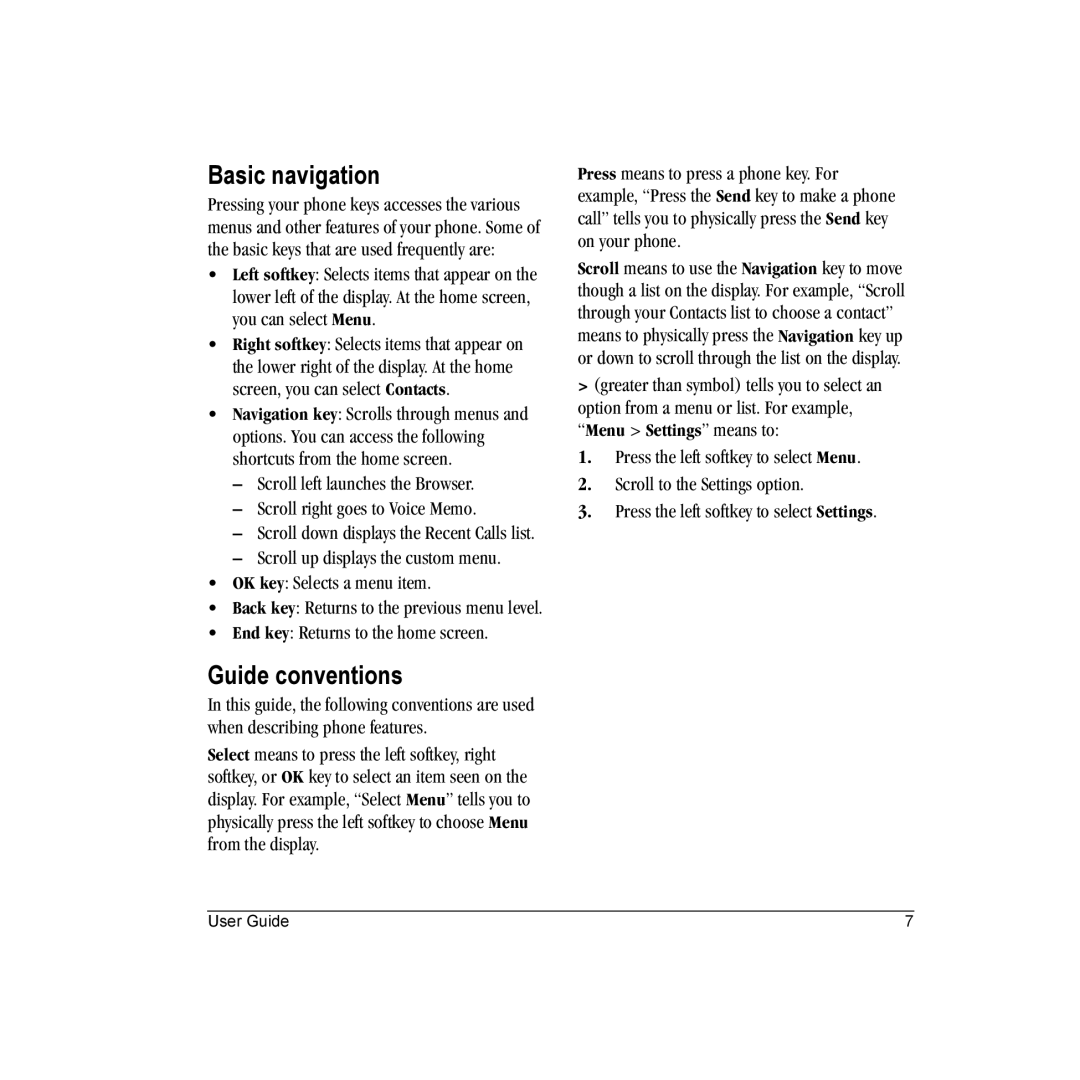Basic navigation
Pressing your phone keys accesses the various menus and other features of your phone. Some of the basic keys that are used frequently are:
•Left softkey: Selects items that appear on the lower left of the display. At the home screen, you can select Menu.
•Right softkey: Selects items that appear on the lower right of the display. At the home screen, you can select Contacts.
•Navigation key: Scrolls through menus and options. You can access the following shortcuts from the home screen.
–Scroll left launches the Browser.
–Scroll right goes to Voice Memo.
–Scroll down displays the Recent Calls list.
–Scroll up displays the custom menu.
•OK key: Selects a menu item.
•Back key: Returns to the previous menu level.
•End key: Returns to the home screen.
Guide conventions
In this guide, the following conventions are used when describing phone features.
Select means to press the left softkey, right softkey, or OK key to select an item seen on the display. For example, “Select Menu” tells you to physically press the left softkey to choose Menu from the display.
Press means to press a phone key. For example, “Press the Send key to make a phone call” tells you to physically press the Send key on your phone.
Scroll means to use the Navigation key to move though a list on the display. For example, “Scroll through your Contacts list to choose a contact” means to physically press the Navigation key up or down to scroll through the list on the display.
>(greater than symbol) tells you to select an option from a menu or list. For example, “Menu > Settings” means to:
1.Press the left softkey to select Menu.
2.Scroll to the Settings option.
3.Press the left softkey to select Settings.
User Guide | 7 |