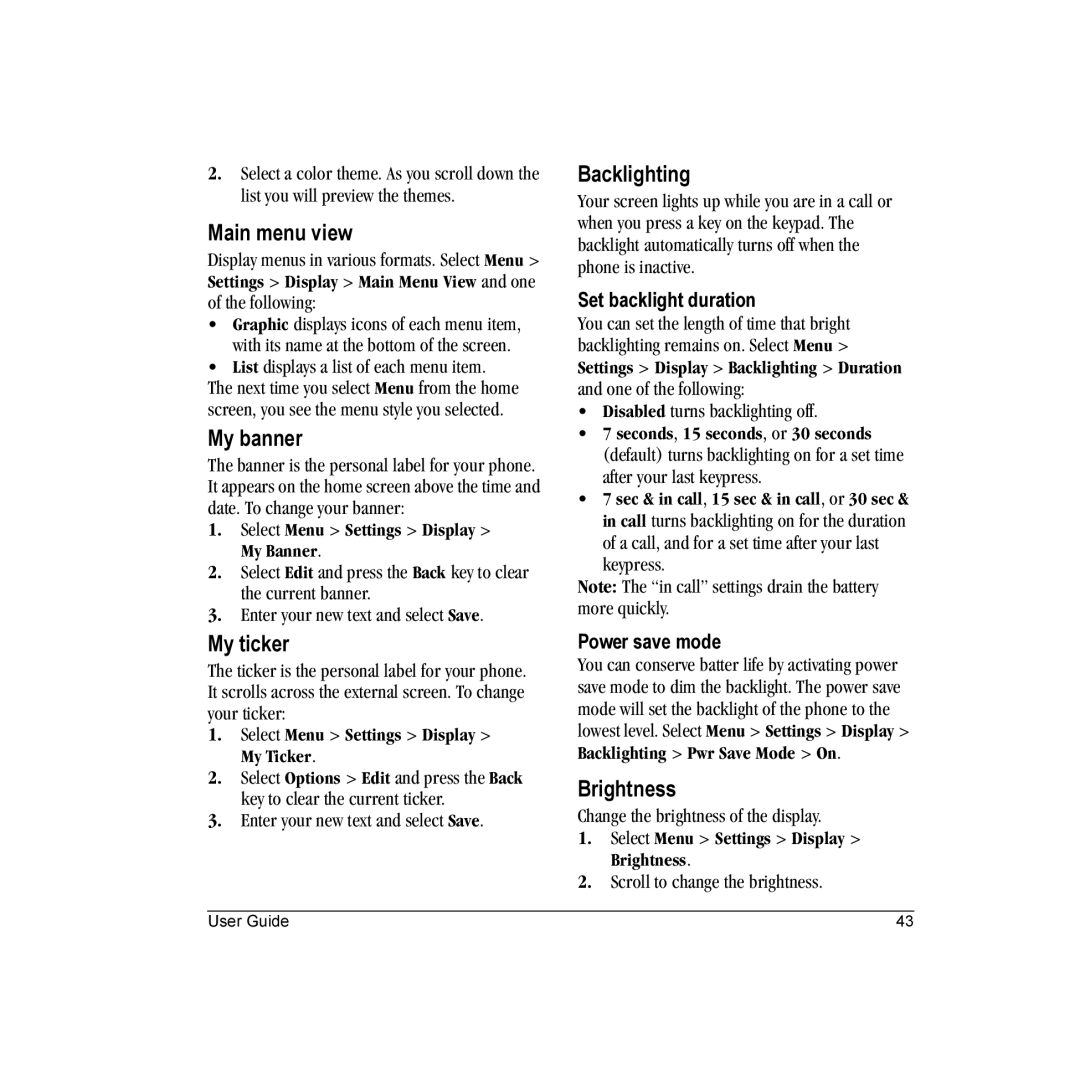2.Select a color theme. As you scroll down the list you will preview the themes.
Main menu view
Display menus in various formats. Select Menu > Settings > Display > Main Menu View and one of the following:
•Graphic displays icons of each menu item, with its name at the bottom of the screen.
•List displays a list of each menu item.
The next time you select Menu from the home screen, you see the menu style you selected.
My banner
The banner is the personal label for your phone. It appears on the home screen above the time and date. To change your banner:
1.Select Menu > Settings > Display > My Banner.
2.Select Edit and press the Back key to clear the current banner.
3.Enter your new text and select Save.
My ticker
The ticker is the personal label for your phone. It scrolls across the external screen. To change your ticker:
1.Select Menu > Settings > Display > My Ticker.
2.Select Options > Edit and press the Back key to clear the current ticker.
3.Enter your new text and select Save.
Backlighting
Your screen lights up while you are in a call or when you press a key on the keypad. The backlight automatically turns off when the phone is inactive.
Set backlight duration
You can set the length of time that bright backlighting remains on. Select Menu > Settings > Display > Backlighting > Duration and one of the following:
•Disabled turns backlighting off.
•7 seconds, 15 seconds, or 30 seconds (default) turns backlighting on for a set time after your last keypress.
•7 sec & in call, 15 sec & in call, or 30 sec & in call turns backlighting on for the duration
of a call, and for a set time after your last keypress.
Note: The “in call” settings drain the battery more quickly.
Power save mode
You can conserve batter life by activating power save mode to dim the backlight. The power save mode will set the backlight of the phone to the lowest level. Select Menu > Settings > Display > Backlighting > Pwr Save Mode > On.
Brightness
Change the brightness of the display.
1.Select Menu > Settings > Display > Brightness.
2.Scroll to change the brightness.
User Guide | 43 |