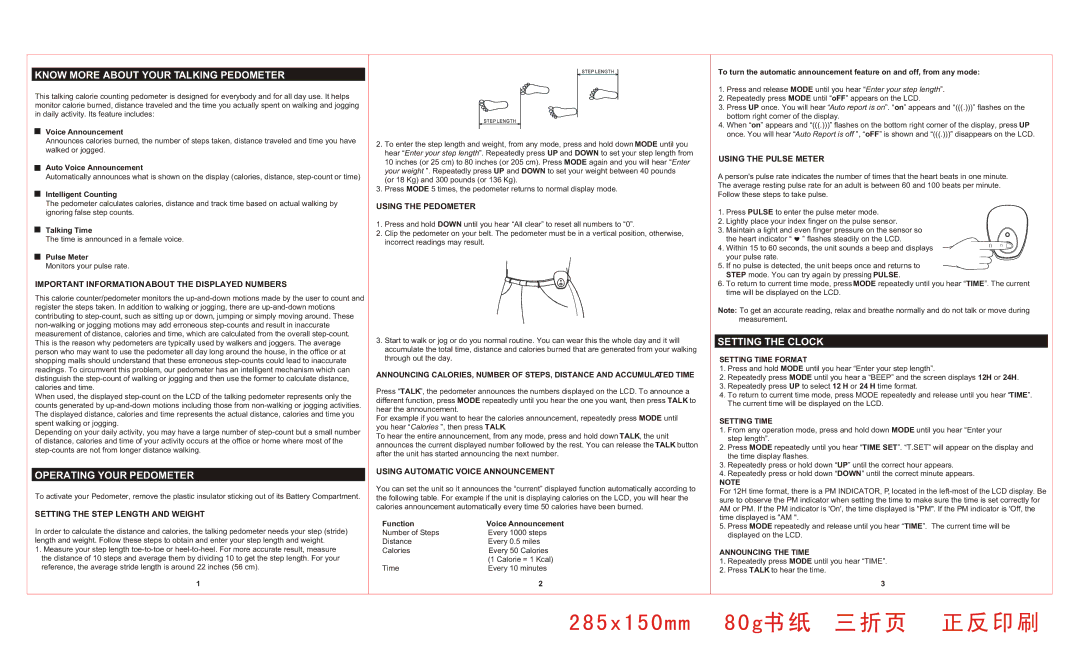KNOW MORE ABOUT YOUR TALKING PEDOMETER
This talking calorie counting pedometer is designed for everybody and for all day use. It helps monitor calorie burned, distance traveled and the time you actually spent on walking and jogging in daily activity. Its feature includes:
Voice Announcement
Announces calories burned, the number of steps taken, distance traveled and time you have walked or jogged.
Auto Voice Announcement
Automatically announces what is shown on the display (calories, distance, step-count or time)
Intelligent Counting
The pedometer calculates calories, distance and track time based on actual walking by ignoring false step counts.
Talking Time
The time is announced in a female voice.
Pulse Meter
Monitors your pulse rate.
IMPORTANT INFORMATIONABOUT THE DISPLAYED NUMBERS
This calorie counter/pedometer monitors the up-and-down motions made by the user to count and register the steps taken. In addition to walking or jogging, there are up-and-down motions contributing to step-count, such as sitting up or down, jumping or simply moving around. These non-walking or jogging motions may add erroneous step-counts and result in inaccurate measurement of distance, calories and time, which are calculated from the overall step-count. This is the reason why pedometers are typically used by walkers and joggers. The average person who may want to use the pedometer all day long around the house, in the office or at shopping malls should understand that these erroneous step-counts could lead to inaccurate readings. To circumvent this problem, our pedometer has an intelligent mechanism which can distinguish the step-count of walking or jogging and then use the former to calculate distance, calories and time.
When used, the displayed step-count on the LCD of the talking pedometer represents only the counts generated by up-and-down motions including those from non-walking or jogging activities. The displayed distance, calories and time represents the actual distance, calories and time you spent walking or jogging.
Depending on your daily activity, you may have a large number of step-count but a small number of distance, calories and time of your activity occurs at the office or home where most of the step-counts are not from longer distance walking.
OPERATING YOUR PEDOMETER
To activate your Pedometer, remove the plastic insulator sticking out of its Battery Compartment.
SETTING THE STEP LENGTH AND WEIGHT
In order to calculate the distance and calories, the talking pedometer needs your step (stride) length and weight. Follow these steps to obtain and enter your step length and weight.
1.Measure your step length toe-to-toe or heel-to-heel. For more accurate result, measure the distance of 10 steps and average them by dividing 10 to get the step length. For your reference, the average stride length is around 22 inches (56 cm).
1
2.To enter the step length and weight, from any mode, press and hold down MODE until you hear “Enter your step length”. Repeatedly press UP and DOWN to set your step length from 10 inches (or 25 cm) to 80 inches (or 205 cm). Press MODE again and you will hear “Enter your weight ”. Repeatedly press UP and DOWN to set your weight between 40 pounds
(or 18 Kg) and 300 pounds (or 136 Kg).
3.Press MODE 5 times, the pedometer returns to normal display mode.
USING THE PEDOMETER
1.Press and hold DOWN until you hear “All clear” to reset all numbers to “0”.
2.Clip the pedometer on your belt. The pedometer must be in a vertical position, otherwise, incorrect readings may result.
3.Start to walk or jog or do you normal routine. You can wear this the whole day and it will accumulate the total time, distance and calories burned that are generated from your walking through out the day.
ANNOUNCING CALORIES, NUMBER OF STEPS, DISTANCE AND ACCUMULATED TIME
Press “TALK”, the pedometer announces the numbers displayed on the LCD. To announce a different function, press MODE repeatedly until you hear the one you want, then press TALK to hear the announcement.
For example if you want to hear the calories announcement, repeatedly press MODE until you hear “Calories ”, then press TALK.
To hear the entire announcement, from any mode, press and hold down TALK, the unit announces the current displayed number followed by the rest. You can release the TALK button after the unit has started announcing the next number.
USING AUTOMATIC VOICE ANNOUNCEMENT
You can set the unit so it announces the “current” displayed function automatically according to the following table. For example if the unit is displaying calories on the LCD, you will hear the calories announcement automatically every time 50 calories have been burned.
Function | Voice Announcement |
Number of Steps | Every 1000 steps |
Distance | Every 0.5 miles |
Calories | Every 50 Calories |
| (1 Calorie = 1 Kcal) |
Time | Every 10 minutes |
| 2 |
To turn the automatic announcement feature on and off, from any mode:
1.Press and release MODE until you hear “Enter your step length”.
2.Repeatedly press MODE until “oFF” appears on the LCD.
3.Press UP once. You will hear “Auto report is on”. “on” appears and “(((.)))” flashes on the bottom right corner of the display.
4.When “on” appears and “(((.)))” flashes on the bottom right corner of the display, press UP once. You will hear “Auto Report is off ”, “oFF” is shown and “(((.)))” disappears on the LCD.
USING THE PULSE METER
A person's pulse rate indicates the number of times that the heart beats in one minute. The average resting pulse rate for an adult is between 60 and 100 beats per minute. Follow these steps to take pulse.
1.Press PULSE to enter the pulse meter mode.
2.Lightly place your index finger on the pulse sensor.
3.Maintain a light and even finger pressure on the sensor so
the heart indicator “  ” flashes steadily on the LCD.
” flashes steadily on the LCD.
4. Within 15 to 60 seconds, the unit sounds a beep and displays your pulse rate.
5.If no pulse is detected, the unit beeps once and returns to STEP mode. You can try again by pressing PULSE.
6.To return to current time mode, press MODE repeatedly until you hear “TIME”. The current time will be displayed on the LCD.
Note: To get an accurate reading, relax and breathe normally and do not talk or move during measurement.
SETTING THE CLOCK
SETTING TIME FORMAT
1.Press and hold MODE until you hear “Enter your step length”.
2.Repeatedly press MODE until you hear a “BEEP” and the screen displays 12H or 24H.
3.Repeatedly press UP to select 12 H or 24 H time format.
4.To return to current time mode, press MODE repeatedly and release until you hear “TIME”. The current time will be displayed on the LCD.
SETTING TIME
1.From any operation mode, press and hold down MODE until you hear “Enter your step length”.
2.Press MODE repeatedly until you hear “TIME SET”. “T.SET” will appear on the display and the time display flashes.
3.Repeatedly press or hold down “UP” until the correct hour appears.
4.Repeatedly press or hold down “DOWN” until the correct minute appears.
NOTE
For 12H time format, there is a PM INDICATOR, P, located in the left-most of the LCD display. Be sure to observe the PM indicator when setting the time to make sure the time is set correctly for AM or PM. If the PM indicator is 'On', the time displayed is "PM". If the PM indicator is 'Off, the time displayed is "AM ".
5.Press MODE repeatedly and release until you hear “TIME”. The current time will be displayed on the LCD.
ANNOUNCING THE TIME
1.Repeatedly press MODE until you hear “TIME”.
2.Press TALK to hear the time.
3