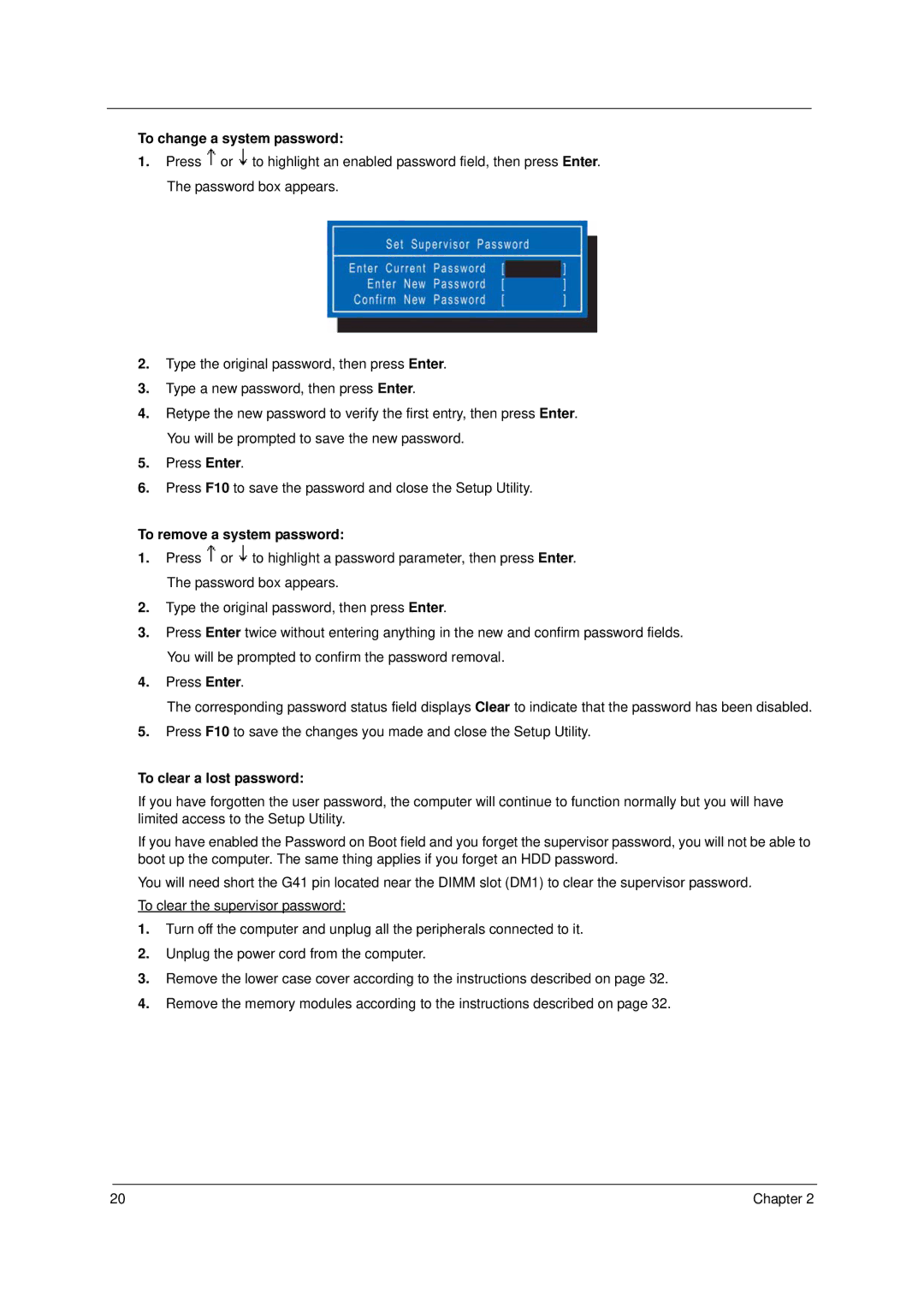4520 specifications
The Acer 4520 laptop is a versatile and economically accessible device that caters to a wide variety of computing needs. Launched in the mid-2000s, this laptop became particularly popular among students and working professionals, thanks to its balance of performance, portability, and affordability.One of the standout features of the Acer 4520 is its durable yet lightweight design, which weighs around 2.6 kg. This makes it easy to carry around, whether for commuting to school or taking it to a coffee shop for remote work. The 15.4-inch screen with a resolution of 1280 x 800 pixels provides a decent visual experience, suitable for both productivity tasks and media consumption.
In terms of performance, the Acer 4520 is typically equipped with AMD processors, such as the AMD Turion X2 or Athlon series, which are designed to deliver competent multitasking capabilities. The laptop usually comes with 1GB or 2GB of RAM, allowing users to run essential applications smoothly. Additionally, the device features a 120GB to 250GB hard drive, providing ample storage space for documents, photos, and multimedia files.
Connectivity is another strong point of the Acer 4520. It comes with a variety of ports, including USB 2.0, VGA, and audio jacks, as well as a built-in webcam for video conferencing and social interaction. The laptop supports Wi-Fi connectivity, enabling users to access the internet wirelessly, which is essential for both personal and professional use.
The Acer 4520 also integrates several multimedia features, including a DVD-RW drive for reading and writing optical discs, along with built-in speakers that deliver sound decent enough for casual listening. Additionally, it supports Acer's own PowerSmart technology, which helps manage battery life and optimize performance, allowing users to prolong their usage time during on-the-go scenarios.
Furthermore, the laptop offers a user-friendly operating system, commonly shipped with Windows Vista or later versions, providing a familiar environment for users. Overall, the Acer 4520 stands out with its balanced range of features, reliability, and economical price point, making it an attractive option for budget-conscious individuals seeking a capable laptop for everyday tasks. This blend of utility and performance ensures that the Acer 4520 remains relevant for basic computing needs even years after its initial release.