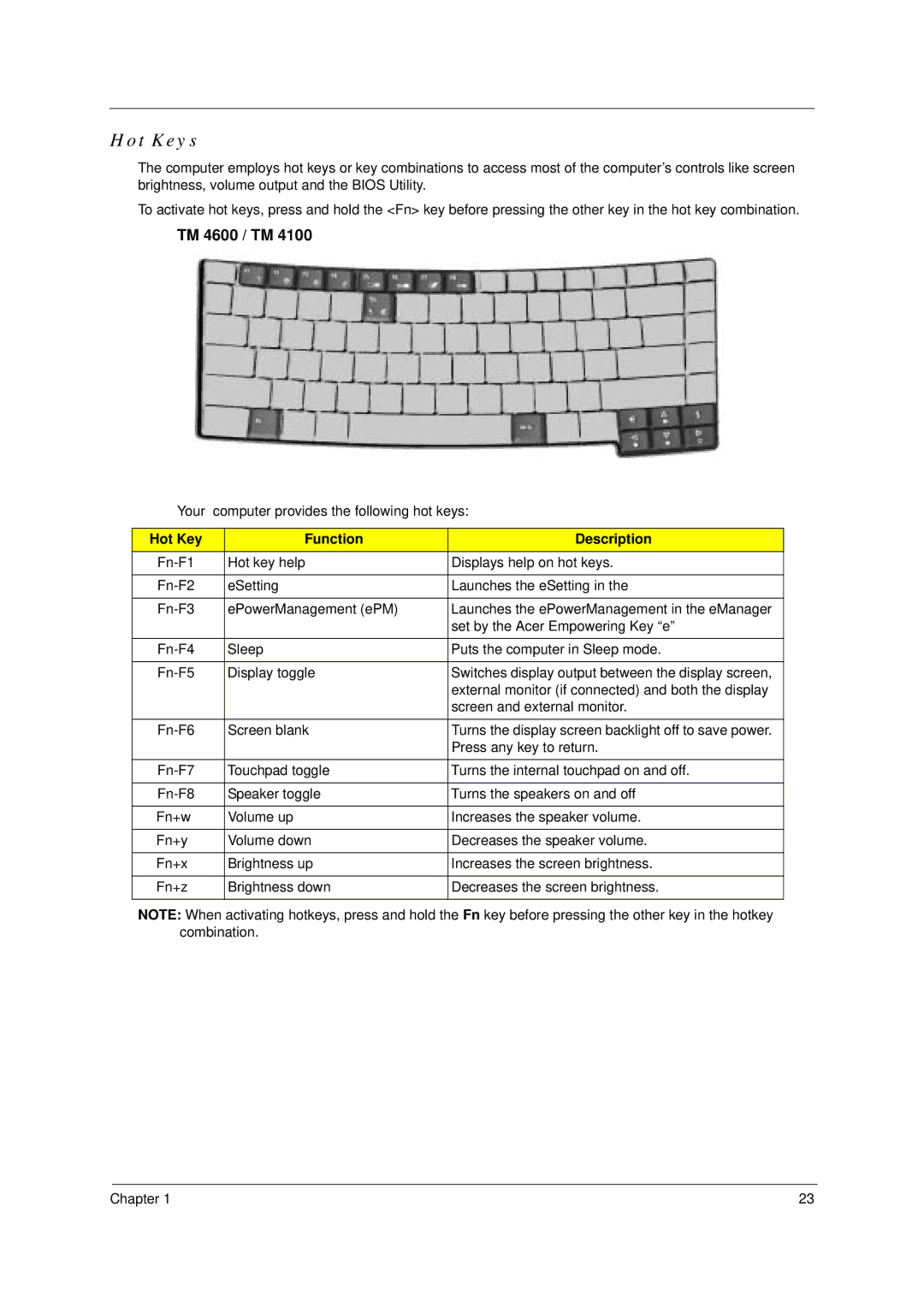Hot Keys
The computer employs hot keys or key combinations to access most of the computer’s controls like screen brightness, volume output and the BIOS Utility.
To activate hot keys, press and hold the <Fn> key before pressing the other key in the hot key combination.
TM 4600 / TM 4100
Your computer provides the following hot keys:
Hot Key | Function | Description |
Hot key help | Displays help on hot keys. | |
|
|
|
eSetting | Launches the eSetting in the | |
|
|
|
ePowerManagement (ePM) | Launches the ePowerManagement in the eManager | |
|
| set by the Acer Empowering Key “e” |
Sleep | Puts the computer in Sleep mode. | |
|
|
|
Display toggle | Switches display output between the display screen, | |
|
| external monitor (if connected) and both the display |
|
| screen and external monitor. |
|
|
|
Screen blank | Turns the display screen backlight off to save power. | |
|
| Press any key to return. |
Touchpad toggle | Turns the internal touchpad on and off. | |
|
|
|
Speaker toggle | Turns the speakers on and off | |
|
|
|
Fn+w | Volume up | Increases the speaker volume. |
|
|
|
Fn+y | Volume down | Decreases the speaker volume. |
|
|
|
Fn+x | Brightness up | Increases the screen brightness. |
|
|
|
Fn+z | Brightness down | Decreases the screen brightness. |
|
|
|
NOTE: When activating hotkeys, press and hold the Fn key before pressing the other key in the hotkey combination.
Chapter 1 | 23 |