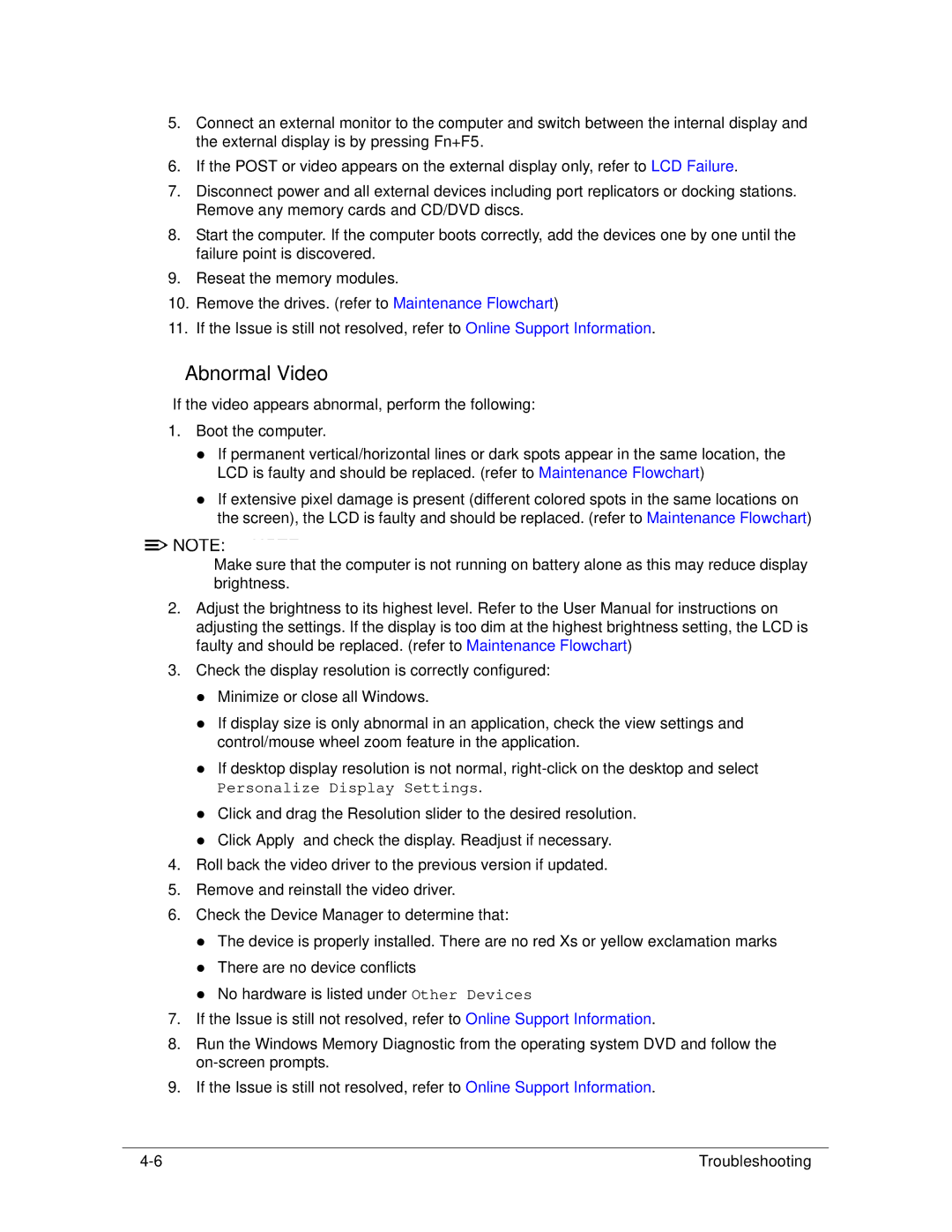522 specifications
The Acer 522 is an impressive entry in the world of laptops, catering to users seeking a balance of performance, portability, and affordability. Leveraging cutting-edge technologies, this model is designed to meet the demands of both students and professionals alike.At the heart of the Acer 522 lies a powerful processor that ensures seamless multitasking capabilities. Whether handling demanding applications, streaming high-definition content, or running resource-intensive software, the robust performance of the CPU makes it a reliable choice for all users. Coupled with substantial RAM options, the device excels in providing smooth performance without lag, allowing users to work effectively on various tasks simultaneously.
One of the standout features of the Acer 522 is its display. With a vibrant and sharp screen, users can enjoy crisp visuals, making it ideal for watching movies, browsing the web, or editing photos and videos. The display technology utilized in the Acer 522 offers wide viewing angles and accurate color reproduction, further enhancing the overall user experience.
Portability is another key characteristic of the Acer 522. Weighing in at a lightweight design, this laptop is easy to carry around, making it perfect for individuals who are constantly on the move. Additionally, the laptop boasts an impressive battery life, which enables extended usage without the need for frequent recharging. This feature is particularly valuable for students attending classes or professionals working remotely.
Connectivity options on the Acer 522 are comprehensive, including USB Type-C ports, USB 3.0 ports, HDMI output, and a headphone jack, allowing users to connect a wide range of peripherals. Furthermore, the inclusion of Wi-Fi 6 technology ensures faster, more reliable internet connectivity, making it easier to stay connected in today’s fast-paced digital world.
Security features, such as biometric authentication or a fingerprint reader, may also be integrated into the design, ensuring that user data remains protected while maintaining convenience.
In summary, the Acer 522 combines powerful performance, exceptional display quality, portability, and a range of connectivity options, making it a versatile and appealing choice for both casual users and professionals. Whether for work, study, or entertainment, the Acer 522 stands out as a laptop designed to meet the needs of a diverse user base.