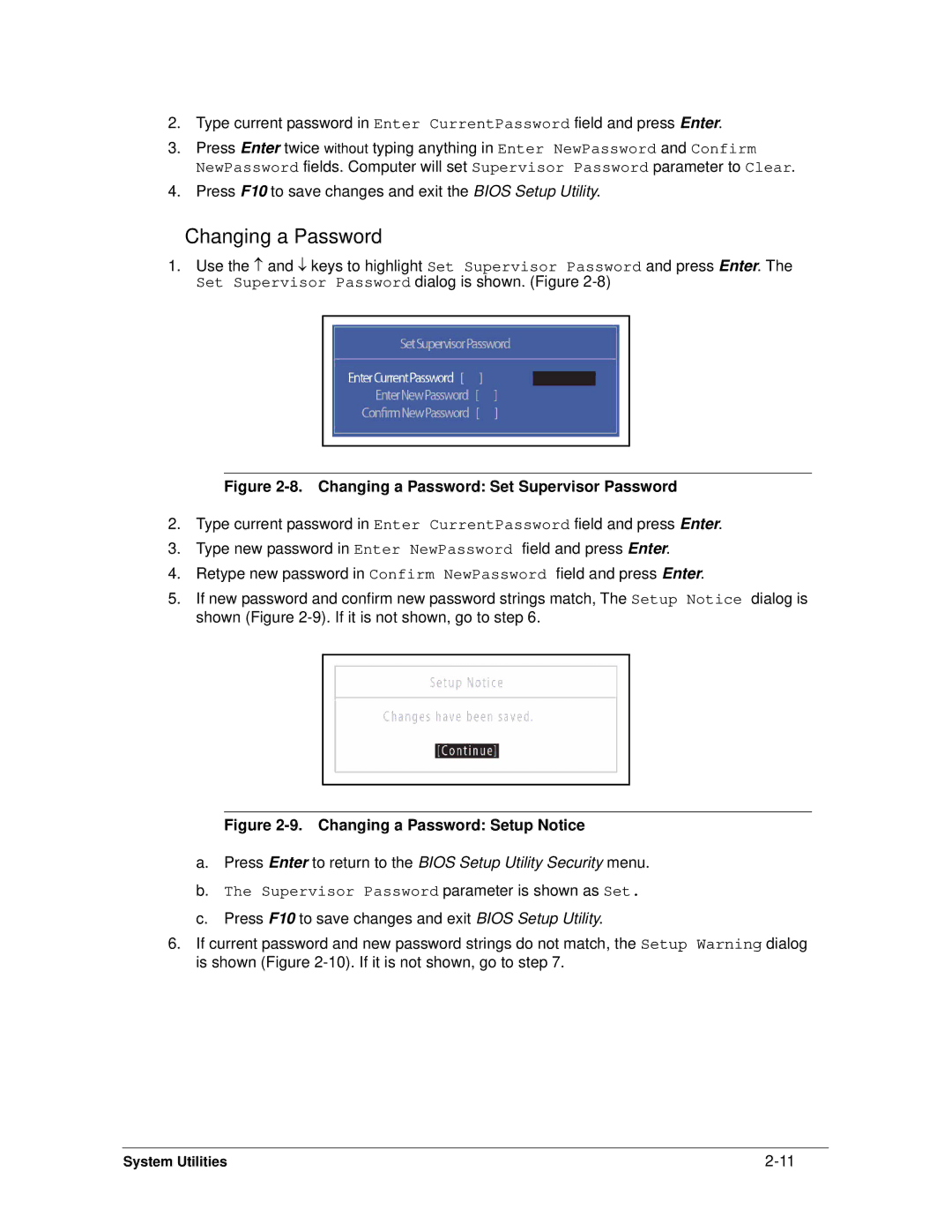Serviceguide
Revision History
Conventions
General information
Chapter
System Utilities
Machine Maintenance Procedures
Troubleshooting
Field Replaceable Unit List
Page
Chapter
Features
Page
Page
Features
Webcam
Graphics
Privacy Control
Optical Media Drive N/A Communication
Special Keys and Controls
Dimension and Weight
Power Adapter and Battery
Ports
Environment
Warranty
Optional Items
Software
Top View Icon Description
Top View
Top View Icon Description
Not lit
Closed Front View
Blue light on
Orange light on
Rear View
Left View Icon Description
Left View
Right View Icon Description
Right View
Base View Icon Description
Base View
Hardware Specifications and Configurations
Touchpad Function Main TouchPad Left Button Right Button
Touchpad Basics
Keyboard Lock Keys Lock key Description
Using the Keyboard
10. Windows Keys Description
Windows Keys
Functions supported by Windows XP
11. Keyboard Hotkeys Hot key Icon Function Description
Hotkeys
Fn + F11 only for certain
Keyboard Hotkeys Hot key Icon Function Description
Models
10. Launch Manager Dialog
Using the Communication Key
11. System Block Diagram
System Block Diagram
Computer specifications Metric Imperial
Specification Tables
Cores Bus Mfg Cache Package Voltage GHz Threads
System Board Major Chips Specification
Processor Specification
Processor Specifications
Ddriii
System Memory Specification
TBD
Video Interface Specification
Memory Combinations Slot 1 MB Total Memory MB
Lvds
PHY Features
LAN Interface Specification
MAC Features
Device and Technology Features
Pcie Features
Specification LAN Interface Host Offloading Features
Keyboard Specification
Hard Disk Drive AVL components Specification
BD Drive not available with this model Items Specifications
Specification Hard Disk Drive
LCD Inverter not available with this model Specification
LED Specification
Bluetooth Interface Specifications
Graphics Controller Specification
SM06B-XSRK-ETB
3G Card Specification
Bluetooth Module Specifications
Camera Specification
Mini Card Specification
Specification Audio Codec and Amplifier
Specification Audio Codec and Amplifier
PCI-E
Audio Interface Specification
Wireless Module 802.11b/g/n Specification
Battery Specification
AC Adapter Specification
Vram not available with this model Specification
USB Port Specification
Hdmi Port Specification
System Power Management Specification
Card Reader Specification
Card Reader
System LED Indicator Specification
System Interrupt Specification Hardware IRQ System Function
System DMA Specification Legacy Mode Power Management
Page
CD0 CDB
Hardware Specifications and Configurations
System Utilities
Bios Setup Utility
Navigating the Bios Utility
Bios Setup Utility
Information
Bios Information Parameter Description
Uuid
Main
Bios Main Parameter Description Format/Option
D2D
Security
Bios Security Parameter Description Option
Setting a Password
Removing a Password
Changing a Password
10. Changing a Password Invalid Password
12. Bios Boot
Boot
Exit Parameters Description
Exit
Bios Flash Utilities
DOS Flash Utility
14. Changing Bios Boot Priority Order
16. Erasing Flash ROM
19. InsydeFlash
WinFlash Utility
Removing HDD Passwords
HDD/BIOS Password Utilities
Example UnlockHD
23. Unlock Password
24. Cmos Jumper Overview
Clearing Bios Passwords
Clear Cmos Jumper
25. Cmos Jumper Description
26. Clean Bios Password
Cleaning Bios Passwords
Using DMITools
Using Boot Sequence Selector
Miscellaneous Tools
Output
Input
28. Editing MACID.INI
Updating MAC Address and SSID/SVID Utility
Machine Maintenance Procedures
Page
Page
Page
Recommended Equipment
Introduction
Main Screw List Screw Name
Maintenance Flowchart
AC Adapter
Getting Started
Battery Pack Installation
Battery Pack Removal
Dummy Card Removal
Dummy Card Installation
Upper Cover Overview with Keyboard
Keyboard Removal
Keyboard and Keyboard FPC
Keyboard Installation
Upper Cover without Keyboard
Lower Cover Door Removal
M2x7
Lower Cover Door Installation
Lower Cover Overview with Base Door Removed
HDD Hard Disk Drive Module Removal
11. HDD Carrier with Module
HDD Module Installation
M2x3 t=0.04 M3x3 Ni Machine Maintenance Procedures
Dimm Dual In-line Memory Module Module Removal
Dimm Module Installation
Wlan Module Installation
Wlan Wireless Local Area Network Module Removal
M2x3 t=0.04
3G Module Removal
3G Module Installation
16. Lower Cover Screws
Upper Cover Removal
18. Right Side of Battery Bay
Upper Cover Installation
20. Upper Cover with Touchpad Board and FFC
Touchpad Board Removal
21. Touchpad Board with Screws
Touchpad Board Installation
22. Lower Cover Overview with Mainboard
Function Board Removal
23. Function Board with FFC
Function Board Installation
Bluetooth Module Installation
Bluetooth Module Removal
RTC Battery Installation
RTC Battery Removal
Mainboard Removal
26. DC-IN Cable and Mainboard Connector
29. Microphone Cable and Mainboard Connector
32. Mainboard Connectors
Mainboard Installation
33. Thermal Module on Mainboard
Thermal Module Removal
34. Thermal Module Installation
Thermal Module Installation
M2x3 t=0.04
DC-IN Cable Removal
DC-IN Cable Installation
Speaker Module Removal
Speaker Module Installation
37. Lower Cover Base View with Antenna Cables
LCD Liquid Crystal Display Module Removal
39. LCD Module Hinge Screws
LCD Module Installation
M2x4 Ni
41. LCD Module Overview with Bezel
LCD Bezel Removal
LCD Bezel Installation
CCD Charge-Coupled Device Module Removal
CCD Charge-Coupled Device Module Installation
45. LCD Panel with Lvds Cable
LCD Panel Removal
M2x3
LCD Panel Installation
LCD Panel Brackets Removal
LCD Panel Brackets Installation
M2x2.5
3G and Wlan Antenna Removal
Wlan and 3G Antenna Installation
Microphone Module Removal
Microphone Module Installation
Machine Maintenance Procedures
Troubleshooting
Introduction -3 General Information
Common problems Symptoms Verified
Power On Issue
Power On Issues
No Display Issue
No Display Issues
Abnormal Video
LCD Failure
LCD Failure
Keyboard Failure
Keyboard Failure
Touchpad Failure
Touchpad Failure
Internal Speaker Failure
Internal Speaker Failure
Troubleshooting
Microphone Failure
Microphone Failure
USB Failure
USB Failure
Wireless Function Failure
Wireless Function Failure
10 G Function Failure
3G Function Failure
11. Cosmetic Failure
Cosmetic Failure
12. Thermal Failure
Thermal Unit Failure
HDD Not Operating Correctly
Other Functions Failure
Undetermined Problems
Intermittent Problems
Post Codes
Post Code Range Phase
Peienterrecoverymode PEI
Peicpuhtreset PEI
Peimemoryinstall PEI
Peiswitchstack PEI
Dxesmarttimerinit DXE
Peirecoverystartflash PEI
DXECF9RESET
Dxesmmaccess DXE
Dxevtdinit DXE
Bdsinstallhotkey BDS
Bdsbeforepciioinstall BDS
Dxefirstsmi DXE
Bdsenterbootmanager BDS
Bdsenumerateallbootoption BDS
Bdsendofbootselection BDS
Bdsentersetup BDS
S3BEFOREACPIBOOTSCRIPT PEI
S3RESTOREMEMORYCONTROLLER PEI
S3INSTALLS3MEMORY PEI
S3SWITCHSTACK PEI
Smmacpidisableend SMM
Smmacpienablestart SMM
Smmacpienableend SMM
Smmacpidisablestart SMM
Jumper and Connector Locations
Mainboard -3 Clearing Password Check and Bios Recovery
Mainboard
Wlan Connector
3G Connector
Clearing Password Check
Clearing Password Check and Bios Recovery
Cmos Jumper Description
Format HDD
Bios Recovery by Crisis Disk
Page
Field Replaceable Unit List
Exploded Diagrams
FRU Field Replaceable Unit List
Main Assembly
Exploded Diagrams
Upper CASE-BLACK
LED Board Mount W/ FFC Cable
Thermal Module W/FAN
Lower Case
LCD Bracket R&L-52
LCD Assembly
LCD BEZEL-52
Camera 1.3M
TP Button Board Mount W/ FFC Cable
Upper Cover
Description Acer Part No
Lower Cover
Uniload Door
FRU List
FRU List
AC Clip EU
Blue Tooth CABLE-6PIN
DC-IN Cable
AC Clip US
LF F/WGJ002J
HDD/HARD Disk Drive
LCD
Antenna WLAN-AUX
Antenna 3G-MAIN
Antenna 3G-AUX
Antenna WLAN-MAIN
LCD CABLE-52 for W/O 3G
ANTENNA, CCD, Black Antenna WLAN-MAIN
LCD Cover IMR-52 Black for W/O 3G
LCD CABLE-36 for W/3G
ANTENNA, CCD, 3G-BLACK Antenna 3G-MAIN
LCD Cover IMR-36 Black for W/3G
LCD Cover IMR-36 Black for W/O 3G
LCD BEZEL-36
LCD Bracket R&L-36
LCD CABLE-36 for W/O 3G
MIC SET-36
MIC SET-52
LCD Screw PAD
Speaker L
HDD Mylar
MIC Mylar
FRU Screw List
Screw List
Screw 2D
FRU Field Replaceable Unit List
Model Definition and Configuration
AO522
AAP
AO522
RO & Description
ACLA-ES
AO522-C58kk LU.SES08.008
SNW7ST32EMSSDZ1 MC
Ifrbf
AL/MK
SNW7ST32ERSSAL1 MC
AO522-C5Dkk Baltic LU.SES0D.054
TWN
Gctwn
AO522-C5Dkk LU.SES0D.069
SNW7ST32EMSTMEB MC
SNW7ST32EMSRME4 MC
SNW7ST32EMSRME2 MC
SNW7ST32EMSTME2 MC
SNW7ST32EMSTME4 MC
SNW7ST32EMSSME4 MC
SNW7ST32EMSSME6 MC
SNW7ST32EMSTME6 MC
SNW7ST32EMSTME9 MC
SNW7ST32EMSSME1 MC
SNW7ST32EMSRME9 MC
SNW7ST32EMSSME3 MC
SI/HR
SNW7ST32RUSSRU1 MC
YU/BA
SNW7ST32ERSSBA1 MC
SNW7ST32EMSRTR1 MC
SNW7ST32EMSSZA2 MC
SNW7ST32EMSSTR1 MC
SNW7ST32EMSTTR1 MC
AMDC30B
BOM Name & CPU
AMDC50B
AO522-C5Ckk LU.SES0C.006 AO522UMACkk3
AO522-C5Dkk LU.SES0D.090 AO522UMACkk3
AO522-C5Dkk LU.SES0D.039 AO522UMACkk3
NLED10.1WXGAG UMA
LCD & VGA Chip
AO522-C5Dkk LU.SES0D.006
YU/BA
SO2GBIII10
NLED10.1WSVGAGS UMA
Memory 1 & HDD
SO1GBIII10
N320GB5.4KS AO522-C5Ckk LU.SES0C.003
N250GB5.4KS AO522-C5Dkk LU.SES0D.068
N250GB5.4KS AO522-C5Dkk LU.SES0D.036
Card Reader & Wireless LAN
LU.SES0D.005 1-Build 3rd WiFi 1x1 BGN AO522-C5Dkk
Card Reader & Wireless LAN
AMD A50M FCH
Bluetooth & NB Chipset
AL/MK
Gctwn
YU/BA
Battery, Adapter, & Camera
LU.SES0D.005 6CELL2.2 40W AO522-C5Dkk
Battery, Adapter, & Camera
LU.SES0D.018 6CELL2.2 40W AO522-C5Dkk
Model Definition and Configuration
Test Compatible Components
Microsoft Windows 7 Environment Test
Test Compatible Components
AO522
Microsoft Windows 7 Environment Test
ML320S-AF Sata 8MB LF
SD, SC, XD
Digi
8MB LF F/WGJ002J
GAG
NT0TA10B
NT0TA10W
NLED10.1WX LED LCD Samsung
Media Processor
SB Chipset
Wireless LAN
Modem
NB Chipset
Online Support Information
Introduction
Online Support Information
Online Support Information