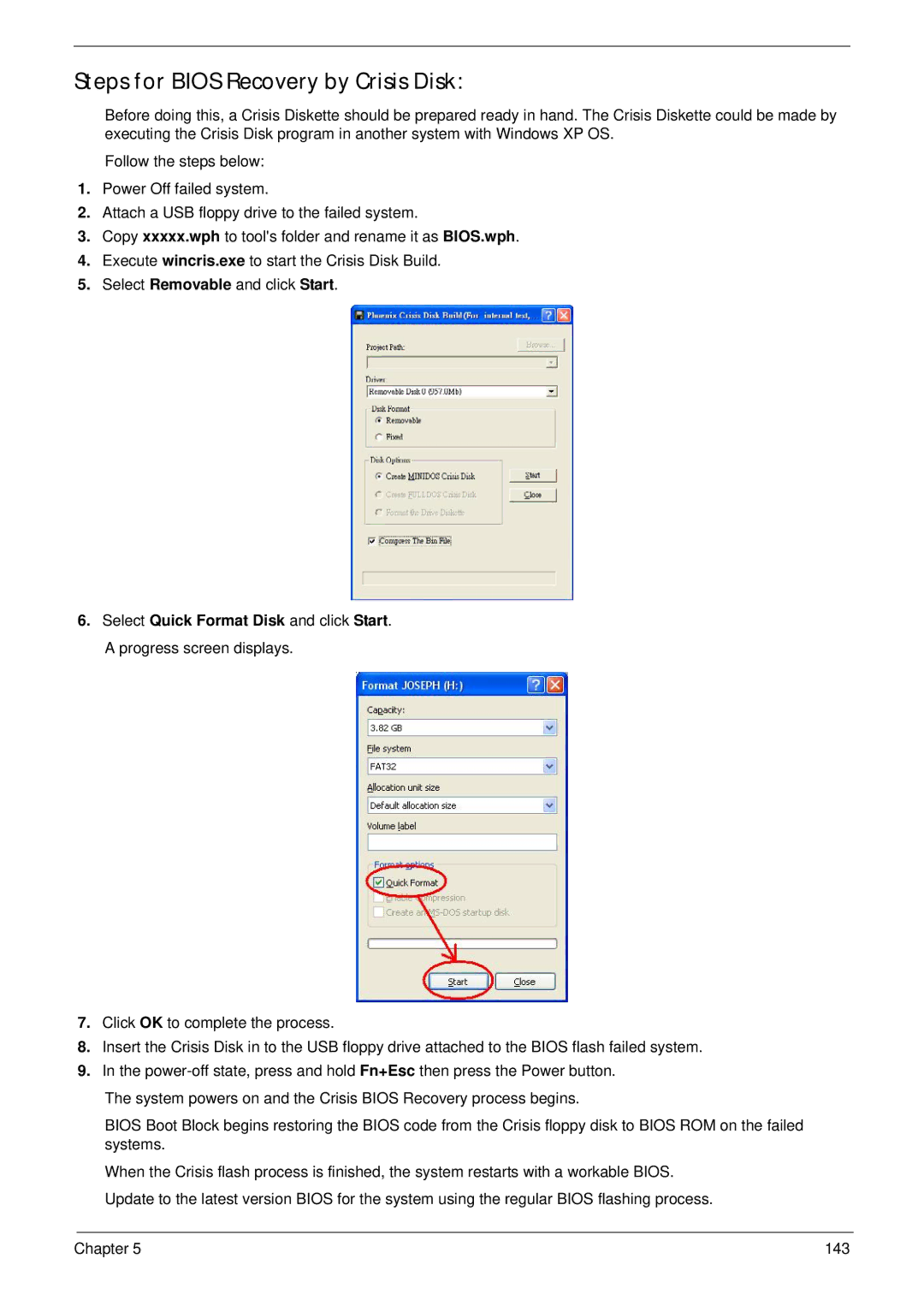5515 specifications
The Acer 5515 is a versatile and budget-friendly laptop that caters to the needs of students and casual users. It embodies a blend of functionality and portability, making it an attractive option for those seeking a reliable computing companion without breaking the bank.The laptop features a 15.6-inch display, which delivers clear and vibrant visuals ideal for both work and entertainment. With a resolution of 1366x768 pixels, the screen provides adequate brightness and color reproduction, making it suitable for watching videos and browsing the web. The device's compact form factor ensures that it remains lightweight and easy to carry, making it an excellent choice for students who are always on the go.
Under the hood, the Acer 5515 is powered by an AMD processor, which typically offers a good balance between performance and energy efficiency. This allows for smooth multitasking and efficient handling of everyday tasks such as word processing, web browsing, and media playback. Coupled with ample RAM, the laptop ensures that users can run multiple applications simultaneously without experiencing significant slowdowns.
Storage options on the Acer 5515 often include traditional HDDs with substantial capacity, providing plenty of space for documents, photos, and multimedia files. Some configurations may also offer SSD options, which significantly enhance the system's responsiveness and boot times.
When it comes to connectivity, the Acer 5515 is equipped with essential ports such as USB 3.0, HDMI, and an SD card reader, allowing users to connect various devices and peripherals easily. Additionally, Wi-Fi and Bluetooth support enable seamless wireless connectivity, making it possible to connect to the internet and other devices without the hassle of cables.
Battery life is another commendable feature of the Acer 5515, often providing hours of usage on a single charge. This makes the laptop a reliable choice for students attending classes or professionals working remotely, as it minimizes the need for frequent recharging.
In conclusion, the Acer 5515 is a solid entry-level laptop that offers a blend of performance, portability, and essential features, making it an excellent choice for budget-conscious users seeking a dependable computing experience. Its robust design, coupled with user-friendly technologies, positions it as a suitable option for a variety of everyday computing tasks.