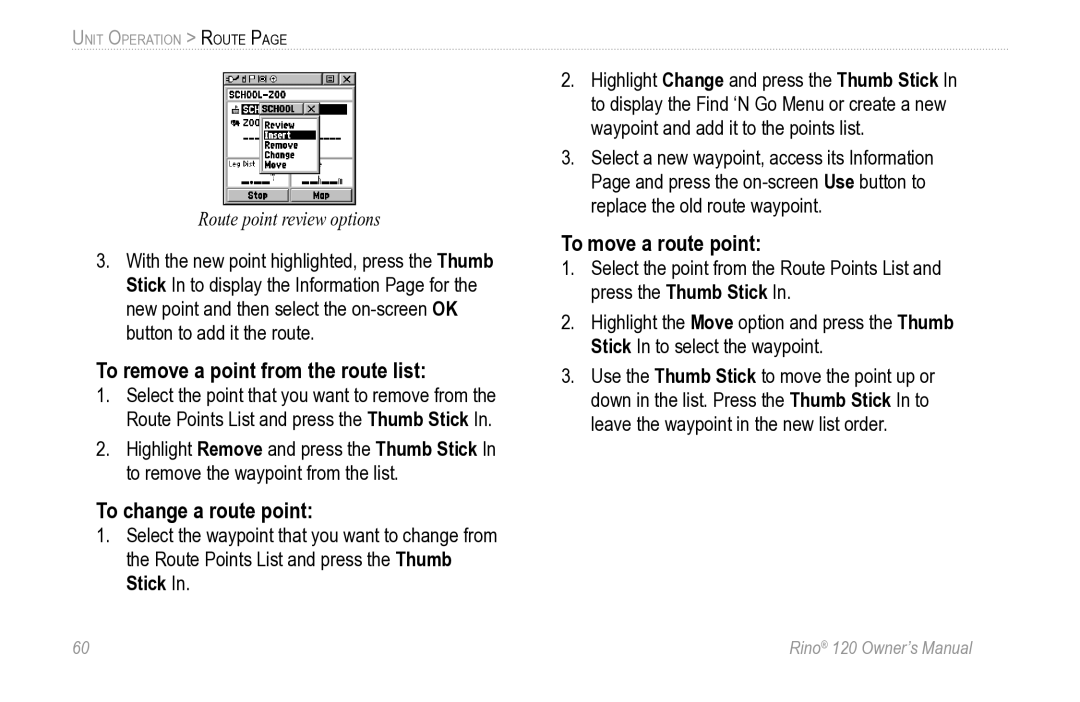UNIT OPERATION > ROUTE PAGE
Route point review options
3.With the new point highlighted, press the Thumb Stick In to display the Information Page for the new point and then select the
To remove a point from the route list:
1.Select the point that you want to remove from the Route Points List and press the Thumb Stick In.
2.Highlight Remove and press the Thumb Stick In to remove the waypoint from the list.
To change a route point:
1.Select the waypoint that you want to change from the Route Points List and press the Thumb Stick In.
2.Highlight Change and press the Thumb Stick In to display the Find ‘N Go Menu or create a new waypoint and add it to the points list.
3.Select a new waypoint, access its Information Page and press the
To move a route point:
1.Select the point from the Route Points List and press the Thumb Stick In.
2.Highlight the Move option and press the Thumb Stick In to select the waypoint.
3.Use the Thumb Stick to move the point up or down in the list. Press the Thumb Stick In to leave the waypoint in the new list order.
60 | Rino® 120 Owner’s Manual |