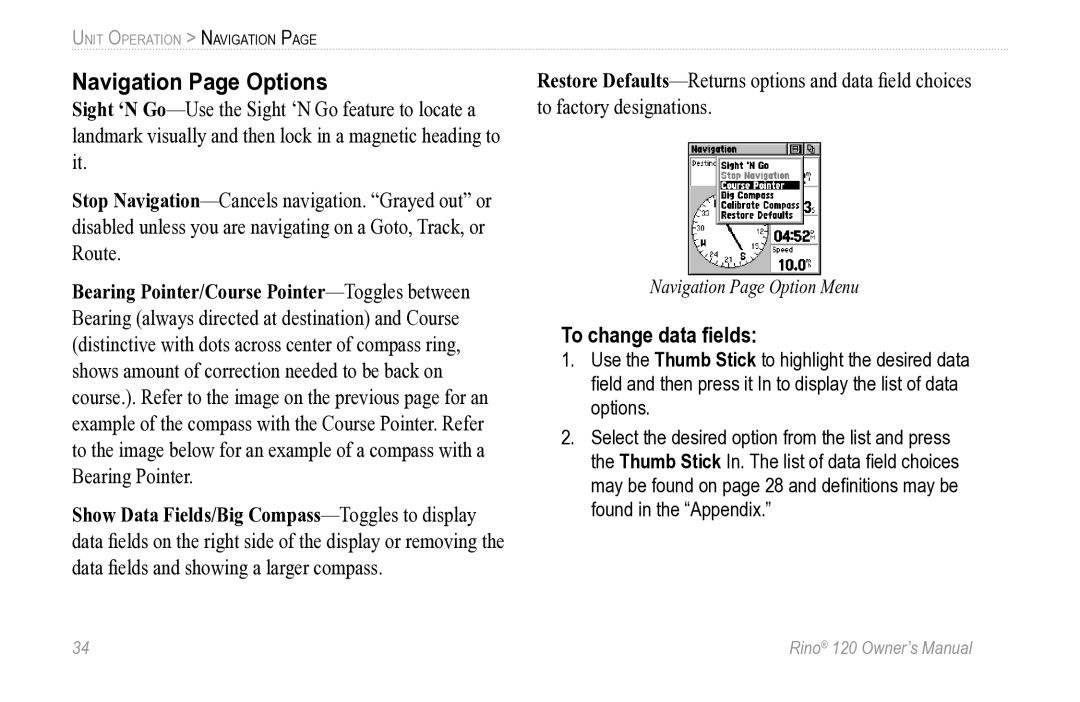UNIT OPERATION > NAVIGATION PAGE
Navigation Page Options
Sight ‘N
Stop
Bearing Pointer/Course
Show Data Fields/Big
Restore
Navigation Page Option Menu
To change data fields:
1.Use the Thumb Stick to highlight the desired data field and then press it In to display the list of data options.
2.Select the desired option from the list and press the Thumb Stick In. The list of data field choices may be found on page 28 and definitions may be found in the “Appendix.”
34 | Rino® 120 Owner’s Manual |