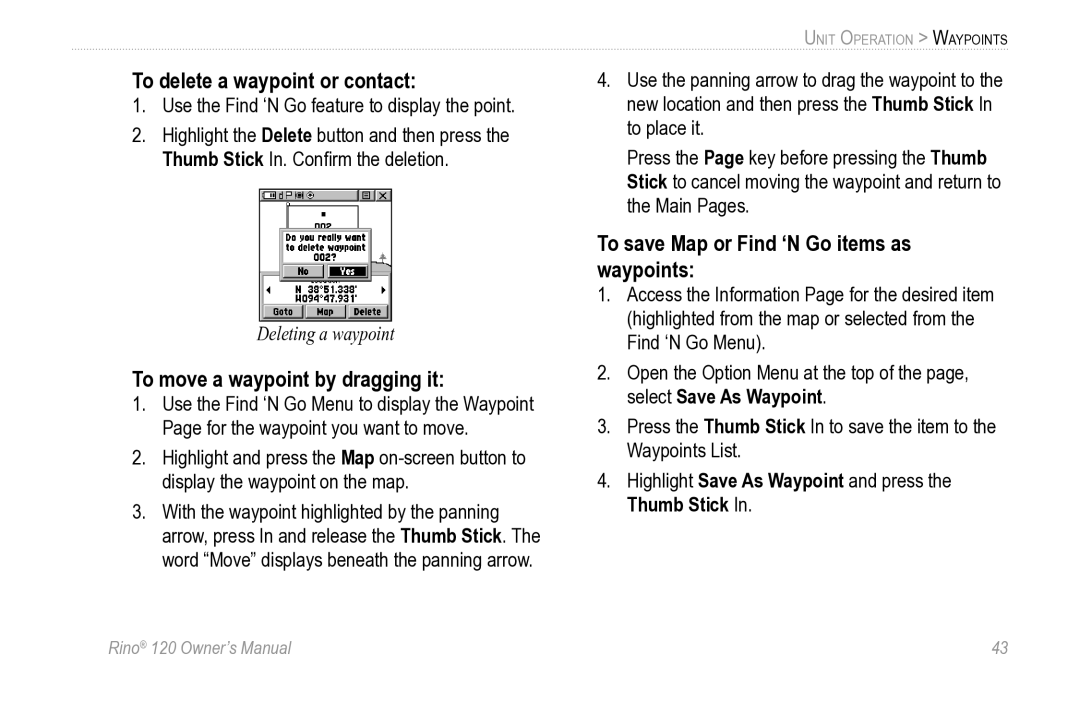To delete a waypoint or contact:
1.Use the Find ‘N Go feature to display the point.
2.Highlight the Delete button and then press the Thumb Stick In. Confirm the deletion.
Deleting a waypoint
To move a waypoint by dragging it:
1.Use the Find ‘N Go Menu to display the Waypoint Page for the waypoint you want to move.
2.Highlight and press the Map
3.With the waypoint highlighted by the panning arrow, press In and release the Thumb Stick. The word “Move” displays beneath the panning arrow.
UNIT OPERATION > WAYPOINTS
4.Use the panning arrow to drag the waypoint to the new location and then press the Thumb Stick In to place it.
Press the Page key before pressing the Thumb Stick to cancel moving the waypoint and return to the Main Pages.
To save Map or Find ‘N Go items as waypoints:
1.Access the Information Page for the desired item (highlighted from the map or selected from the Find ‘N Go Menu).
2.Open the Option Menu at the top of the page, select Save As Waypoint.
3.Press the Thumb Stick In to save the item to the Waypoints List.
4.Highlight Save As Waypoint and press the Thumb Stick In.
Rino® 120 Owner’s Manual | 43 |