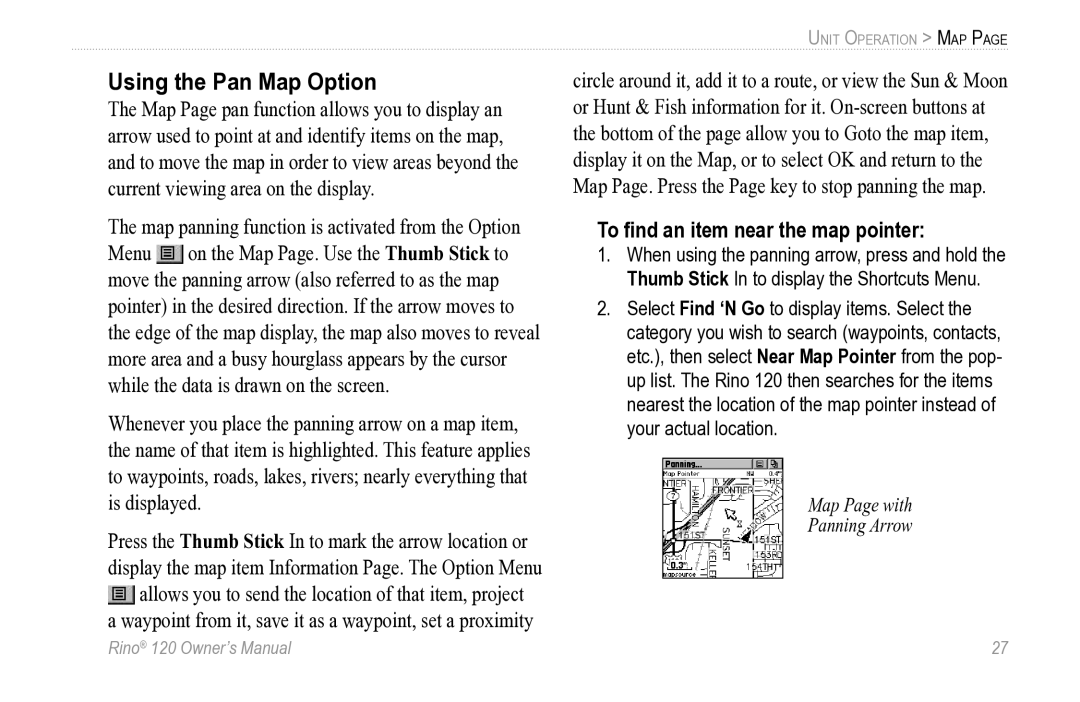Using the Pan Map Option
The Map Page pan function allows you to display an arrow used to point at and identify items on the map, and to move the map in order to view areas beyond the current viewing area on the display.
The map panning function is activated from the Option Menu ![]() on the Map Page. Use the Thumb Stick to move the panning arrow (also referred to as the map pointer) in the desired direction. If the arrow moves to the edge of the map display, the map also moves to reveal more area and a busy hourglass appears by the cursor while the data is drawn on the screen.
on the Map Page. Use the Thumb Stick to move the panning arrow (also referred to as the map pointer) in the desired direction. If the arrow moves to the edge of the map display, the map also moves to reveal more area and a busy hourglass appears by the cursor while the data is drawn on the screen.
Whenever you place the panning arrow on a map item, the name of that item is highlighted. This feature applies to waypoints, roads, lakes, rivers; nearly everything that is displayed.
Press the Thumb Stick In to mark the arrow location or display the map item Information Page. The Option Menu ![]() allows you to send the location of that item, project
allows you to send the location of that item, project
a waypoint from it, save it as a waypoint, set a proximity
UNIT OPERATION > MAP PAGE
circle around it, add it to a route, or view the Sun & Moon or Hunt & Fish information for it.
To find an item near the map pointer:
1.When using the panning arrow, press and hold the Thumb Stick In to display the Shortcuts Menu.
2.Select Find ‘N Go to display items. Select the category you wish to search (waypoints, contacts, etc.), then select Near Map Pointer from the pop- up list. The Rino 120 then searches for the items nearest the location of the map pointer instead of your actual location.
Map Page with
Panning Arrow
Rino® 120 Owner’s Manual | 27 |