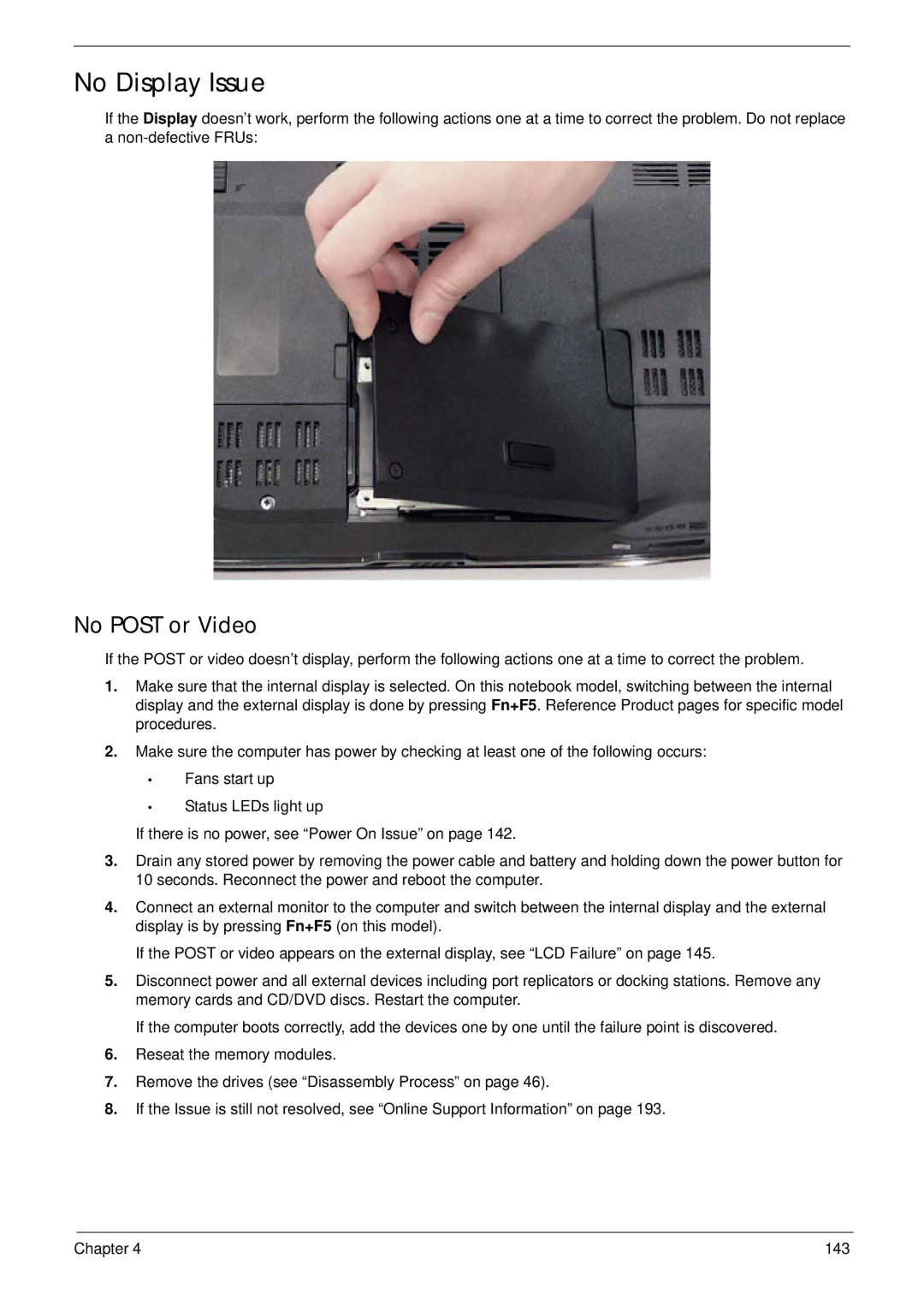5530G specifications
The Acer 5530G and 5530 are part of Acer's versatile laptop lineup that gained attention for their balance of performance and affordability. Featuring AMD's Turion X2 dual-core processors, these laptops are designed to cater to the needs of everyday users, students, and business professionals alike.One of the standout features of the Acer 5530G is its impressive graphics capability. Equipped with an NVIDIA GeForce 9500M GS graphics card, it can handle moderate gaming and graphic-intensive applications. This makes it a solid choice for casual gamers or users who need to run design software without investing in high-end gaming laptops.
Both models come with a 15.4-inch display, offering a resolution of 1280x800 pixels. This screen size strikes a good balance between usability and portability, allowing users to enjoy movies and presentations with decent clarity and brightness. Additionally, the Acer 5530 series boasts a well-designed chassis that is lightweight enough for mobility while still providing a sturdy build quality.
Storage options include a range of hard drive sizes, typically from 160GB to 500GB, which cater to varying user requirements. The laptops come equipped with multiple USB ports, an HDMI port, and an integrated card reader, improving connectivity and convenience. In terms of RAM, the 5530G and 5530 support up to 4GB, which is adequate for multitasking and running various applications without significant slowdowns.
Battery life is another area where the Acer 5530 series performs reasonably well. With a typical battery life of 3 to 4 hours, users can rely on these laptops for extended periods without frequent recharging. This is particularly useful for students or professionals working remotely.
Acer has incorporated several technologies to enhance the user experience, including the Acer Empowering Technology suite. This suite offers tools for easy recovery, system optimization, and even a preloaded Acer Arcade Deluxe for multimedia enjoyment.
In conclusion, the Acer 5530G and 5530 are reliable laptops that successfully integrate performance, portability, and affordability. With their capable processors, decent graphics performance, and solid build quality, they continue to appeal to a wide range of users looking for a well-rounded device that meets everyday computing demands. Whether it's for gaming, studying, or business tasks, the Acer 5530 series stands out as a practical choice in the crowded laptop market.