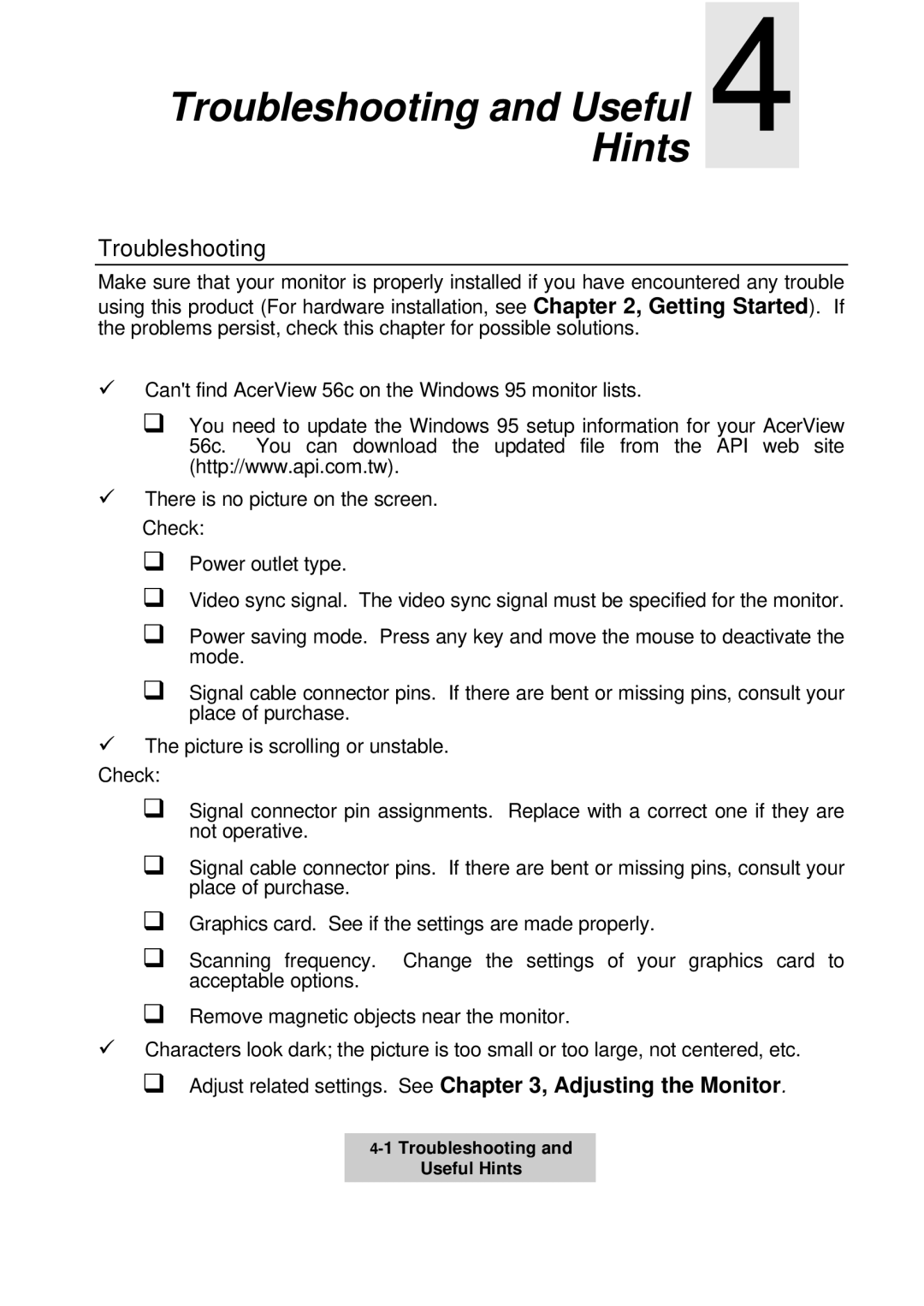Troubleshooting and Useful 4
Hints
Troubleshooting
Make sure that your monitor is properly installed if you have encountered any trouble using this product (For hardware installation, see Chapter 2, Getting Started). If the problems persist, check this chapter for possible solutions.
üCan't findAcerView 56c on the Windows 95 monitor lists.
qYou need to update the Windows 95 setup information for your AcerView 56c. You can download the updated file from the API web site (http://www.api.com.tw).
üThere is no picture on the screen.
Check:
qPower outlet type.
qVideo sync signal. The video sync signal must be specified for the monitor.
qPower saving mode. Press any key and move the mouse to deactivate the mode.
qSignal cable connector pins. If there are bent or missing pins, consult your place of purchase.
üThe picture is scrolling or unstable.
Check:
qSignal connector pin assignments. Replace with a correct one if they are not operative.
qSignal cable connector pins. If there are bent or missing pins, consult your place of purchase.
qGraphics card. See if the settings are made properly.
qScanning frequency. Change the settings of your graphics card to acceptable options.
qRemove magnetic objects near the monitor.
üCharacters look dark; the picture is too small or too large, not centered, etc.
qAdjust related settings. See Chapter 3, Adjusting the Monitor.
Useful Hints