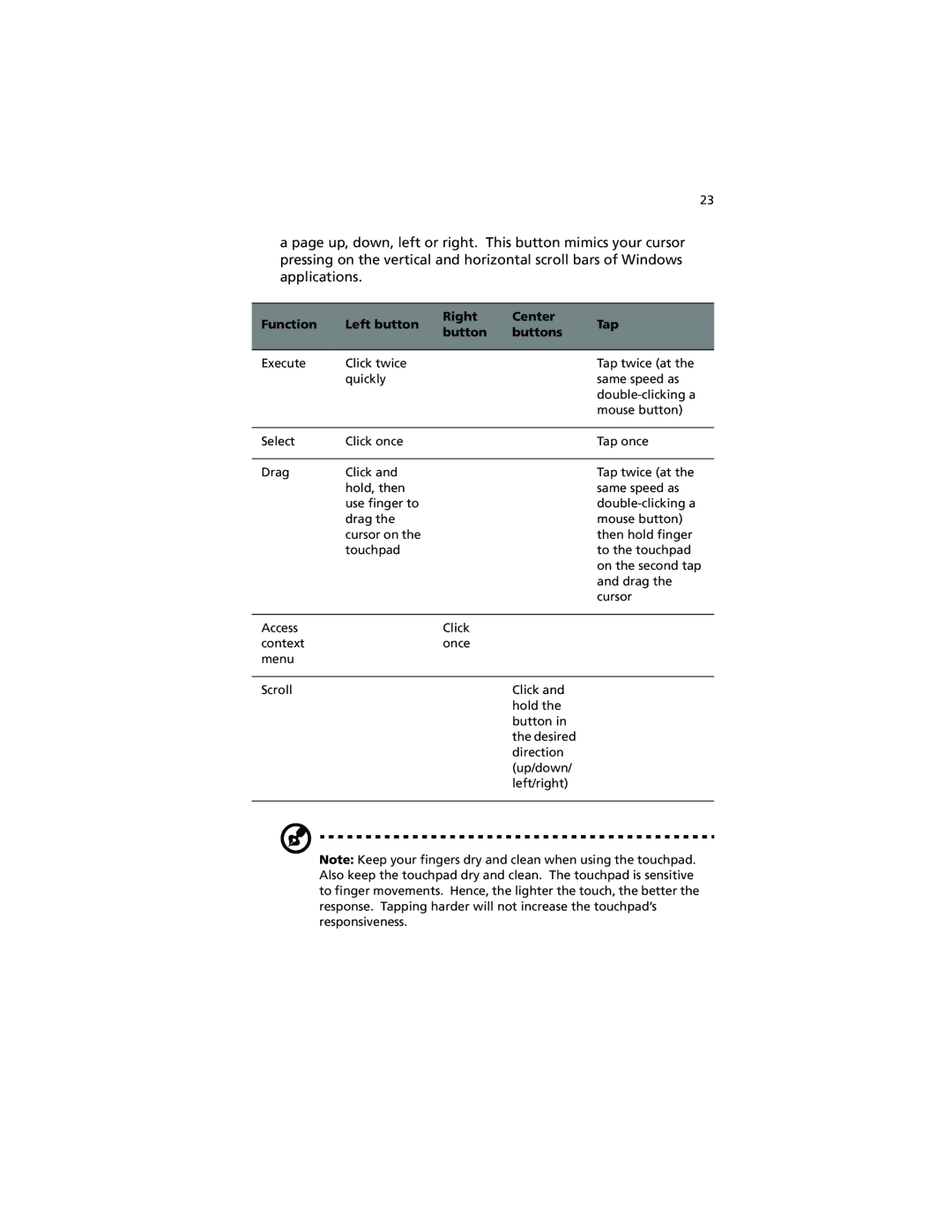23
a page up, down, left or right. This button mimics your cursor pressing on the vertical and horizontal scroll bars of Windows applications.
Function | Left button | Right | Center | Tap | |
button | buttons | ||||
|
|
| |||
|
|
|
|
| |
Execute | Click twice |
|
| Tap twice (at the | |
| quickly |
|
| same speed as | |
|
|
|
| ||
|
|
|
| mouse button) | |
|
|
|
|
| |
Select | Click once |
|
| Tap once | |
|
|
|
|
| |
Drag | Click and |
|
| Tap twice (at the | |
| hold, then |
|
| same speed as | |
| use finger to |
|
| ||
| drag the |
|
| mouse button) | |
| cursor on the |
|
| then hold finger | |
| touchpad |
|
| to the touchpad | |
|
|
|
| on the second tap | |
|
|
|
| and drag the | |
|
|
|
| cursor | |
|
|
|
|
| |
Access |
| Click |
|
| |
context |
| once |
|
| |
menu |
|
|
|
| |
|
|
|
|
| |
Scroll |
|
| Click and |
| |
|
|
| hold the |
| |
|
|
| button in |
| |
|
|
| the desired |
| |
|
|
| direction |
| |
|
|
| (up/down/ |
| |
|
|
| left/right) |
| |
|
|
|
|
|
Note: Keep your fingers dry and clean when using the touchpad. Also keep the touchpad dry and clean. The touchpad is sensitive to finger movements. Hence, the lighter the touch, the better the response. Tapping harder will not increase the touchpad’s responsiveness.