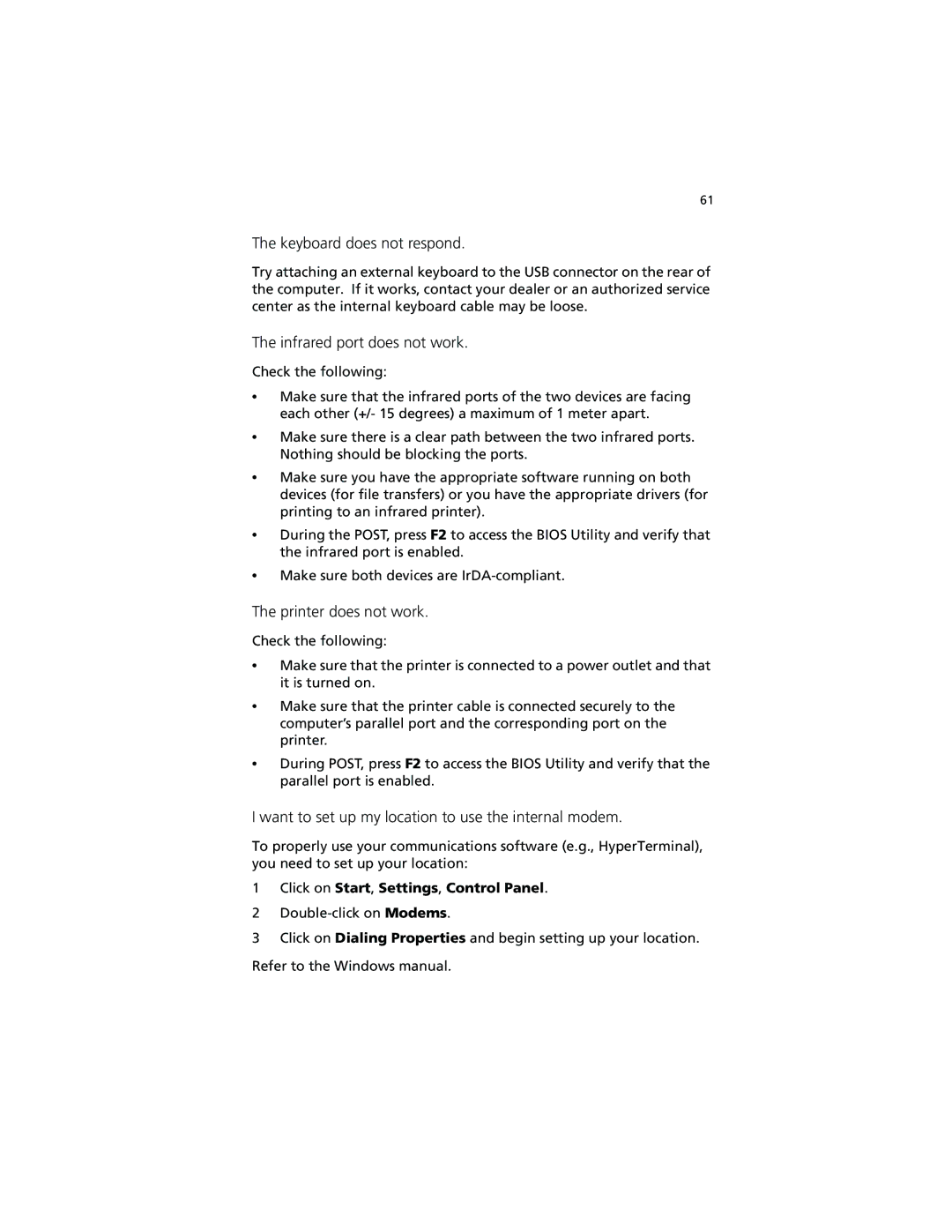61
The keyboard does not respond.
Try attaching an external keyboard to the USB connector on the rear of the computer. If it works, contact your dealer or an authorized service center as the internal keyboard cable may be loose.
The infrared port does not work.
Check the following:
•Make sure that the infrared ports of the two devices are facing each other (+/- 15 degrees) a maximum of 1 meter apart.
•Make sure there is a clear path between the two infrared ports. Nothing should be blocking the ports.
•Make sure you have the appropriate software running on both devices (for file transfers) or you have the appropriate drivers (for printing to an infrared printer).
•During the POST, press F2 to access the BIOS Utility and verify that the infrared port is enabled.
•Make sure both devices are
The printer does not work.
Check the following:
•Make sure that the printer is connected to a power outlet and that it is turned on.
•Make sure that the printer cable is connected securely to the computer’s parallel port and the corresponding port on the printer.
•During POST, press F2 to access the BIOS Utility and verify that the parallel port is enabled.
I want to set up my location to use the internal modem.
To properly use your communications software (e.g., HyperTerminal), you need to set up your location:
1Click on Start, Settings, Control Panel.
2
3Click on Dialing Properties and begin setting up your location. Refer to the Windows manual.