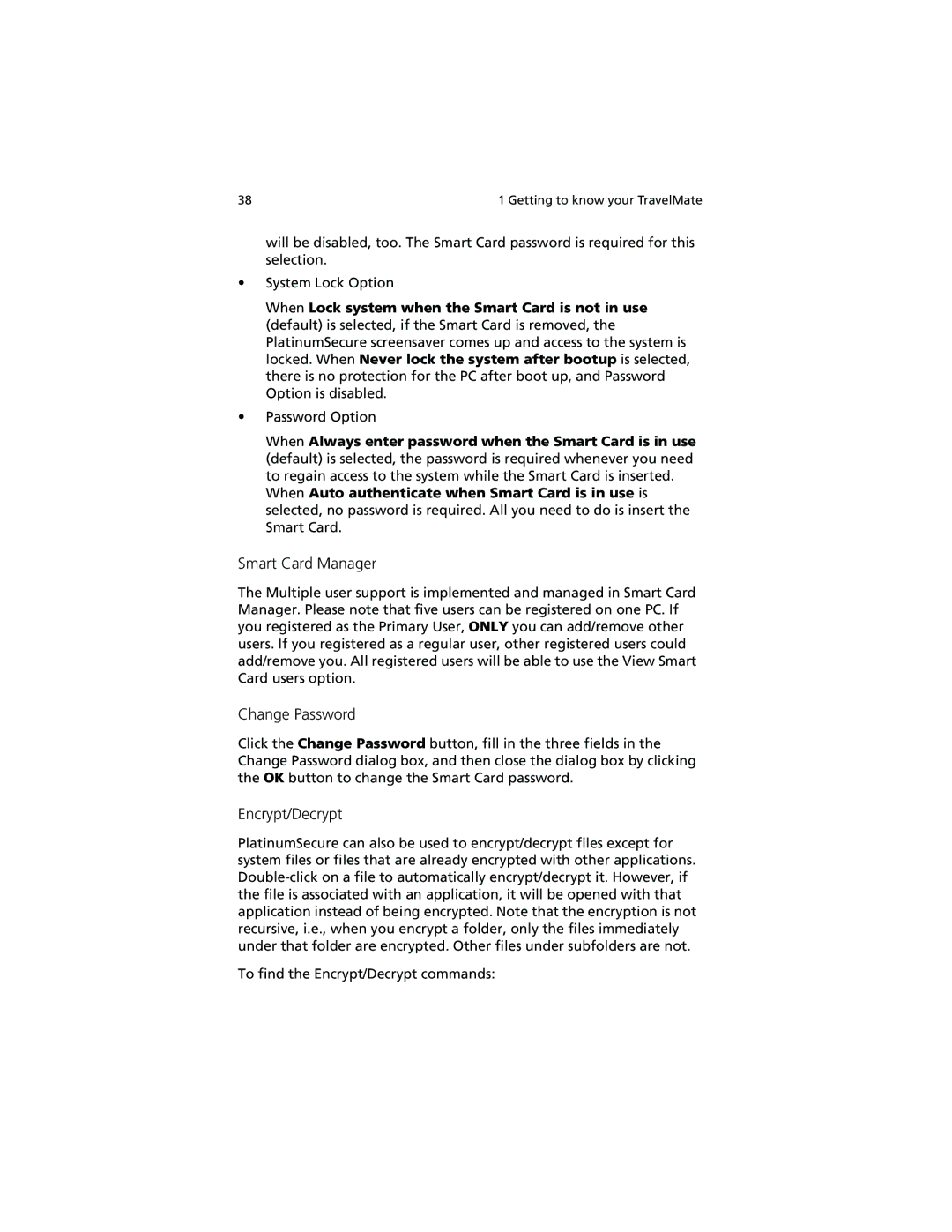38 | 1 Getting to know your TravelMate |
will be disabled, too. The Smart Card password is required for this selection.
•System Lock Option
When Lock system when the Smart Card is not in use (default) is selected, if the Smart Card is removed, the PlatinumSecure screensaver comes up and access to the system is locked. When Never lock the system after bootup is selected, there is no protection for the PC after boot up, and Password Option is disabled.
•Password Option
When Always enter password when the Smart Card is in use (default) is selected, the password is required whenever you need to regain access to the system while the Smart Card is inserted.
When Auto authenticate when Smart Card is in use is selected, no password is required. All you need to do is insert the Smart Card.
Smart Card Manager
The Multiple user support is implemented and managed in Smart Card Manager. Please note that five users can be registered on one PC. If you registered as the Primary User, ONLY you can add/remove other users. If you registered as a regular user, other registered users could add/remove you. All registered users will be able to use the View Smart Card users option.
Change Password
Click the Change Password button, fill in the three fields in the Change Password dialog box, and then close the dialog box by clicking the OK button to change the Smart Card password.
Encrypt/Decrypt
PlatinumSecure can also be used to encrypt/decrypt files except for system files or files that are already encrypted with other applications.
To find the Encrypt/Decrypt commands: