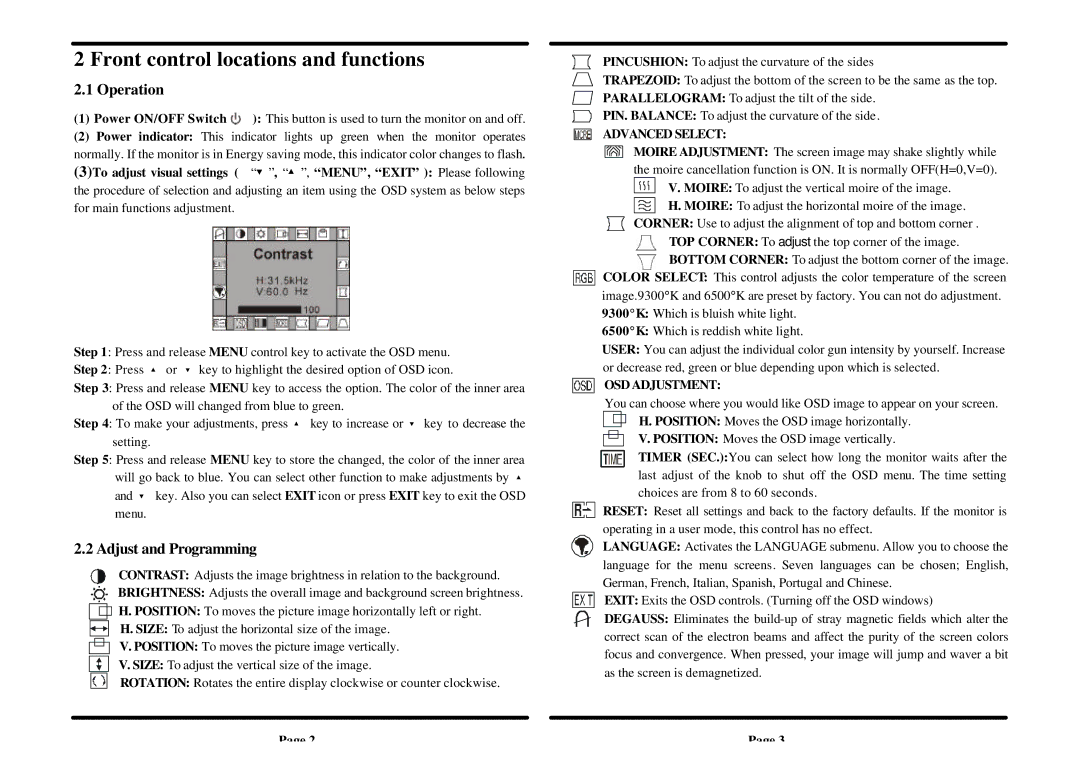2 Front control locations and functions
2.1 Operation
(1) Power ON/OFF Switch ( ): This button is used to turn the monitor on and off.
(2)Power indicator: This indicator lights up green when the monitor operates normally. If the monitor is in Energy saving mode, this indicator color changes to flash.
(3)To adjust visual settings ( “ ”, “ ”, “MENU”, “EXIT” ): Please following the procedure of selection and adjusting an item using the OSD system as below steps for main functions adjustment.
Step 1: Press and release MENU control key to activate the OSD menu.
Step 2: Press or key to highlight the desired option of OSD icon.
Step 3: Press and release MENU key to access the option. The color of the inner area of the OSD will changed from blue to green.
Step 4: To make your adjustments, press key to increase or key to decrease the setting.
Step 5: Press and release MENU key to store the changed, the color of the inner area will go back to blue. You can select other function to make adjustments by
and key. Also you can select EXIT icon or press EXIT key to exit the OSD menu.
2.2 Adjust and Programming
CONTRAST: Adjusts the image brightness in relation to the background.
BRIGHTNESS: Adjusts the overall image and background screen brightness.
H. POSITION: To moves the picture image horizontally left or right.
H. SIZE: To adjust the horizontal size of the image.
V. POSITION: To moves the picture image vertically.
V. SIZE: To adjust the vertical size of the image.
ROTATION: Rotates the entire display clockwise or counter clockwise.
Page 2
PINCUSHION: To adjust the curvature of the sides
TRAPEZOID: To adjust the bottom of the screen to be the same as the top.
PARALLELOGRAM: To adjust the tilt of the side.
PIN. BALANCE: To adjust the curvature of the side.
ADVANCED SELECT:
MOIRE ADJUSTMENT: The screen image may shake slightly while the moire cancellation function is ON. It is normally OFF(H=0,V=0). ![]()
![]()
![]()
![]() V. MOIRE: To adjust the vertical moire of the image.
V. MOIRE: To adjust the vertical moire of the image.
H. MOIRE: To adjust the horizontal moire of the image.
CORNER: Use to adjust the alignment of top and bottom corner .
TOP CORNER: To adjust the top corner of the image.
![]() BOTTOM CORNER: To adjust the bottom corner of the image. COLOR SELECT: This control adjusts the color temperature of the screen image.9300°K and 6500°K are preset by factory. You can not do adjustment.
BOTTOM CORNER: To adjust the bottom corner of the image. COLOR SELECT: This control adjusts the color temperature of the screen image.9300°K and 6500°K are preset by factory. You can not do adjustment.
9300°K: Which is bluish white light.
6500°K: Which is reddish white light.
USER: You can adjust the individual color gun intensity by yourself. Increase or decrease red, green or blue depending upon which is selected.
OSD ADJUSTMENT:
You can choose where you would like OSD image to appear on your screen. ![]()
![]() H. POSITION: Moves the OSD image horizontally.
H. POSITION: Moves the OSD image horizontally.
V. POSITION: Moves the OSD image vertically.
TIMER (SEC.):You can select how long the monitor waits after the last adjust of the knob to shut off the OSD menu. The time setting choices are from 8 to 60 seconds.
RESET: Reset all settings and back to the factory defaults. If the monitor is operating in a user mode, this control has no effect.
LANGUAGE: Activates the LANGUAGE submenu. Allow you to choose the language for the menu screens. Seven languages can be chosen; English, German, French, Italian, Spanish, Portugal and Chinese.
EXIT: Exits the OSD controls. (Turning off the OSD windows)
DEGAUSS: Eliminates the
Page 3