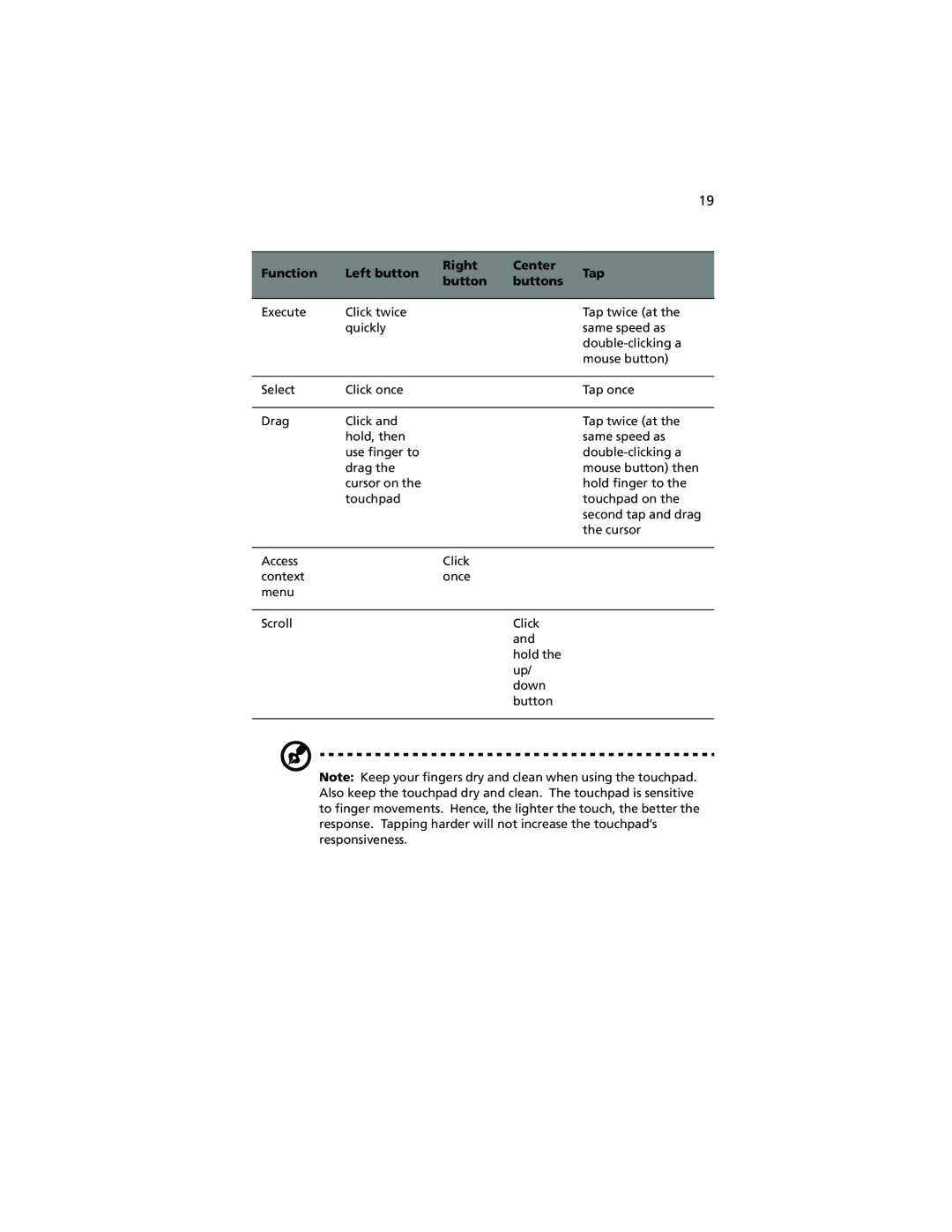19
Function | Left button | Right | Center | Tap | |
button | buttons | ||||
|
|
| |||
|
|
|
|
| |
Execute | Click twice |
|
| Tap twice (at the | |
| quickly |
|
| same speed as | |
|
|
|
| ||
|
|
|
| mouse button) | |
|
|
|
|
| |
Select | Click once |
|
| Tap once | |
|
|
|
|
| |
Drag | Click and |
|
| Tap twice (at the | |
| hold, then |
|
| same speed as | |
| use finger to |
|
| ||
| drag the |
|
| mouse button) then | |
| cursor on the |
|
| hold finger to the | |
| touchpad |
|
| touchpad on the | |
|
|
|
| second tap and drag | |
|
|
|
| the cursor | |
|
|
|
|
| |
Access |
| Click |
|
| |
context |
| once |
|
| |
menu |
|
|
|
| |
|
|
|
|
| |
Scroll |
|
| Click |
| |
|
|
| and |
| |
|
|
| hold the |
| |
|
|
| up/ |
| |
|
|
| down |
| |
|
|
| button |
| |
|
|
|
|
|
Note: Keep your fingers dry and clean when using the touchpad. Also keep the touchpad dry and clean. The touchpad is sensitive to finger movements. Hence, the lighter the touch, the better the response. Tapping harder will not increase the touchpad’s responsiveness.