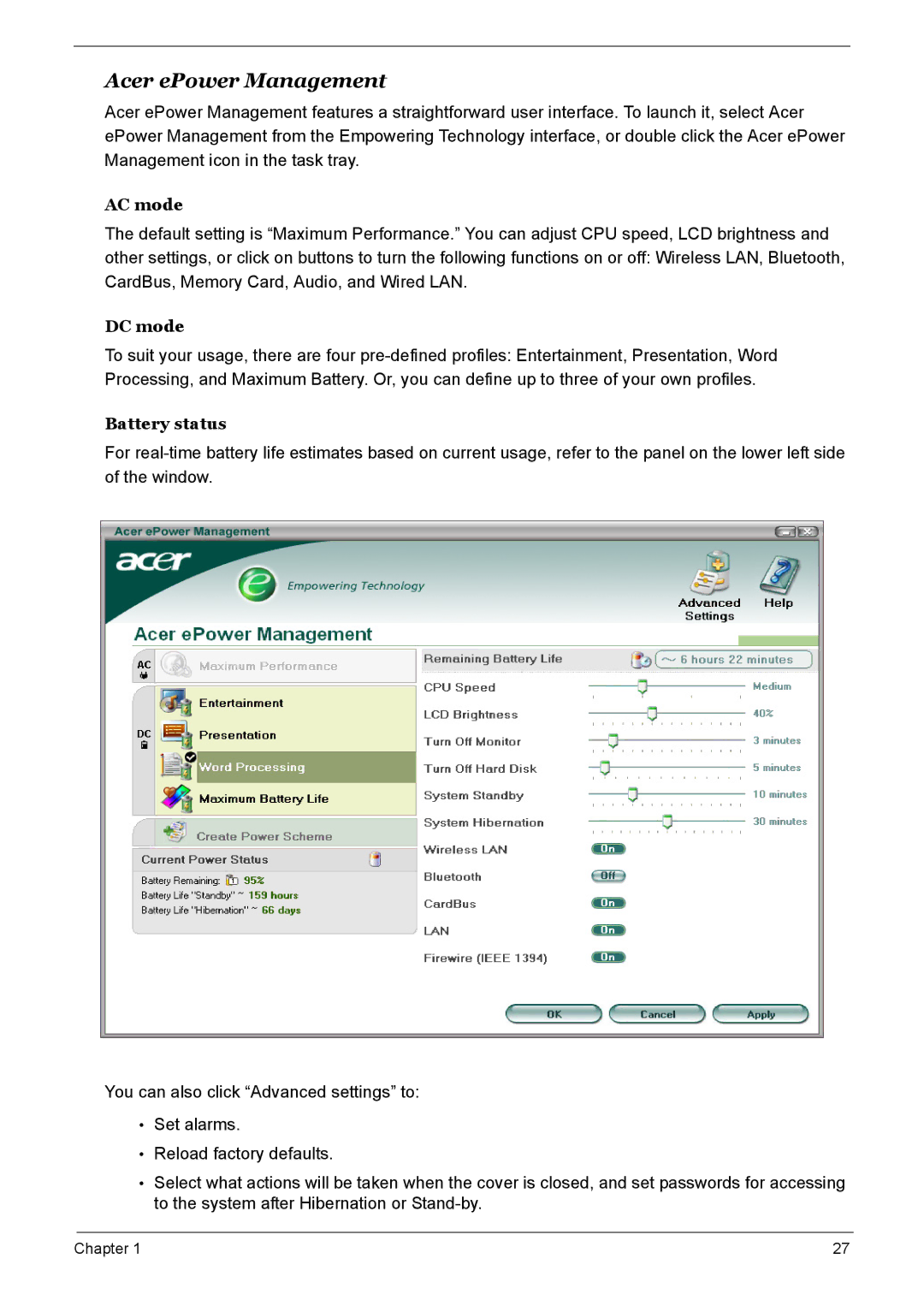Acer ePower Management
Acer ePower Management features a straightforward user interface. To launch it, select Acer ePower Management from the Empowering Technology interface, or double click the Acer ePower Management icon in the task tray.
AC mode
The default setting is “Maximum Performance.” You can adjust CPU speed, LCD brightness and other settings, or click on buttons to turn the following functions on or off: Wireless LAN, Bluetooth, CardBus, Memory Card, Audio, and Wired LAN.
DC mode
To suit your usage, there are four
Battery status
For
You can also click “Advanced settings” to:
•Set alarms.
•Reload factory defaults.
•Select what actions will be taken when the cover is closed, and set passwords for accessing to the system after Hibernation or
Chapter 1 | 27 |