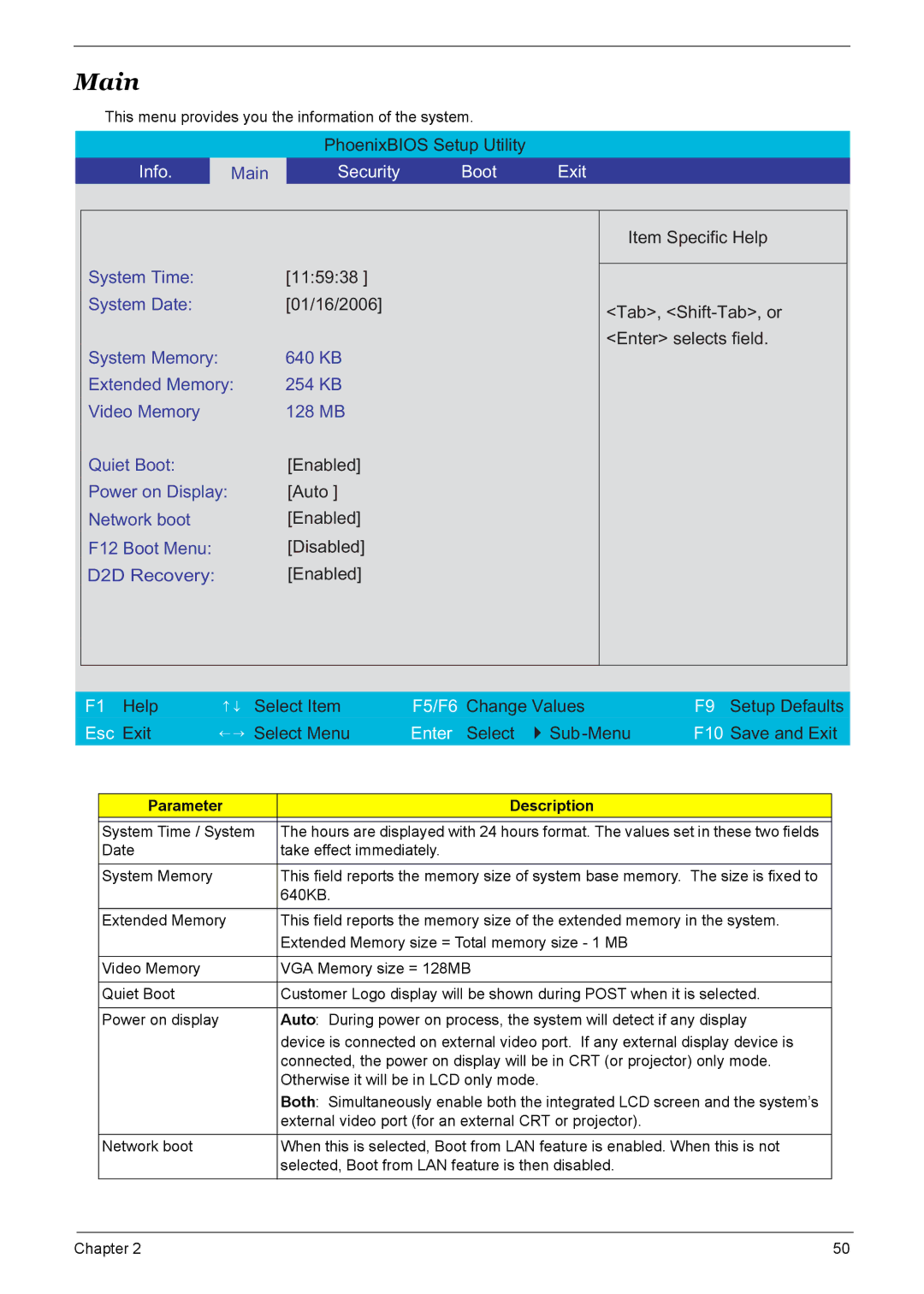Main
This menu provides you the information of the system.
PhoenixBIOS Setup Utility
Info. | Main | Security | Boot | Exit |
|
|
|
|
|
System Time: | [11:59:38 ] |
System Date: | [01/16/2006] |
System Memory: | 640 KB |
Extended Memory: | 254 KB |
Video Memory | 128 MB |
Quiet Boot: | [Enabled] |
Power on Display: | [Auto ] |
Network boot | [Enabled] |
F12 Boot Menu: | [Disabled] |
D2D Recovery: | [Enabled] |
Item Specific Help
<Tab>, <Shift-Tab>, or <Enter> selects field.
| F1 Help | ↑ ↓ Select Item | F5/F6 Change Values | F9 Setup Defaults | |||
| Esc Exit | ← → Select Menu | Enter Select | F10 Save and Exit | |||
| |||||||
|
|
|
|
|
|
|
|
|
| Parameter |
| Description |
|
| |
|
|
|
|
| |||
|
| System Time / System | The hours are displayed with 24 hours format. The values set in these two fields |
| |||
|
| Date |
| take effect immediately. |
|
| |
|
|
|
|
|
| ||
|
| System Memory |
| This field reports the memory size of system base memory. The size is fixed to |
| ||
|
|
|
| 640KB. |
|
|
|
|
| Extended Memory | This field reports the memory size of the extended memory in the system. |
| |||
|
|
|
| Extended Memory size = Total memory size - 1 MB |
|
| |
|
|
|
|
|
|
| |
|
| Video Memory |
| VGA Memory size = 128MB |
|
| |
|
|
|
|
|
| ||
|
| Quiet Boot |
| Customer Logo display will be shown during POST when it is selected. |
| ||
|
|
|
|
|
| ||
|
| Power on display |
| Auto: During power on process, the system will detect if any display |
| ||
|
|
|
| device is connected on external video port. If any external display device is |
| ||
|
|
|
| connected, the power on display will be in CRT (or projector) only mode. |
| ||
|
|
|
| Otherwise it will be in LCD only mode. |
|
| |
|
|
|
| Both: Simultaneously enable both the integrated LCD screen and the system’s |
| ||
|
|
|
| external video port (for an external CRT or projector). |
|
| |
|
| Network boot |
| When this is selected, Boot from LAN feature is enabled. When this is not |
| ||
|
|
|
| selected, Boot from LAN feature is then disabled. |
|
| |
|
|
|
|
|
|
|
|
Chapter 2 | 50 |