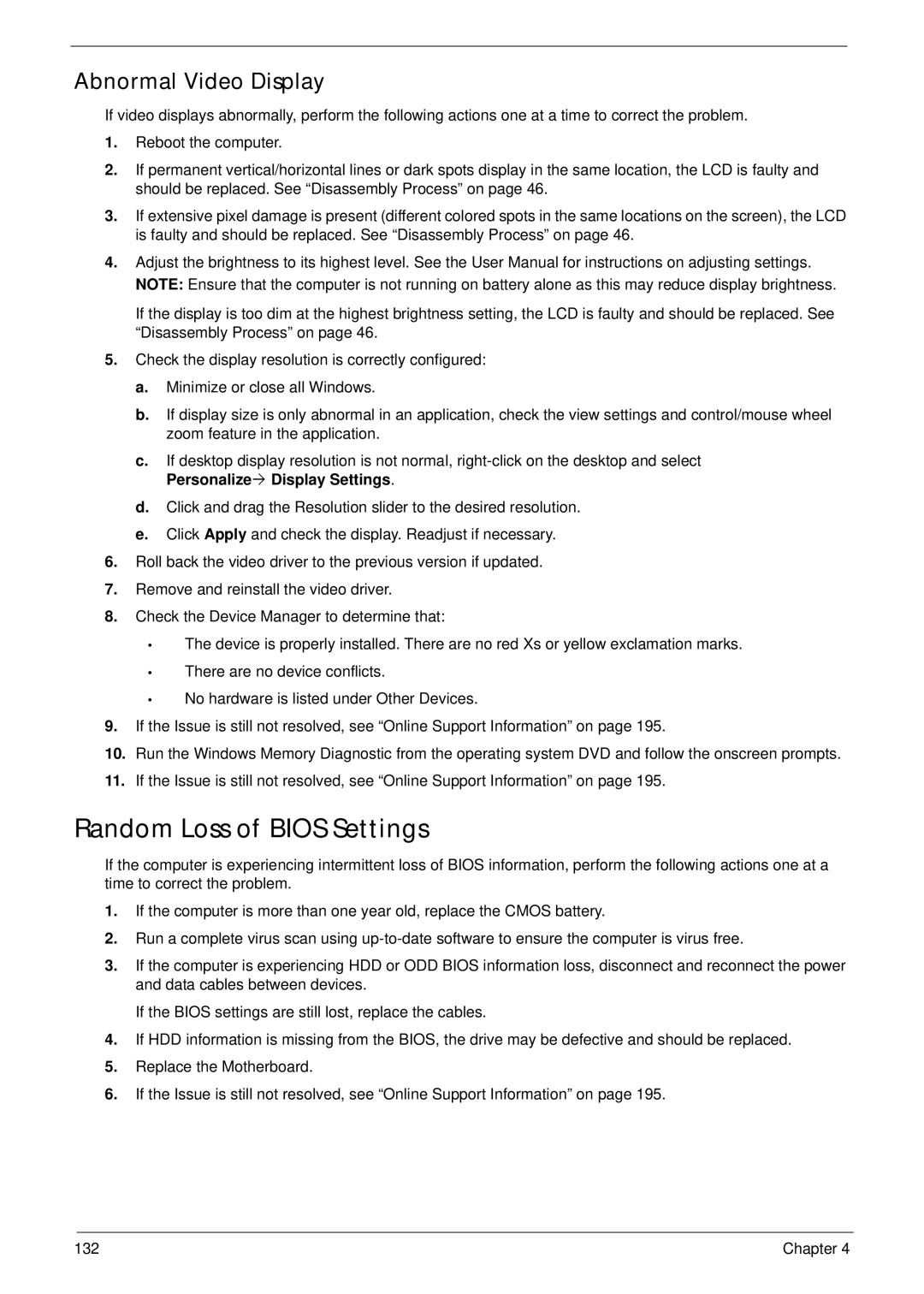7530, 7530G specifications
The Acer 7530 and 7530G are part of Acer's lineup of laptops, known for their robust performance and appealing design. Targeted towards users looking for a reliable mobile computing solution, these models strike a balance between performance, portability, and cost-effectiveness.One of the standout features of the Acer 7530 and 7530G is their display. They typically come equipped with a 15.4-inch widescreen LCD, offering a resolution of 1280x800 pixels. This ensures clear and vibrant visuals, making them suitable for various multimedia tasks, from watching movies to playing games. The screen's aspect ratio enhances the viewing experience, especially for widescreen content.
Powering these laptops is a choice of AMD processors, which provide a good combination of performance and energy efficiency. Users can expect to find models equipped with AMD Turion or Athlon processors, along with integrated or dedicated graphics options on the 7530G, which enhances gaming capabilities and boosts graphics performance for applications like photo and video editing.
In terms of memory, the Acer 7530 and 7530G typically support up to 4GB of DDR2 RAM, allowing for smooth multitasking and improved system responsiveness. The hard drive options are flexible, with configurations often including up to 320GB of storage, which offers ample space for software, files, and multimedia content.
Connectivity options on these laptops are designed to keep users connected and productive. They usually include several USB ports, an HDMI output for linking to external displays, and an integrated webcam, making it easy to engage in video conferencing. Additionally, wireless connectivity is supported with built-in Wi-Fi, allowing users to stay connected without the hassle of cables.
The design of the Acer 7530 and 7530G is sleek and modern. They usually feature a sturdy chassis with a comfortable keyboard and touchpad, ensuring that extended typing sessions are comfortable. The battery life is also reasonable, enabling users to work on the go without constantly searching for a power outlet.
Overall, the Acer 7530 and 7530G are solid choices for users seeking a durable, well-designed laptop that offers a good mix of features, performance, and multimedia capabilities. Whether for business tasks, multimedia consumption, or basic gaming, these Acer models provide a dependable solution for everyday computing needs.