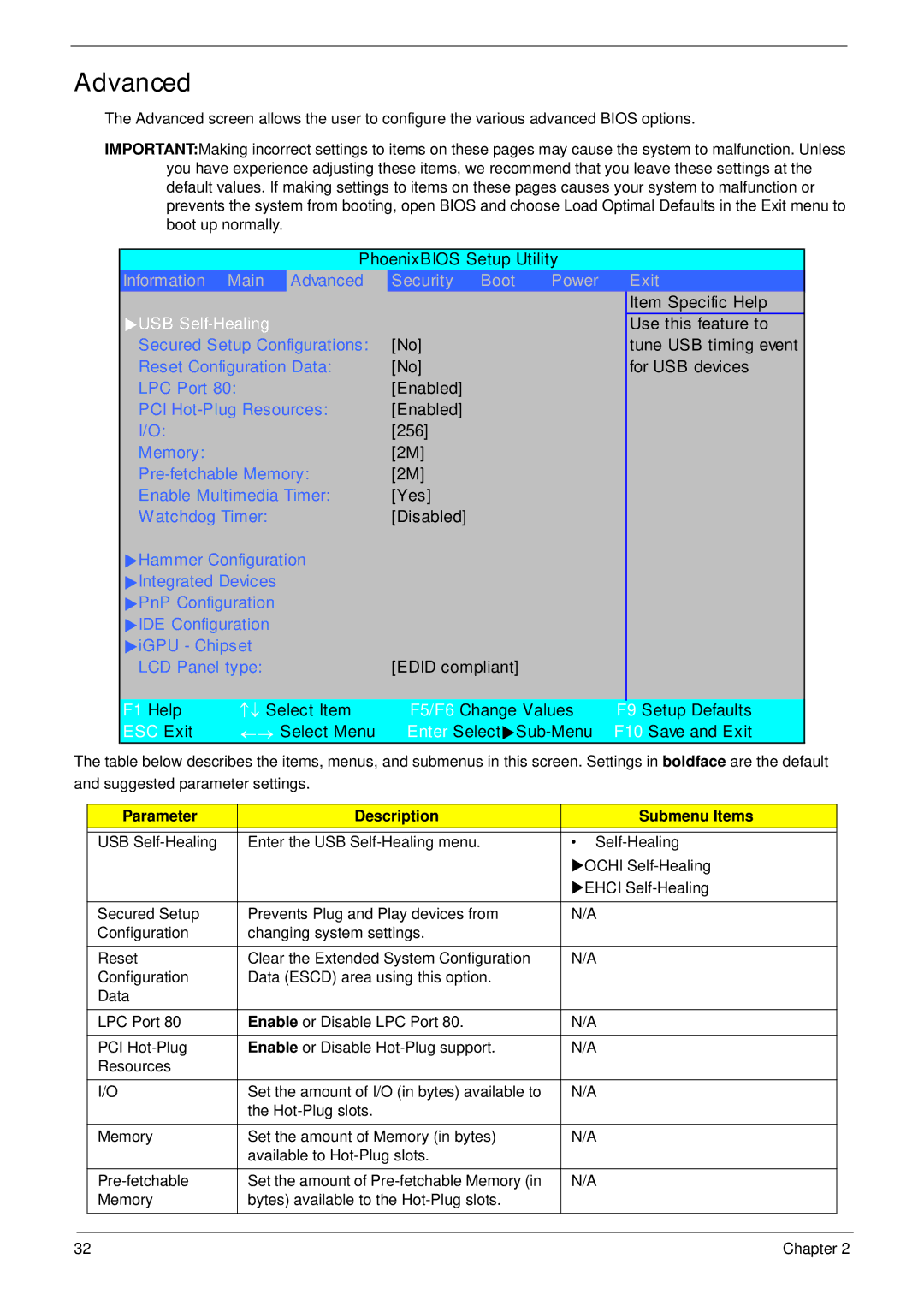Aspire 7230/7530/7530G Series Service Guide
Revision History
Copyright
III
Conventions
Preface
Page
Table of Contents
Table of Contents
Model Definition and Configuration 172
Table of Contents
Features
Chapter
Audio
Dimensions and Weight
Power subsystem
Privacy control
Environment
System Block Diagram
AMD Griffin Sabie
Your Acer Notebook tour
Front View
Icon Description
Closed Front View
Left View
Hdmi
Right View
Rear View
Bottom View
HDD
Indicators
Easy-Launch Buttons
Icon Function Description
Touch Pad Basics with fingerprint reader
Function Left Button Right Button Main Touch Pad
Using the Keyboard
Lock Keys and embedded numeric keypad
Windows Keys
Key Description
Hot Keys
Hotkey Icon Function Description
Euro symbol
Special Key
US dollar sign
Using the System Utilities
Acer GridVista dual-display compatible
Page
Vldt 1.2VHT VDD I/O 1.8VSUS
Hardware Specifications and Configurations
Processor Specification
CPU Fan True Value Table Level Fan On Temp Fan Off Temp
Core Logic Specification
Crystal and Oscillator Specification
WPC8769LDG
System Memory Specification
Memory Combinations Slot Total Memory
0MB
WD1200BEVS WD1600BEVS WD2500BEVS
Hard Disk Drive Specifications
Blue-Ray Combo Drive Module Specification
Sata
2MB
Super-Multi Drive Module Specification
Thermal Sensor Control Specification
DVD-RW DVD+RW CD-DA CD-ROM CD-ROM/XA
LCD Specification
Lvds
WND WPCE775CA0DG
VGA Subsystem Specification
Memory Card Reader Specification
+3VCARD
Bluetooth Interface Specification
Audio Interface Specification
LAN Interface Specification
Keyboard Specification
Finger Print Board Specification
MDC Card Specification
Camera Specification
Battery Specification
Bios Setup Utility
Navigating the Bios Utility
Information
Parameter Description
Parameter Description Format/Option
Option Ahci Mode
Main
Yyyy
Advanced
Parameter Description Submenu Items
SMU
MAC LAN
S5 WOL
MXM LVDS/TV
Parameter Description Option
Disabled or
Security
Clear or Set
Setting a Password
Removing a Password
Changing a Password
Boot
IDE 4 ST9250827AS-S1
Power
Linear Down or Disabled
Hipm
Enabled or Auto
Exit
Exit Saving Changes
Bios Flash Utility
Remove HDD/BIOS Utility
Remove HDD Password
Key in biospw 14452
Remove Bios Password
Chapter
Machine Disassembly and Replacement
Disassembly Requirements
General Information
Pre-disassembly Instructions
Disassembly Process
Main Screw List Quantity
External Module Disassembly Process
External Modules Disassembly Flowchart
Screw List Step Quantity
Removing the Battery Pack
Removing the SD dummy card
Removing the ExpressCard dummy card
Removing the Lower Covers
HDD1
Removing the Dimm Modules
Removing the MXM Module
Step Size Quantity Screw Type MXM Module M2.5*9 NL
Removing the TV Tuner module
Step Size Quantity Screw Type Tv Tuner Module M2*3 NL
Removing the Wlan Module
Step Size Quantity Screw Type Wlan Module M2*3
Removing the Hard Disk Drive Module
Step Size Quantity Screw Type
Step Size Quantity Screw Type HDD Carrier M3*0.5+3.5
Removing the Optical Drive Module
Step Size Quantity Screw Type ODD Bracket M2*2.5
Main Unit Disassembly Flowchart
Step Screw Quantity
Removing the Switch Cover
Red Callout
Removing the Switch Board
Step Size Quantity Screw Type Switch Board M2*3 NL
Removing the Keyboard
Removing the Modem Module
Step Size Quantity Screw Type Modem Module M2*3 NL
Removing the Antenna, MIC and Speaker Cables
MIC cable
Page
Removing the LCD Module
Step Size Quantity Screw Type LCD Module M2.5*6.5
LCD Module M2.5*6.5 NL
Removing the Upper Cover
Step Size Quantity Screw Type Upper Cover M2.5*6.5
Step Size Quantity Screw Type DDR Plate M2*3
Shown
Step Size Quantity Screw Type Upper Cover M2.5*3
Page
Removing the Finger Print Reader
Step Size Quantity Screw Type Finger Print M2*3 Reader
Page
Removing the Touch Pad
Removing the Launch Board
Step Size Quantity Screw Type Launch Board M2*3
Removing the Speaker Module
Step Size Quantity Screw Type Speaker Module M2*6
Removing the eKey Board
Step Size Quantity Screw Type EKey Board M2*3
Removing the Bluetooth board
Step Size Quantity Screw Type Bluetooth Board M2*3
Removing the Subwoofer Module
Step Size Quantity Screw Type Subwoofer M2.5*4 Module
Grasp the Subwoofer Module and lift it up to remove
Removing the ExpressCard Module
Step Size Quantity Screw Type ExpressCard M2*3 Module
Lift the ExpressCard module away from the upper cover
Removing the Mainboard
Step Size Quantity Screw Type Mainboard M2.5*6.5
Removing the CPU Fan Module
Lift the Fan module clear of the Mainboard Chapter
Removing the CPU
LCD Module Disassembly Flowchart
Removing the LCD Bezel
Step Size Quantity Screw Type LCD Bezel M2.5*6.5
Lift up the bezel and remove it from the LCD Module Chapter
Removing the Inverter Board
Removing the Camera Module
Step Size Quantity Screw Type Camera Module M2*3
Removing the LCD Panel
Step Size Quantity Screw Type LCD Panel M2.5*6.5
Grasp the panel by both ends and lift to remove Chapter
Removing the LCD Brackets and FPC Cable
Step Size Quantity Screw Type LCD Brackets M2*3
Page
LCD Module Reassembly Procedure
Replacing the LCD Panel
Page
100 Chapter
Replacing the LCD Bezel
Main Module Reassembly Procedure
Replacing the CPU
Replacing the CPU Fan Module
Page
Replacing the Bluetooth Board
Replacing the Mainboard
Replacing the ExpressCard Module
Replacing the Subwoofer Module
Replacing the Finger Print Reader
108 Chapter
Replacing the eKey Board
Replacing the Touch Pad
Replacing the Launch Board
Replacing the Finger Print Reader
Replacing the Upper Cover
Page
Connect C as shown
Page
Replacing the LCD Module
Replacing the Antenna, MIC and Speaker Cables
118 Chapter
Replacing the Modem Module
Replacing the Keyboard
Replacing the Switch Board
Replacing the Switch Cover
Replacing the ODD Module
Replacing the Hard Disk Drive Module
124 Chapter
Replacing the Wlan Board
Replacing the TV Tuner Module
Replacing the MXM Module
Replacing the Dimm Modules
Replacing the Lower Covers
Replacing the ExpressCard Dummy Tray
Replacing the Battery
Replacing the SD Dummy Tray
Common Problems
Symptoms Verified Go To
Power On Issue
Computer Shutsdown Intermittently
No Display Issue
No Post or Video
Random Loss of Bios Settings
Abnormal Video Display
LCD Failure
Built-In Keyboard Failure
Touch Pad Failure
Internal Speaker Failure
Sound Problems
Microphone Problems
Select Set up microphone
Internal Microphone Failure
HDD Not Operating Correctly
Select Repair your computer
Select Startup Repair
ODD Failure
ODD Not Operating Correctly
Discs Do Not Play
Drive Not Detected
USB Failure Rightside
Modem Function Failure
Wireless Function Failure
EasyTouch Button Failure
MediaTouch Button Failure
Fingerprint Reader Failure
Hdtv Switch Failure
Thermal Unit Failure
External Mouse Failure
Other Failures
Intermittent Problems
Undetermined Problems
Dimm
Chipset Post Codes
Post Code Function Phase Component
Post Codes Tables
PEI
0x32 Program the Egress port timings
CEI / SEC
Core Post Codes
DXE
CEI / SEC CPU
Biospsm DXE
Biospsm
DXE TCG
LBT
0x1A Initialize DMA command register with these settings
0x4C Shadow video Bios ROM if specified by Setup,
Bios
Pico Bios
0x8B Setup interrupt vector and present bit in Equipment
0XDF
Sdxe
Top View
Jumper Description
Bottom View
Steps for Clearing Bios Password Check
Clearing Password Check and Bios Recovery
Clearing Password Check
Hardware Open Gap Description
Bios Recovery Hotkey
Bios Recovery by Crisis Disk
Bios Recovery Boot Block
Steps for Bios Recovery from USB Storage
FRU Field Replaceable Unit List
Aspire 7230/7530/7530G Exploded Diagram
Description Part Number
Category Description Acer Part No Adapter
Battery
Aspire 7230/7530/7530G FRU List
Board
Category Description Acer Part No
Cable
Upper Case W/SPEAKER, FFC, CABLE, TP for FP
Middle Cover
Upper Case W/SPEAKER, FFC, CABLE, TP for NON
Lower Case Assy W/SUB-WOOF,RJ11 W/O TV
Category Description Acer Part No CPU/Processor
Super Multi Drive
Combo Drive
Seagate F/W3.AAA
HDD Connector
Sata I LF F/WLB213J
Sata I LF F/WLB113J
Category Description Acer Part No Keyboard
CRO
Inverter Board
LCD Module 17.1 in Wxgag IMR Holo 3D CCD W
Antenna
LCD Cable for CCD
Memory
Heatsink
Miscellaneous
Screw List
Speaker
Category Description
Appendix a
Aspire 7230/7530/7530G Series
Appendix a
Appendix a 174
VHP32ATZA2 MC
Appendix a 176
VHP32AME9 MC 9MGSHM256CO
Appendix a 178
Middle East LX.ARH0X.027 AS7530G-703G25Bi EM
Appendix a 180
LCD
Appendix a 182
702G25Mi 4KS AS7530G
Appendix a 184
703G25Mi 4KS AS7530G
Appendix a 186
704G25Bi 4KS 187
Appendix a 188
Test Compatible Components
Appendix B
Microsoft Windows Vista Environment Test
Vendor Type Description CPU Test
HDD Test
Keyboard Test
Vendor Type Description
HDD2 Test
LAN Test
Northbridge Chipset Test
Vendor Type Description Memory Test
Modem Test
ODD Test
VoIP Test
Wireless Antenna Test
Vendor Type Description VGA Test
Vram Test
Online Support Information
Appendix C
196
Index
198