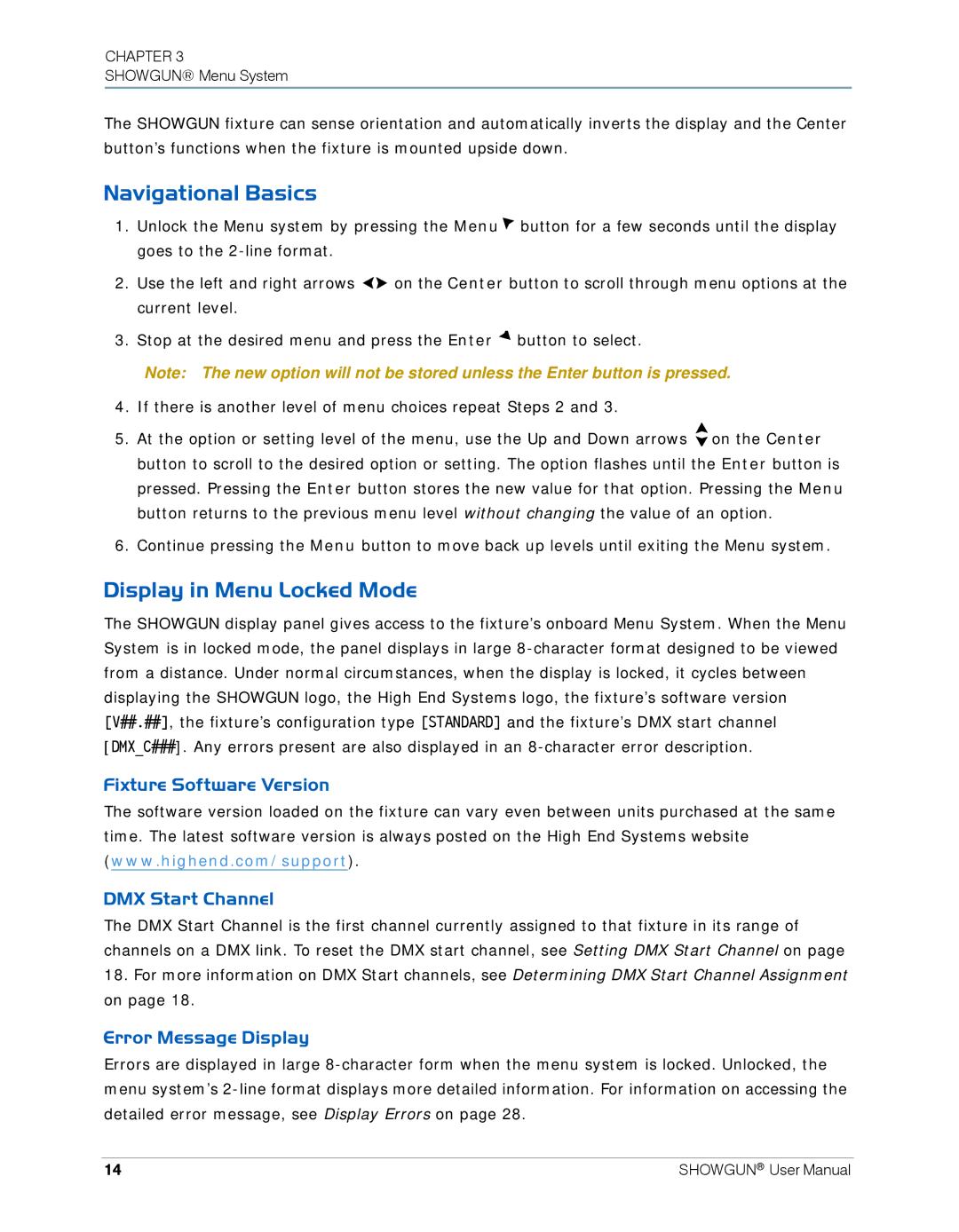CHAPTER 3
SHOWGUN® Menu System
The SHOWGUN fixture can sense orientation and automatically inverts the display and the Center button’s functions when the fixture is mounted upside down.
Navigational Basics
1.Unlock the Menu system by pressing the Menu ![]() button for a few seconds until the display goes to the
button for a few seconds until the display goes to the
2.Use the left and right arrows ![]()
![]() on the Center button to scroll through menu options at the current level.
on the Center button to scroll through menu options at the current level.
3.Stop at the desired menu and press the Enter ![]() button to select.
button to select.
Note: The new option will not be stored unless the Enter button is pressed.
4.If there is another level of menu choices repeat Steps 2 and 3.
5.At the option or setting level of the menu, use the Up and Down arrows ![]() on the Center button to scroll to the desired option or setting. The option flashes until the Enter button is pressed. Pressing the Enter button stores the new value for that option. Pressing the Menu button returns to the previous menu level without changing the value of an option.
on the Center button to scroll to the desired option or setting. The option flashes until the Enter button is pressed. Pressing the Enter button stores the new value for that option. Pressing the Menu button returns to the previous menu level without changing the value of an option.
6.Continue pressing the Menu button to move back up levels until exiting the Menu system.
Display in Menu Locked Mode
The SHOWGUN display panel gives access to the fixture’s onboard Menu System. When the Menu System is in locked mode, the panel displays in large
Fixture Software Version
The software version loaded on the fixture can vary even between units purchased at the same time. The latest software version is always posted on the High End Systems website (www.highend.com/support).
DMX Start Channel
The DMX Start Channel is the first channel currently assigned to that fixture in its range of channels on a DMX link. To reset the DMX start channel, see Setting DMX Start Channel on page
18.For more information on DMX Start channels, see Determining DMX Start Channel Assignment on page 18.
Error Message Display
Errors are displayed in large
14 | SHOWGUN® User Manual |