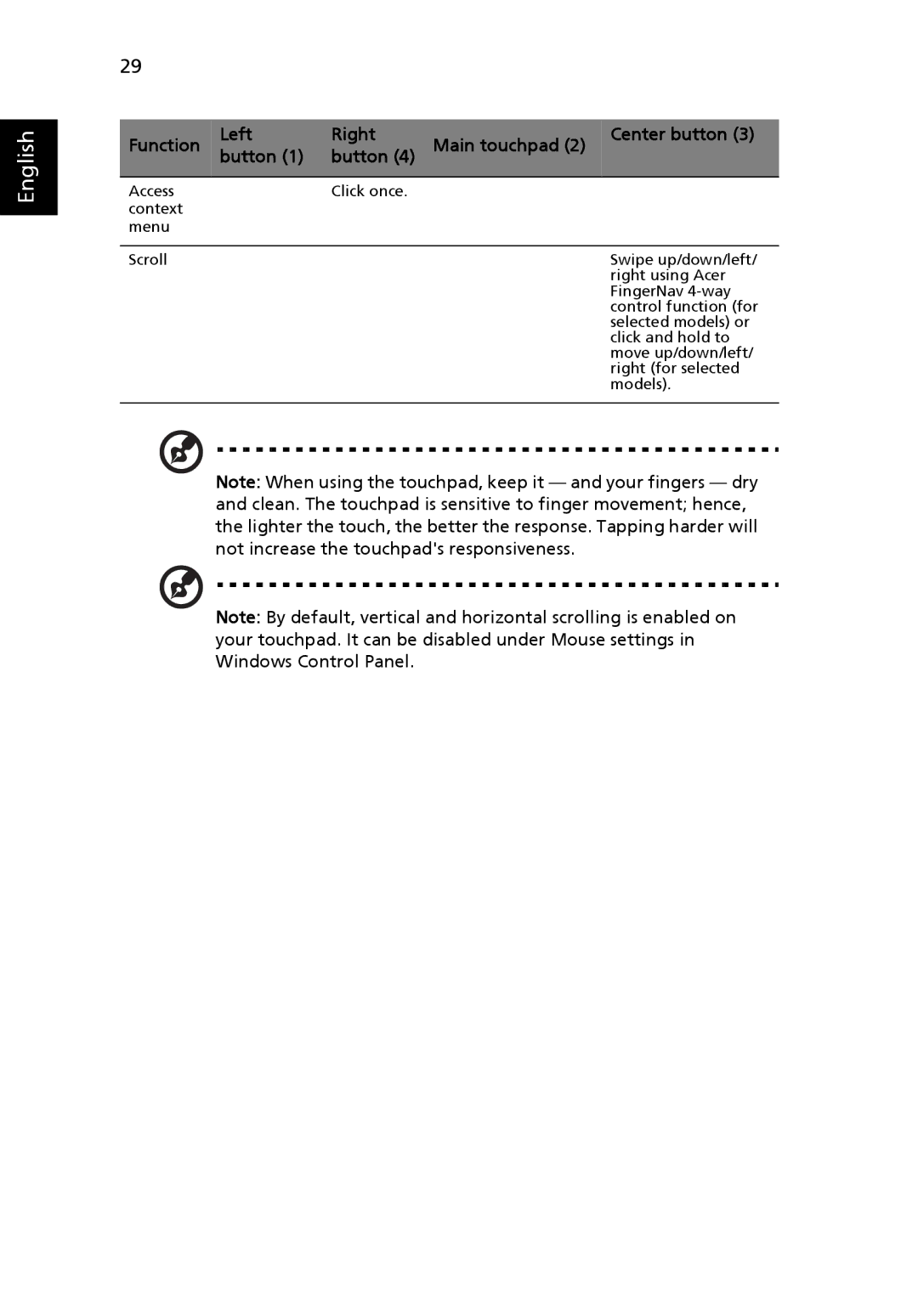English
29
Function | Left | Right | Main touchpad (2) | Center button (3) |
button (1) | button (4) |
| ||
|
|
|
|
|
Access |
| Click once. |
|
|
context |
|
|
|
|
menu |
|
|
|
|
|
|
|
|
|
Scroll |
|
|
| Swipe up/down/left/ |
|
|
|
| right using Acer |
|
|
|
| FingerNav |
|
|
|
| control function (for |
|
|
|
| selected models) or |
|
|
|
| click and hold to |
|
|
|
| move up/down/left/ |
|
|
|
| right (for selected |
|
|
|
| models). |
|
|
|
|
|
Note: When using the touchpad, keep it — and your fingers — dry and clean. The touchpad is sensitive to finger movement; hence, the lighter the touch, the better the response. Tapping harder will not increase the touchpad's responsiveness.
Note: By default, vertical and horizontal scrolling is enabled on your touchpad. It can be disabled under Mouse settings in Windows Control Panel.