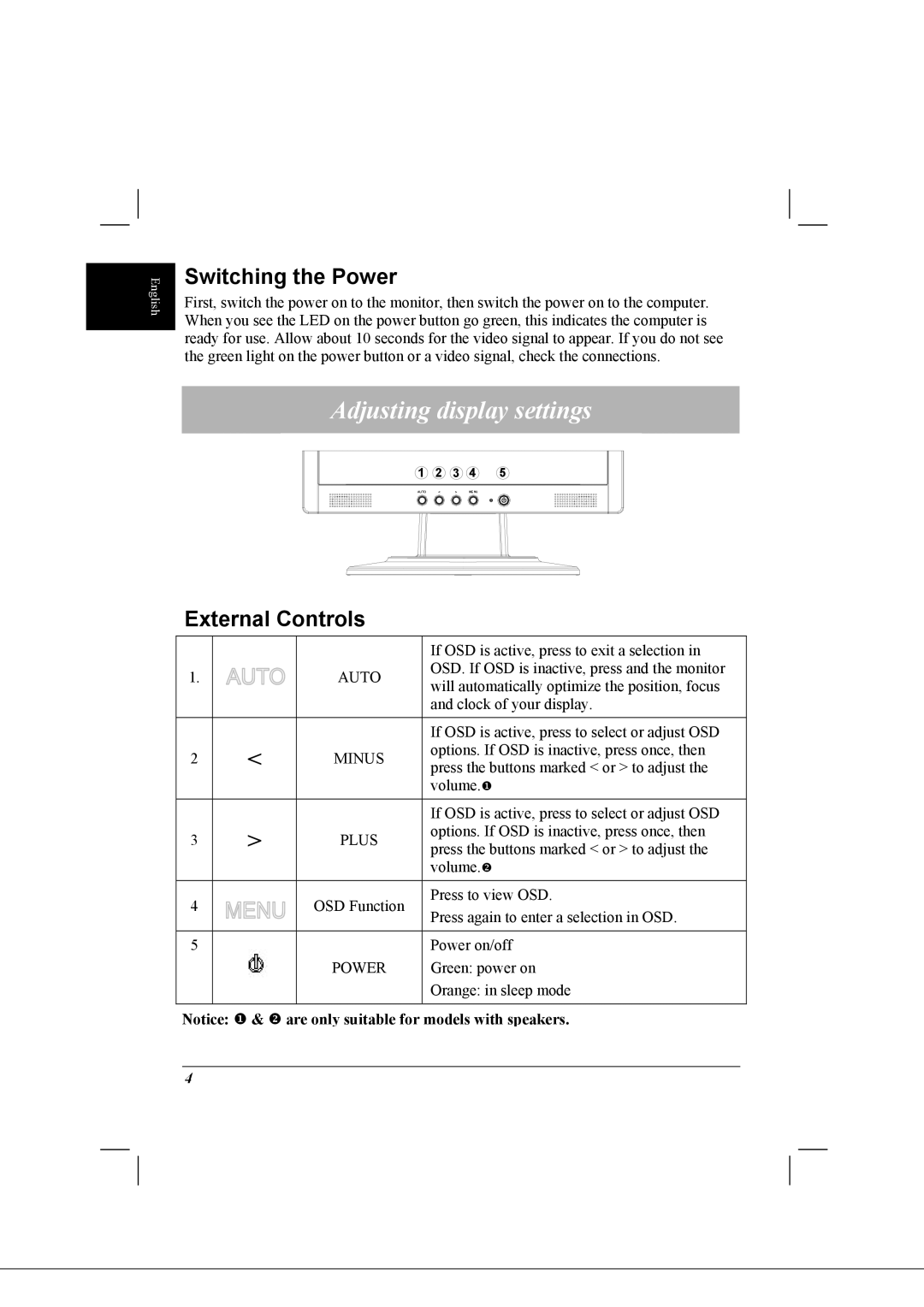English
Switching the Power
First, switch the power on to the monitor, then switch the power on to the computer. When you see the LED on the power button go green, this indicates the computer is ready for use. Allow about 10 seconds for the video signal to appear. If you do not see the green light on the power button or a video signal, check the connections.
Adjusting display settings
1 | 2 | 3 | 4 | 5 |
AUTO | < | > | MENU |
|
External Controls
|
|
| If OSD is active, press to exit a selection in |
1. |
| AUTO | OSD. If OSD is inactive, press and the monitor |
| will automatically optimize the position, focus | ||
|
|
| |
|
|
| and clock of your display. |
|
|
|
|
|
|
| If OSD is active, press to select or adjust OSD |
2 | < | MINUS | options. If OSD is inactive, press once, then |
press the buttons marked < or > to adjust the | |||
|
|
| volume.X |
|
|
|
|
|
|
| If OSD is active, press to select or adjust OSD |
3 | > | PLUS | options. If OSD is inactive, press once, then |
press the buttons marked < or > to adjust the | |||
|
|
| volume.Y |
|
|
|
|
4 |
| OSD Function | Press to view OSD. |
| Press again to enter a selection in OSD. | ||
|
|
| |
|
|
|
|
5 |
|
| Power on/off |
|
| POWER | Green: power on |
|
|
| Orange: in sleep mode |
|
|
|
|
Notice: X & Y are only suitable for models with speakers.
4