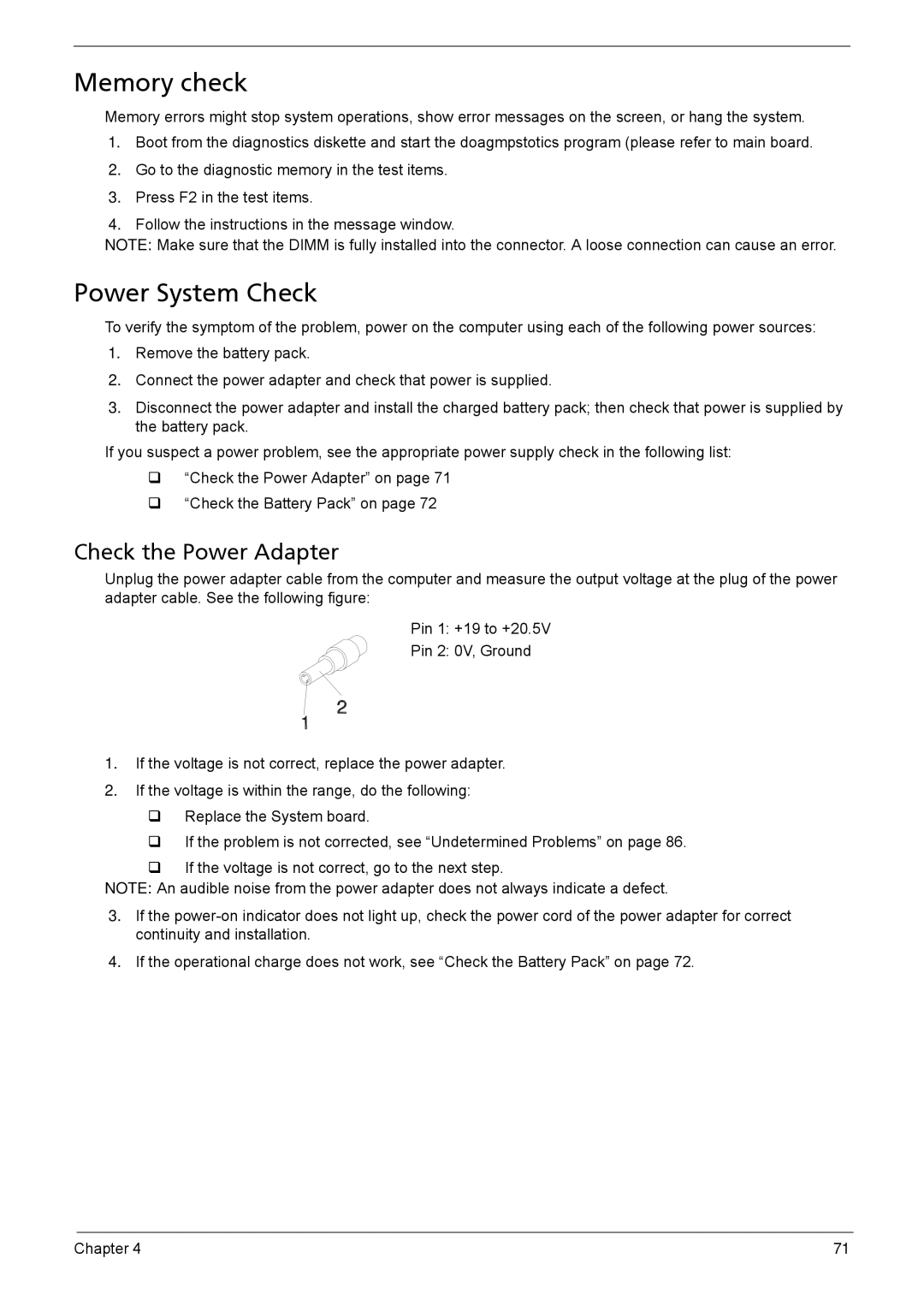Memory check
Memory errors might stop system operations, show error messages on the screen, or hang the system.
1.Boot from the diagnostics diskette and start the doagmpstotics program (please refer to main board.
2.Go to the diagnostic memory in the test items.
3.Press F2 in the test items.
4.Follow the instructions in the message window.
NOTE: Make sure that the DIMM is fully installed into the connector. A loose connection can cause an error.
Power System Check
To verify the symptom of the problem, power on the computer using each of the following power sources:
1.Remove the battery pack.
2.Connect the power adapter and check that power is supplied.
3.Disconnect the power adapter and install the charged battery pack; then check that power is supplied by the battery pack.
If you suspect a power problem, see the appropriate power supply check in the following list:
“Check the Power Adapter” on page 71
“Check the Battery Pack” on page 72
Check the Power Adapter
Unplug the power adapter cable from the computer and measure the output voltage at the plug of the power adapter cable. See the following figure:
Pin 1: +19 to +20.5V
Pin 2: 0V, Ground
1.If the voltage is not correct, replace the power adapter.
2.If the voltage is within the range, do the following:
Replace the System board.
If the problem is not corrected, see “Undetermined Problems” on page 86.
If the voltage is not correct, go to the next step.
NOTE: An audible noise from the power adapter does not always indicate a defect.
3.If the
4.If the operational charge does not work, see “Check the Battery Pack” on page 72.
Chapter 4 | 71 |