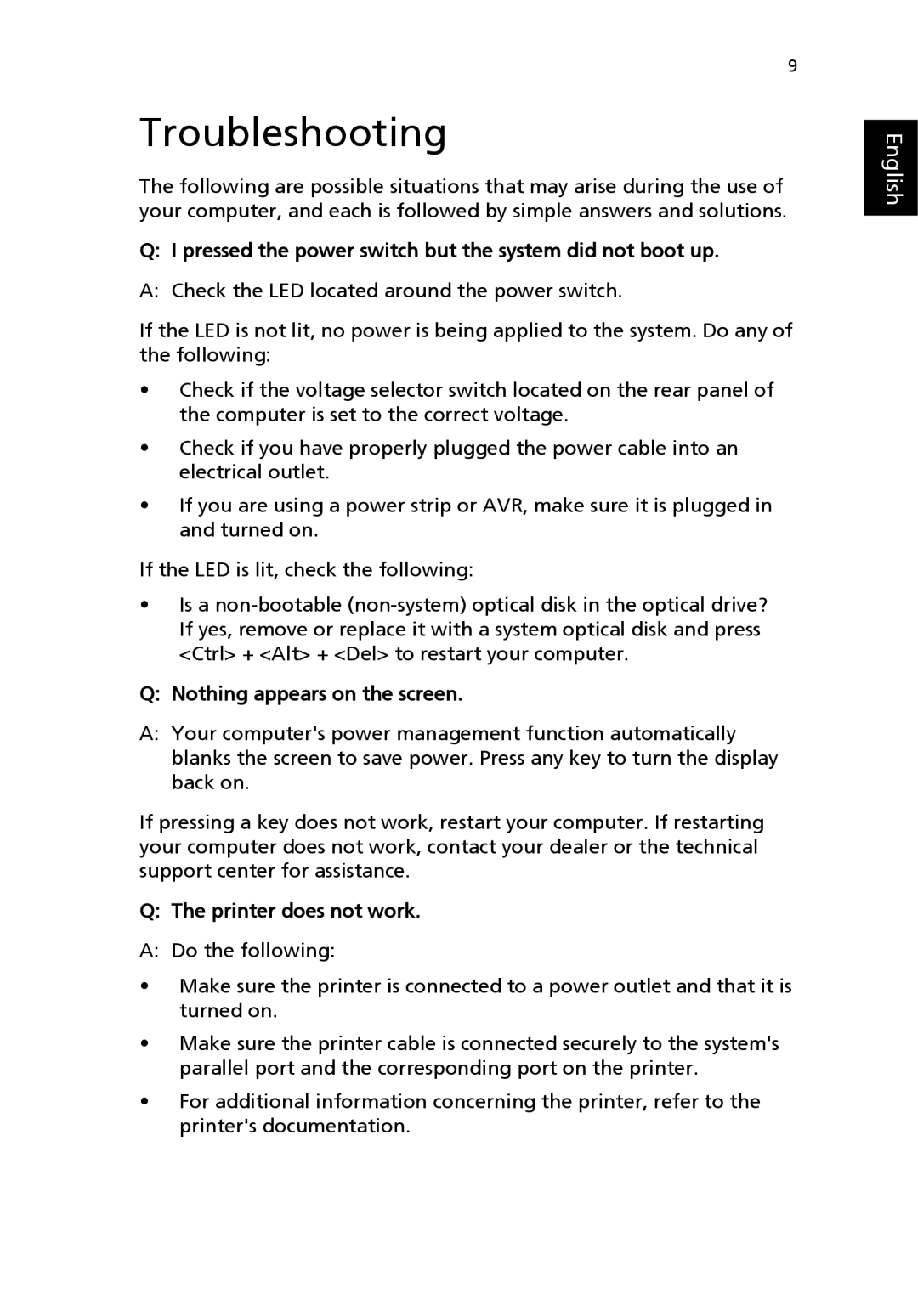9
Troubleshooting
The following are possible situations that may arise during the use of your computer, and each is followed by simple answers and solutions.
Q: I pressed the power switch but the system did not boot up.
A: Check the LED located around the power switch.
If the LED is not lit, no power is being applied to the system. Do any of the following:
•Check if the voltage selector switch located on the rear panel of the computer is set to the correct voltage.
•Check if you have properly plugged the power cable into an electrical outlet.
•If you are using a power strip or AVR, make sure it is plugged in and turned on.
If the LED is lit, check the following:
•Is a
Q: Nothing appears on the screen.
A:Your computer's power management function automatically blanks the screen to save power. Press any key to turn the display back on.
If pressing a key does not work, restart your computer. If restarting your computer does not work, contact your dealer or the technical support center for assistance.
Q: The printer does not work.
A: Do the following:
•Make sure the printer is connected to a power outlet and that it is turned on.
•Make sure the printer cable is connected securely to the system's parallel port and the corresponding port on the printer.
•For additional information concerning the printer, refer to the printer's documentation.