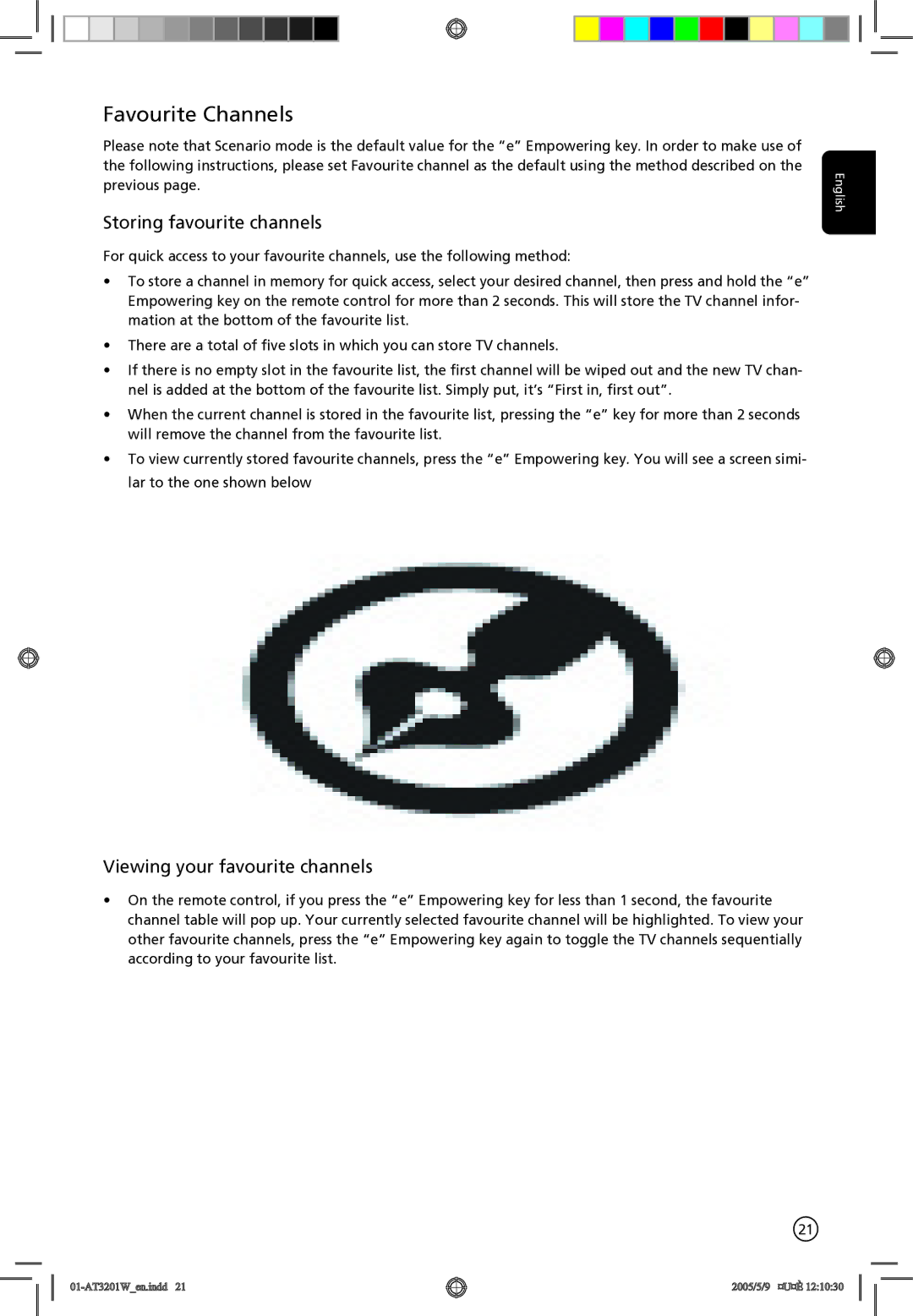Favourite Channels
Please note that Scenario mode is the default value for the “e” Empowering key. In order to make use of the following instructions, please set Favourite channel as the default using the method described on the previous page.
Storing favourite channels
For quick access to your favourite channels, use the following method:
•To store a channel in memory for quick access, select your desired channel, then press and hold the “e” Empowering key on the remote control for more than 2 seconds. This will store the TV channel infor- mation at the bottom of the favourite list.
•There are a total of five slots in which you can store TV channels.
•If there is no empty slot in the favourite list, the first channel will be wiped out and the new TV chan- nel is added at the bottom of the favourite list. Simply put, it’s “First in, first out”.
•When the current channel is stored in the favourite list, pressing the “e” key for more than 2 seconds will remove the channel from the favourite list.
•To view currently stored favourite channels, press the “e” Empowering key. You will see a screen simi- lar to the one shown below
Viewing your favourite channels
•On the remote control, if you press the “e” Empowering key for less than 1 second, the favourite channel table will pop up. Your currently selected favourite channel will be highlighted. To view your other favourite channels, press the “e” Empowering key again to toggle the TV channels sequentially according to your favourite list.
21
English
01-AT3201W_en.indd 21
2005/5/9 ¤U¤È 12:10:30