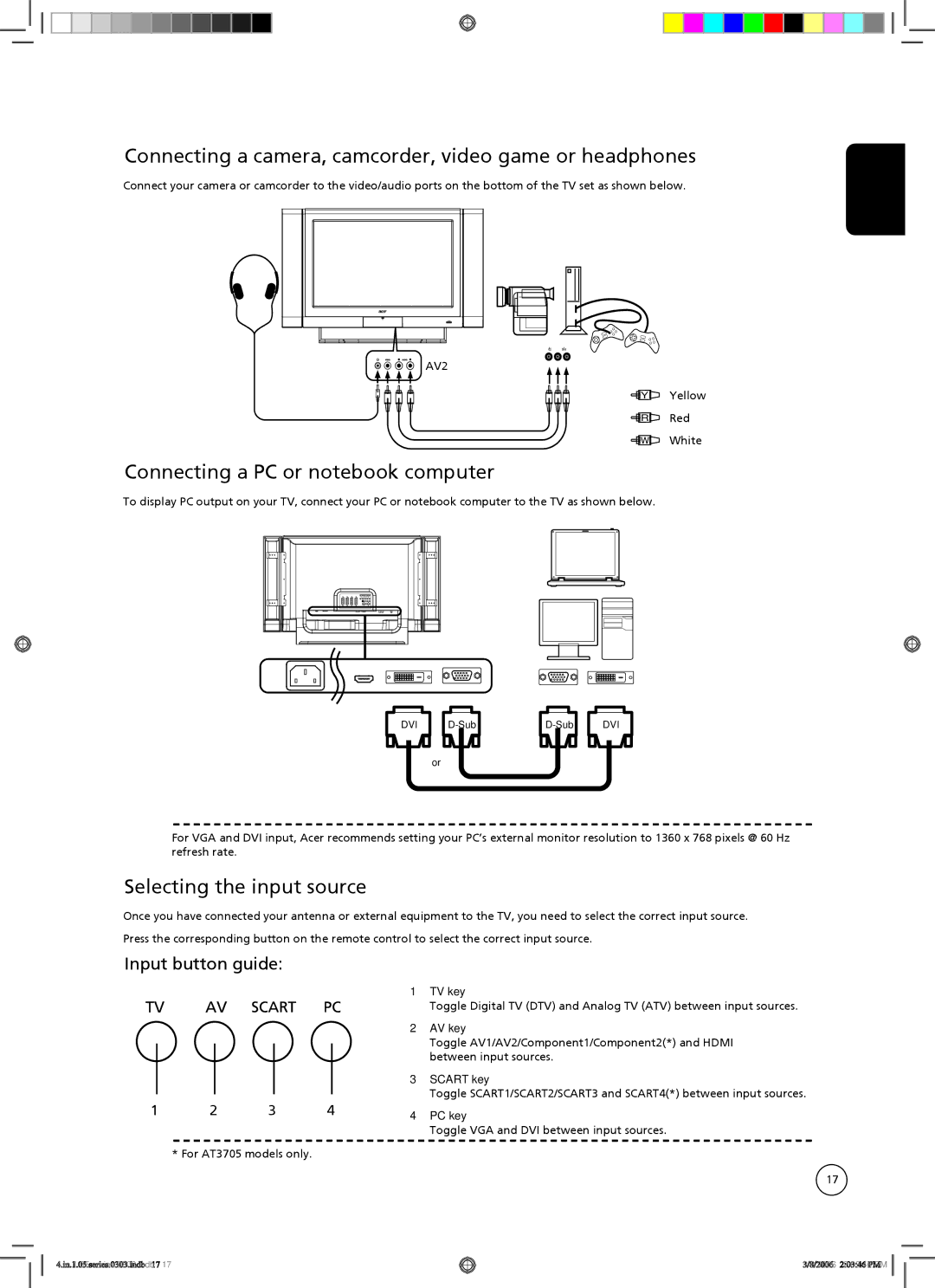AT3705-DTV, AT3705-MGW specifications
The Acer AT3705-MGW and AT3705-DTV are notable additions to Acer's line of high-definition televisions, designed to elevate the viewing experience with advanced technologies and user-oriented features. Both models cater to consumers looking for enhanced picture quality, smart functionalities, and seamless connectivity.One of the standout features of the AT3705 series is its impressive display technology. Equipped with a Full HD resolution of 1920x1080 pixels, both models deliver sharp and vibrant images that bring content to life. The incorporation of LED backlighting ensures better contrast ratios and richer colors, making movies, sports, and gaming more immersive with deeper blacks and brighter whites.
In terms of audio, the AT3705 series does not disappoint. With integrated high-quality speakers, these televisions offer a rich sound experience that complements the stunning visuals. The sound design aims to provide clear dialogue and dynamic audio effects, making every scene more engaging.
Connectivity options are another strong point for the AT3705-MGW and AT3705-DTV. Both models come with multiple HDMI ports, allowing users to connect various devices such as gaming consoles, Blu-ray players, and streaming devices effortlessly. Additionally, USB ports enable easy access to external media, letting users view their favorite photos or videos directly on the screen.
For those who enjoy streaming, the AT3705-DTV model includes built-in Digital TV capabilities, supporting various broadcasting standards. This ensures that users can enjoy a wide range of channels without the need for extra equipment, making it a practical choice for cord-cutters.
Smart Features are seamlessly integrated into these models, with user-friendly interfaces that grant access to popular streaming applications. Users can enjoy their favorite shows and movies from platforms like Netflix, YouTube, and more, directly through the TV, making content consumption simpler and more accessible.
In conclusion, the Acer AT3705-MGW and AT3705-DTV are designed to meet the demands of modern viewers, showcasing excellent picture quality, robust sound, versatile connectivity, and smart features. These televisions present a compelling option for anyone looking to upgrade their home entertainment system. With a combination of aesthetic design and advanced technology, both models promise to enhance everyday viewing experiences.