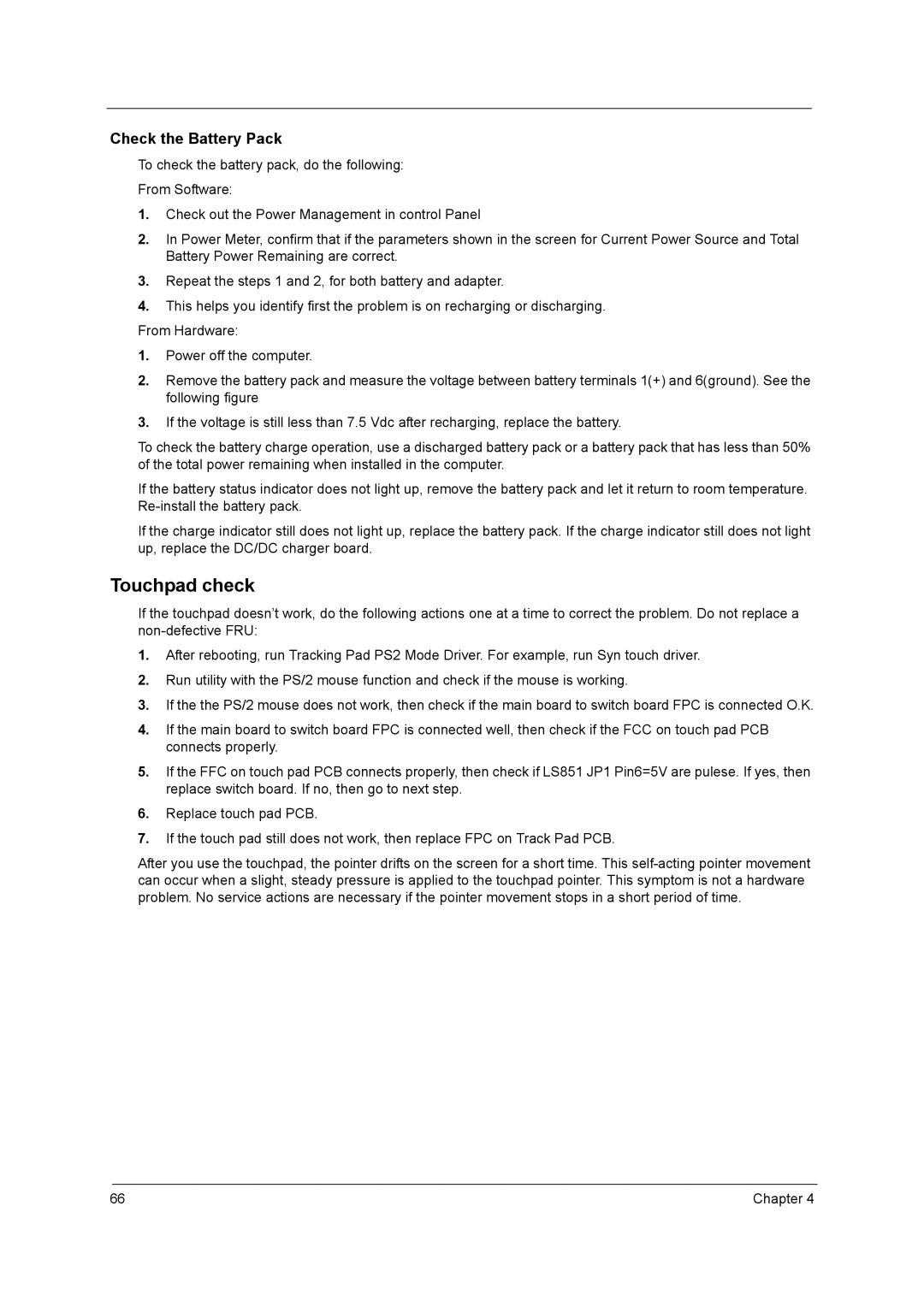Check the Battery Pack
To check the battery pack, do the following:
From Software:
1.Check out the Power Management in control Panel
2.In Power Meter, confirm that if the parameters shown in the screen for Current Power Source and Total Battery Power Remaining are correct.
3.Repeat the steps 1 and 2, for both battery and adapter.
4.This helps you identify first the problem is on recharging or discharging.
From Hardware:
1.Power off the computer.
2.Remove the battery pack and measure the voltage between battery terminals 1(+) and 6(ground). See the following figure
3.If the voltage is still less than 7.5 Vdc after recharging, replace the battery.
To check the battery charge operation, use a discharged battery pack or a battery pack that has less than 50% of the total power remaining when installed in the computer.
If the battery status indicator does not light up, remove the battery pack and let it return to room temperature.
If the charge indicator still does not light up, replace the battery pack. If the charge indicator still does not light up, replace the DC/DC charger board.
Touchpad check
If the touchpad doesn’t work, do the following actions one at a time to correct the problem. Do not replace a
1.After rebooting, run Tracking Pad PS2 Mode Driver. For example, run Syn touch driver.
2.Run utility with the PS/2 mouse function and check if the mouse is working.
3.If the the PS/2 mouse does not work, then check if the main board to switch board FPC is connected O.K.
4.If the main board to switch board FPC is connected well, then check if the FCC on touch pad PCB connects properly.
5.If the FFC on touch pad PCB connects properly, then check if LS851 JP1 Pin6=5V are pulese. If yes, then replace switch board. If no, then go to next step.
6.Replace touch pad PCB.
7.If the touch pad still does not work, then replace FPC on Track Pad PCB.
After you use the touchpad, the pointer drifts on the screen for a short time. This
66 | Chapter 4 |