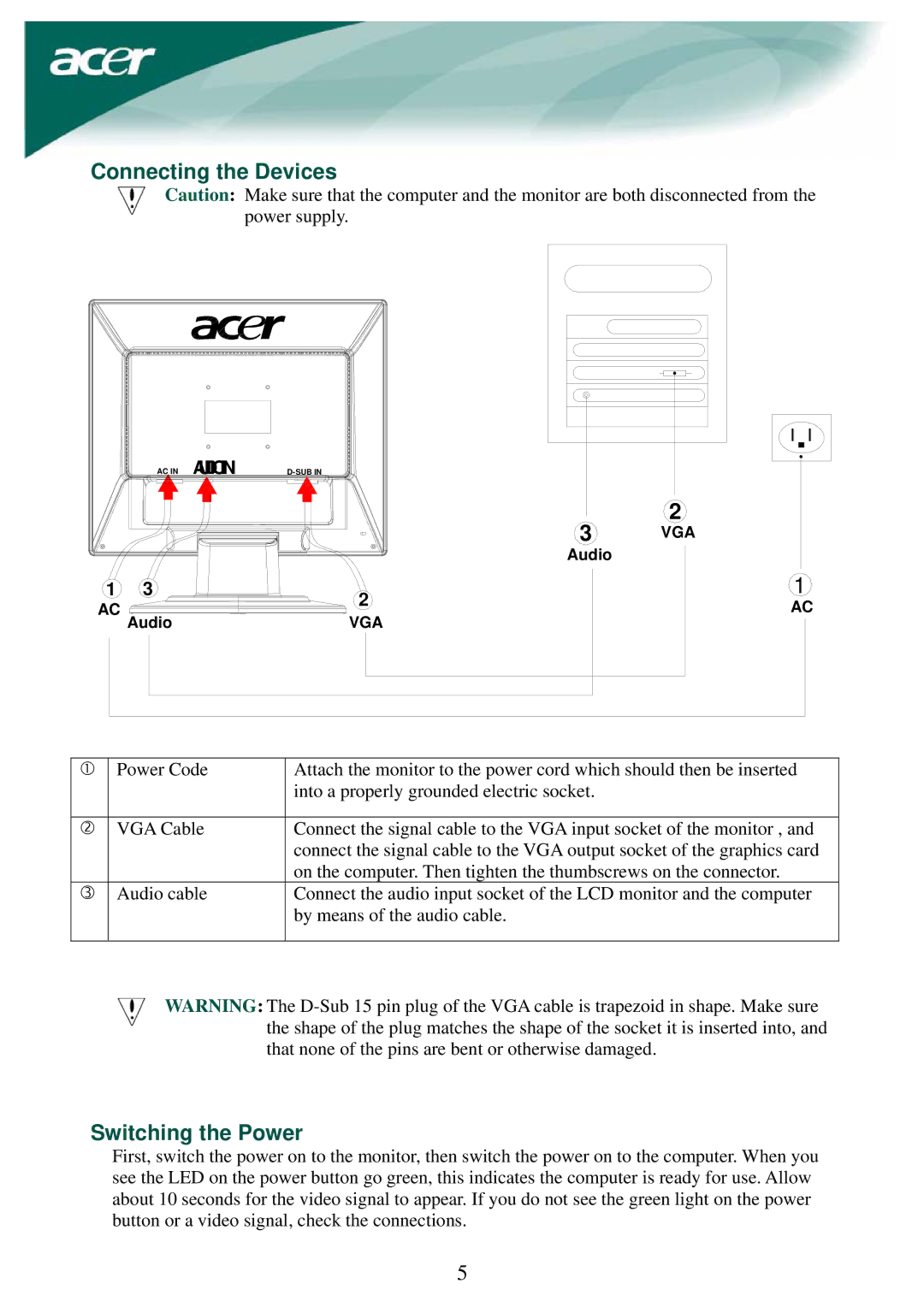LCD Monito specifications
Acer has established a strong reputation in the realm of display technology, particularly with its highly regarded line of LCD monitors. These devices are designed to cater to various needs, from casual home use to professional graphic design and gaming. The primary appeal of Acer LCD monitors lies in their combination of cutting-edge features, advanced technologies, and user-friendly characteristics.One of the standout features of many Acer LCD monitors is their resolution. With options ranging from Full HD (1920x1080) to ultra-high-definition 4K (3840x2160), users can enjoy sharp, vibrant images. The incorporation of IPS (In-Plane Switching) technology enhances color accuracy and wider viewing angles, making these monitors ideal for tasks requiring precise color reproduction.
Another significant aspect of Acer LCD monitors is their refresh rate, especially important for gamers. With refresh rates of up to 240Hz available in certain models, users experience ultra-smooth visuals, reducing motion blur during fast-paced scenes. This is supplemented by technologies like NVIDIA G-SYNC and AMD FreeSync, which synchronize the refresh rate of the monitor with the graphics card, providing a more seamless gaming experience.
Acer also prioritizes ergonomic design in its monitors. Many models come with adjustable stands that allow users to change the height, tilt, and swivel of the screen, ensuring comfortable viewing positions for prolonged use. Additionally, features such as flicker-free technology and blue light filters help reduce eye strain, making them suitable for long working hours.
Connectivity options are plentiful in Acer LCD monitors. Most models provide multiple HDMI and DisplayPort inputs, enabling users to connect various devices like laptops, gaming consoles, and streaming devices with ease. Some monitors even include built-in USB hubs for additional convenience.
Moreover, Acer has introduced features like Acer VisionCare, which combines several technologies to enhance visual comfort. This includes screen dimming, which adjusts brightness based on ambient light, and ComfyView, which minimizes glare from overhead lights, creating a more enjoyable viewing experience.
In summary, Acer LCD monitors are a testament to technological advancement, offering a blend of high-resolution displays, rapid refresh rates, ergonomic designs, and wide connectivity options. With a focus on user comfort and performance, these monitors are an excellent choice for anyone looking to elevate their viewing experience, whether for work or play.