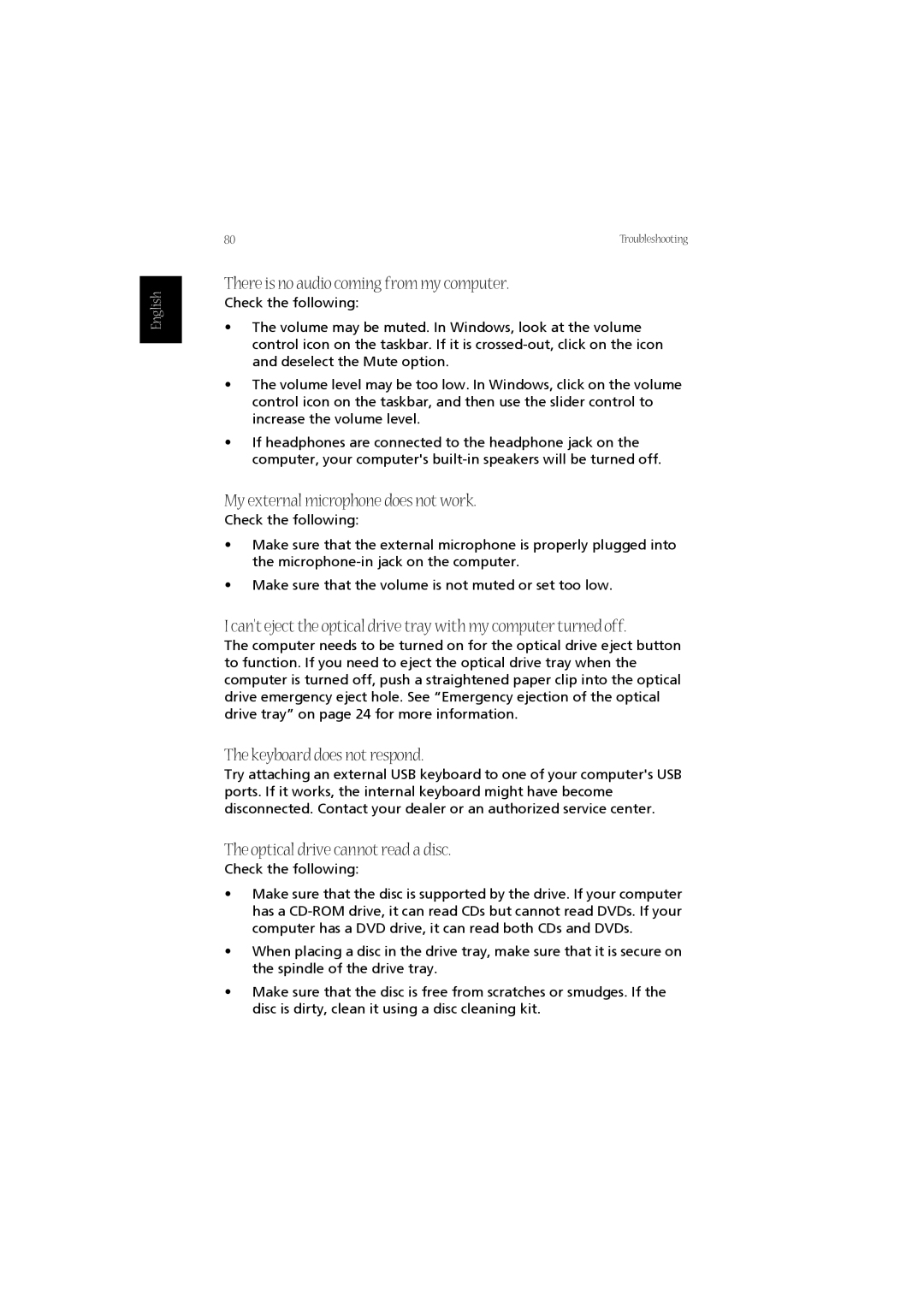English
80 | Troubleshooting |
There is no audio coming from my computer.
Check the following:
•The volume may be muted. In Windows, look at the volume control icon on the taskbar. If it is
•The volume level may be too low. In Windows, click on the volume control icon on the taskbar, and then use the slider control to increase the volume level.
•If headphones are connected to the headphone jack on the computer, your computer's
My external microphone does not work.
Check the following:
•Make sure that the external microphone is properly plugged into the
•Make sure that the volume is not muted or set too low.
I can't eject the optical drive tray with my computer turned off.
The computer needs to be turned on for the optical drive eject button to function. If you need to eject the optical drive tray when the computer is turned off, push a straightened paper clip into the optical drive emergency eject hole. See “Emergency ejection of the optical drive tray” on page 24 for more information.
The keyboard does not respond.
Try attaching an external USB keyboard to one of your computer's USB ports. If it works, the internal keyboard might have become disconnected. Contact your dealer or an authorized service center.
The optical drive cannot read a disc.
Check the following:
•Make sure that the disc is supported by the drive. If your computer has a
•When placing a disc in the drive tray, make sure that it is secure on the spindle of the drive tray.
•Make sure that the disc is free from scratches or smudges. If the disc is dirty, clean it using a disc cleaning kit.