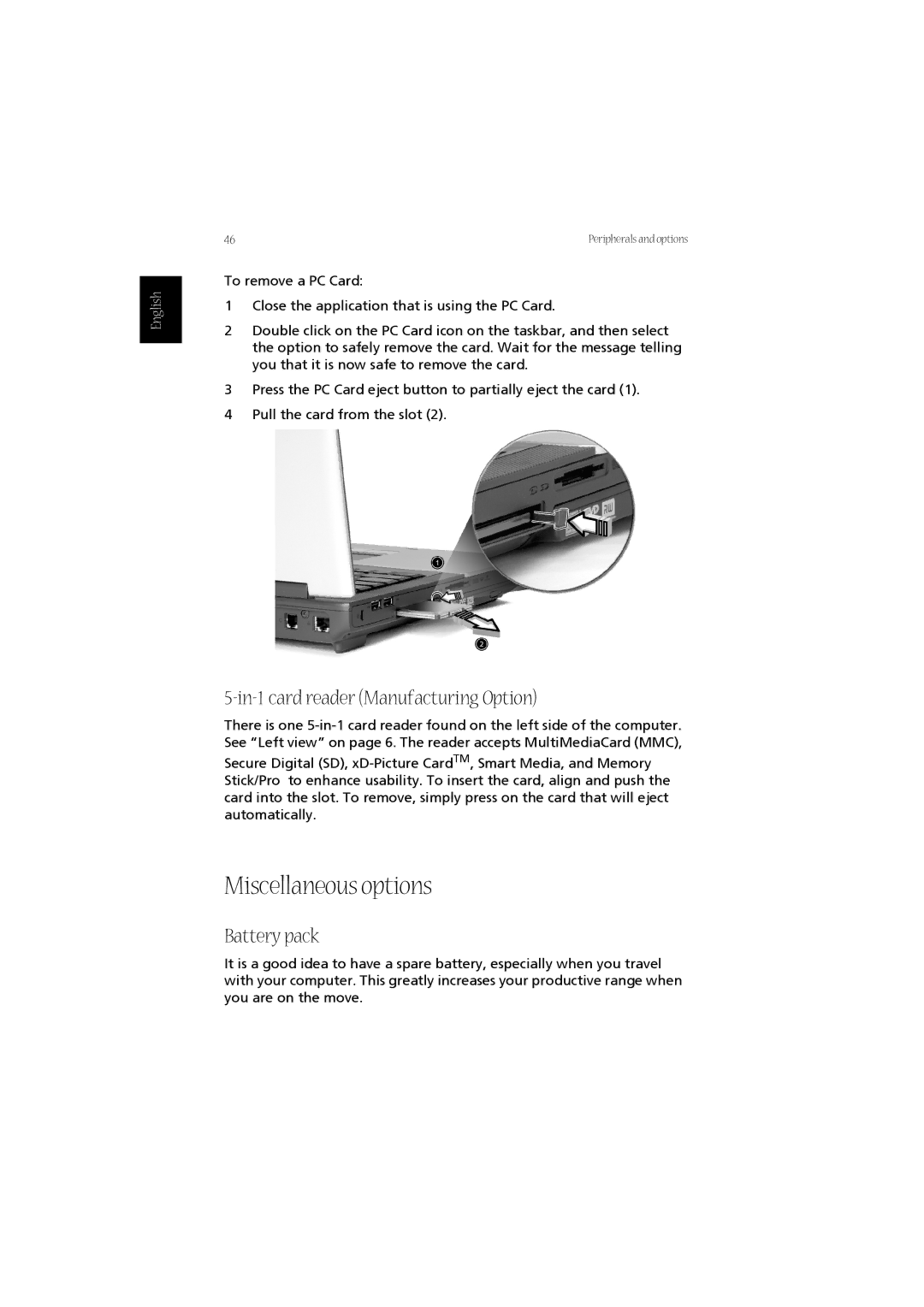English
46 | Peripherals and options |
To remove a PC Card:
1Close the application that is using the PC Card.
2Double click on the PC Card icon on the taskbar, and then select the option to safely remove the card. Wait for the message telling you that it is now safe to remove the card.
3Press the PC Card eject button to partially eject the card (1).
4Pull the card from the slot (2).
5-in-1 card reader (Manufacturing Option)
There is one
Secure Digital (SD),
Miscellaneous options
Battery pack
It is a good idea to have a spare battery, especially when you travel with your computer. This greatly increases your productive range when you are on the move.