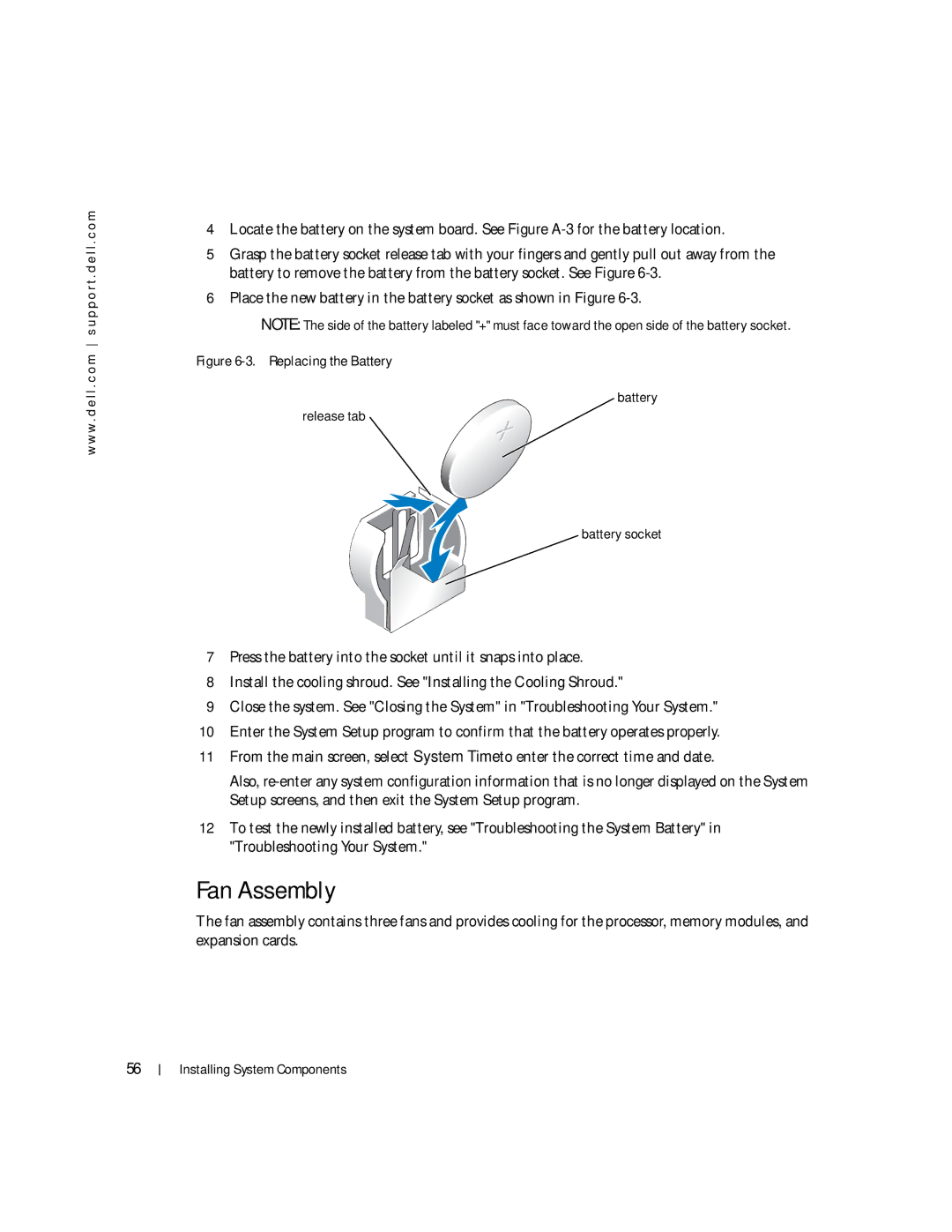Installation and Troubleshooting Guide
W . d e l l . c o m s u p p o r t . d e l l . c o m
Abbreviations and Acronyms
Contents
Safety First-For You and Your System
Troubleshooting the Video Subsystem
Troubleshooting a Serial I/O Device
Troubleshooting System Cooling Problems
Installing System Components
Memory Module Installation Guidelines
Dell Enterprise Training and Certification
Returning Items for Warranty Repair or Credit
Integrated Network Adapter Connector 115
105
106
Contents
Introduction
Introduction
Other Documents You May Need
Obtaining Technical Assistance
Indicators, Messages, and Codes
Indicators, Messages, and Codes
Front-Panel Indicators and Features
Front-Panel Features Hard-drive 0 status indicator
Hard-drive 2 status indicator
Back-Panel Indicators and Features
Front-Panel Indicator Codes LED Indicator Description
Back-Panel Features Serial connector
Blue/amber status indicator Indicators, Messages, and Codes
Page
Back-Panel LED Codes LED Indicator LED States Description
System Messages
System
System Messages Causes Corrective Actions
Troubleshooting Your System
Figure A-2 for jumper location
See Getting Help
Guide
Your System. If the problem persists, see
Integrated Drive Controller is enabled
Check the Integrated Devices
Faulty hard drive Replace the hard drive. See
System Beep Codes
Server Module Beep Codes Cause Corrective Action
Server Module Beep Codes Cause Corrective Action
Server Module Beep Codes Cause Corrective Action
Diagnostics Messages
Alert Messages
Finding Software Solutions
Troubleshooting Errors and Conflicts
Finding Software Solutions
Before You Begin
Input Errors
IRQ Assignment Defaults IRQ Line
Application Conflicts
IRQ Assignment Conflicts
IRQ11
Finding Software Solutions
Running the System Diagnostics
Using Server Administrator Diagnostics
System Diagnostics Features
Running the System Diagnostics
When to Use the System Diagnostics
Running the System Diagnostics
System Diagnostics Testing Options
Using the Custom Test Options
Selecting Devices for Testing
Selecting Diagnostics Options
Viewing Information and Results
Troubleshooting Your System
Safety First-For You and Your System
Checking Basic Power Problems
External Connections
Troubleshooting the Video Subsystem
Checking the Equipment
Troubleshooting the Keyboard
Troubleshooting the Mouse
Troubleshooting Basic I/O Functions
Troubleshooting a Serial I/O Device
Troubleshooting a Network Adapter
Troubleshooting a USB Device
Responding to a Systems Management Software Alert Message
Inside the System
Removing and Replacing the Bezel
Installing and Removing the Bezel Release latch
Opening the System
Closing the System
Troubleshooting a Wet System
Troubleshooting a Damaged System
Troubleshooting the System Battery
Troubleshooting a Fan
Troubleshooting the Power Supply
Troubleshooting System Cooling Problems
Troubleshooting Hard Drives
Troubleshooting Expansion Cards
Troubleshooting System Memory
Troubleshooting the Processor
Troubleshooting the System Board
Troubleshooting Your System
System Board Components
Installing System Components
Installing System Components
Drac connector System battery
Cooling Shroud
Removing the Cooling Shroud
Processor and heat sink
System Battery
Installing the Cooling Shroud
Replacing the System Battery
Cooling shroud Release latch
Fan Assembly
Replacing the Battery Release tab Battery socket
Removing the Fan Assembly
Power Distribution Board
Installing the Fan Assembly
Removing the Power Distribution Board
Installing the Power Distribution Board
Power Supply
Removing the Power Supply
Connector
Installing the Power Supply
P1 connector P2 connector Power supply Captive screw
Installing an Expansion Card
Expansion Cards
PCI slot
Expansion card
Installing and Removing a Remote Access Controller
Removing the Riser Board
Riser Board
Removing an Expansion Card
Removing a Daughter Card
Installing the Riser Board
Daughter Card
Installing a Daughter Card
Daughter card connector LED cable Hard-drive cables
Memory Module Installation Guidelines
Sample Memory Module Configurations Total
System Memory
Memory
Installing Memory Modules
Control Panel
Removing Memory Modules
Removing the Control Panel
Socket Alignment key
Installing System Components
Installing the Control Panel
13. Control Panel Removal
Sata Cable Kits
Processor
Removing the Sata Cable Kits
Replacing the Processor
Installing System Components
14. Installing and Removing the Securing Clip Latch
Securing clips Heat sink Heat-sink posts Processor
15. Installing and Removing the Processor in the Socket
Socket-release lever Pin-1 corner of socket ZIF socket
Removing the System Board Assembly
System Board
Installing System Components
Installing the System Board Assembly
16. Removing the System Board and System Board Tray
Installing System Components
Installing System Components
Installing Drives
Configuring the Boot Drive
Installing Drives
Removing a Hard Drive
Removing the Hard-Drive Carrier Release lever
Installing a Hard Drive
Hardware RAID Internal Drives
Connecting Hard Drives for RAID
Software RAID
Online Services
Getting Help
Technical Assistance
Getting Help
AutoTech Service
Automated Order-Status Service
Technical Support Service
Before You Call
Contacting Dell
Toll-free
11 4515
300-65-55-33
0820 240 530
0660
02 481 92
0800 90
51 481
604 633
866 440
02 2186 27
818
980-9-15-3978
7023
3287
01-899-753-0777
09 253 313
0825 387
0825 823
0825 004
04 99 75 40
080044149518
08844140083
2108129800
2108129812
1850 543
0870 908
01 204
0870 906
81-44-556-4162
81-44-520-1435
Toll-free0120-198-433
81-44-556-3894
512
Or 512
3420808075
Toll-free 0800
001-800-882-1519
020 674 45
020 674 47
020 674 42
671
23162298
001-800-507-0962
0800-50-669
Toll-free 800 6011
011 709
011 706
902 100
08 590 05
08 587 70
20 140 14
0844 811
01344 373
01344 860
Toll-free 1-877-Dellnet
8001-3605
Getting Help
Jumpers, Switches, and Connectors
Jumpers, Switches, and Connectors
Jumpers-A General Explanation
Jumpers
System Board Jumpers
Passwd
System Board Connectors
Table A-2. System Board Connectors
Connector Description
CN3 Fan
Riser Board Connectors
Table A-2. System Board Connectors Description
Disabling a Forgotten Password
Jumpers, Switches, and Connectors
Connectors
Connectors
Table B-1. I/O Connector Icons Icon Connector
Connectors
Serial Connector
Serial Connector Autoconfiguration
PS/2-Compatible Keyboard and Mouse Connectors
Video Connector
USB Connector
Integrated Network Adapter Connector
Network Cable Requirements
Abbreviations and Acronyms
Abbreviations and Acronyms 117
LVD
118 Abbreviations and Acronyms
NIS ROM
Abbreviations and Acronyms 119
120 Abbreviations and Acronyms
Index
Index 121
See diagnostics
122 Index
Index 123
124 Index
Network Adapter Indicators Front-Panel USB Connector
Installing and Removing the Bezel
Installing and Removing the Riser Board
Installing and Removing the Securing Clip
Figure A-1
Table B-2 Serial Connector Pin Assignments 112 Table B-3
Table B-1