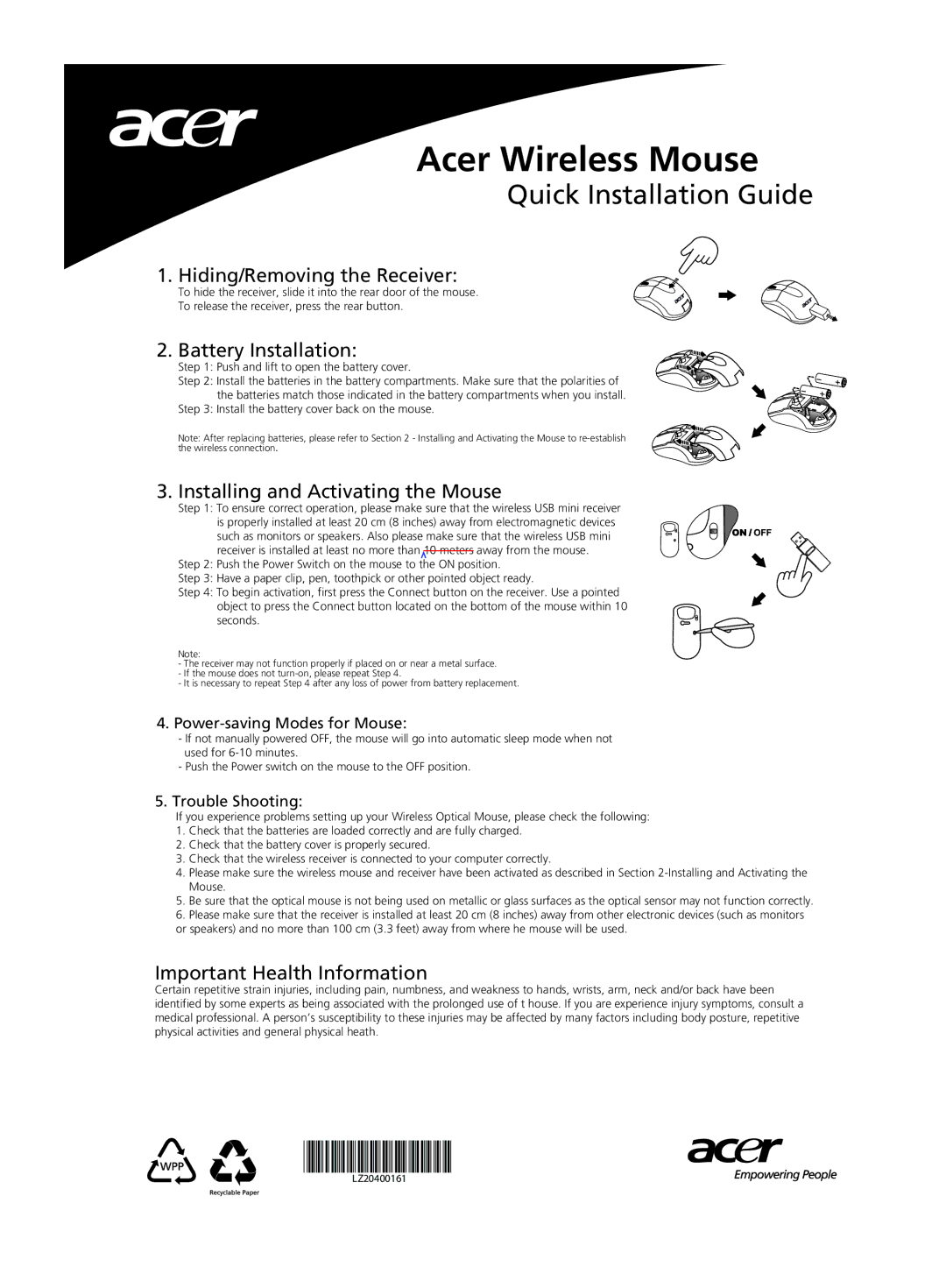LZ20400161 specifications
The Acer LZ20400161 is an exceptional addition to the realm of technology, showcasing a blend of advanced features and reliable performance that caters to a wide range of users. This product serves a multitude of purposes, from enhancing productivity in professional environments to providing entertainment and leisure functionalities.One of the standout features of the Acer LZ20400161 is its cutting-edge display technology. With vibrant colors and sharp resolution, the screen delivers an immersive visual experience, making it perfect for both work and play. Whether you're editing photos, watching movies, or engaging in intensive gaming sessions, the display ensures that every detail stands out, providing a crisp and clear picture quality.
In terms of processing power, the Acer LZ20400161 incorporates top-of-the-line components that guarantee a smooth and efficient operation. With a powerful CPU and ample RAM, this device can handle multiple applications simultaneously without any sign of lag. This is particularly beneficial for professionals who often juggle several tasks at once, as well as students who need to run demanding software for their studies.
Moreover, the Acer LZ20400161 is equipped with innovative technologies that enhance user experience. Features such as fast charging capabilities and extensive battery life ensure that you can stay productive throughout the day without worrying about running out of power. Additionally, the device often includes integrated features such as Wi-Fi, Bluetooth connectivity, and various ports for enhanced connectivity options.
The design of the Acer LZ20400161 is another compelling aspect worth mentioning. Engineered with both aesthetics and functionality in mind, the device often boasts a sleek and lightweight form factor, making it easy to carry and suitable for both home and on-the-go use. Its ergonomic keyboard and touchpad provide comfort for extended usage, whether for typing assignments or browsing the web.
Another important characteristic of the Acer LZ20400161 is its emphasis on security. With built-in security features, users can feel assured that their sensitive data remains protected. This includes biometric authentication options, such as fingerprint recognition, providing an additional layer of security.
Overall, the Acer LZ20400161 combines performance, design, and innovative technology to meet the demands of modern users. Whether for professional, academic, or leisure activities, it stands out as a versatile device that caters to various needs, making it a valuable choice for anyone looking to invest in high-quality technology.