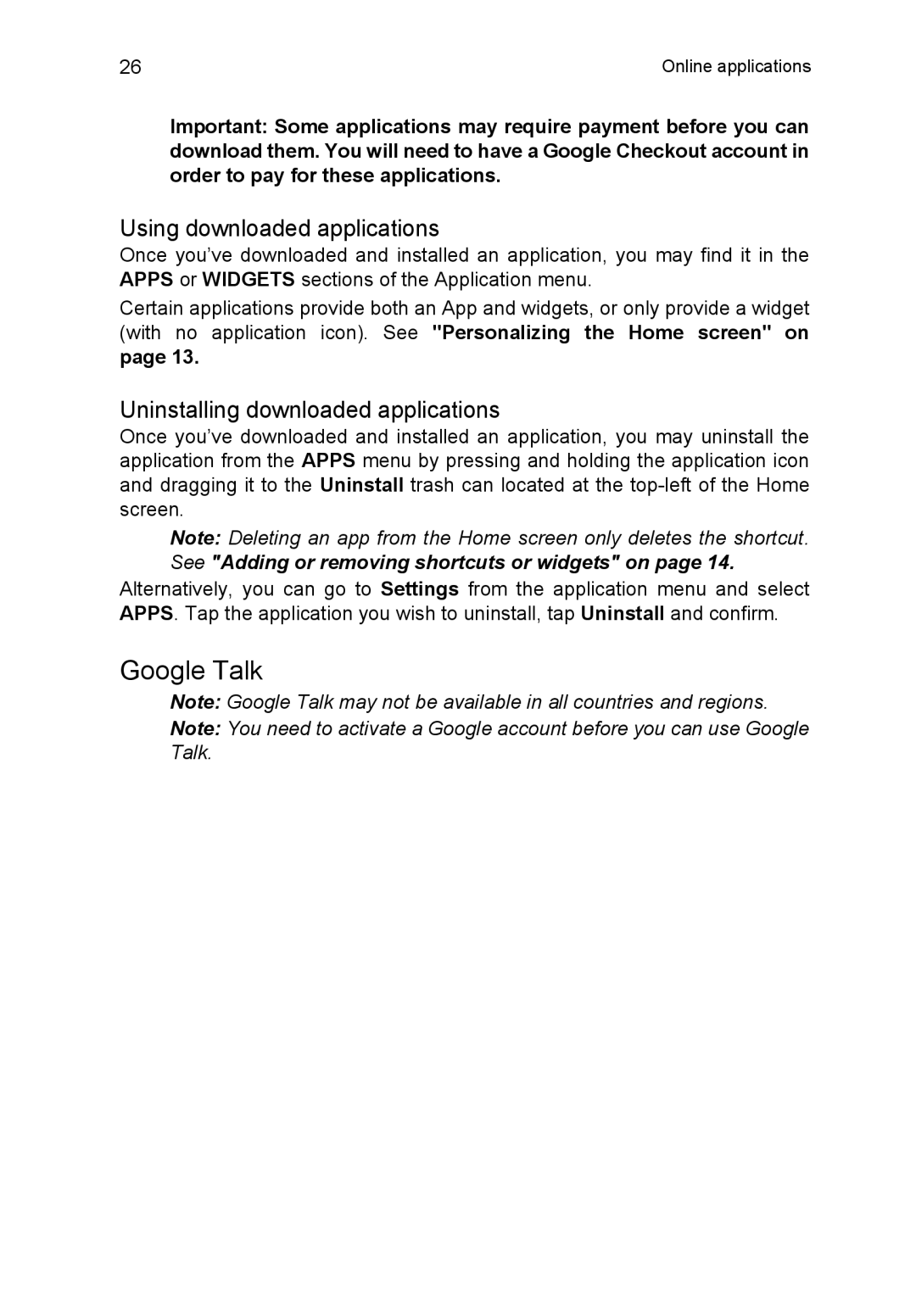26 | Online applications |
Important: Some applications may require payment before you can download them. You will need to have a Google Checkout account in order to pay for these applications.
Using downloaded applications
Once you’ve downloaded and installed an application, you may find it in the APPS or WIDGETS sections of the Application menu.
Certain applications provide both an App and widgets, or only provide a widget (with no application icon). See "Personalizing the Home screen" on
page 13.
Uninstalling downloaded applications
Once you’ve downloaded and installed an application, you may uninstall the application from the APPS menu by pressing and holding the application icon and dragging it to the Uninstall trash can located at the
Note: Deleting an app from the Home screen only deletes the shortcut.
See "Adding or removing shortcuts or widgets" on page 14. Alternatively, you can go to Settings from the application menu and select APPS. Tap the application you wish to uninstall, tap Uninstall and confirm.
Google Talk
Note: Google Talk may not be available in all countries and regions.
Note: You need to activate a Google account before you can use Google Talk.